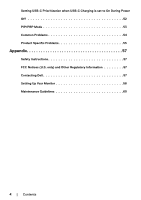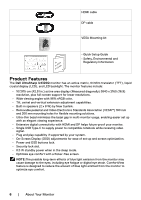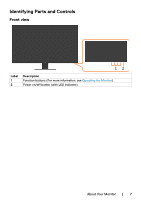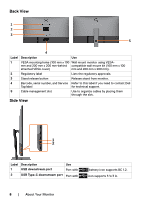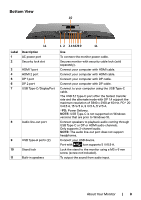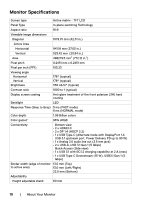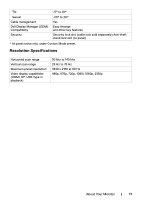Dell U4320Q Users Guide - Page 9
Bottom View, Label, Description
 |
View all Dell U4320Q manuals
Add to My Manuals
Save this manual to your list of manuals |
Page 9 highlights
Bottom View 10 11 Label 1 2 Description AC power port Security lock slot 3 HDMI 1 port 4 HDMI 2 port 5 DP 1 port 6 DP 2 port 7 USB Type-C/DisplayPort 8 Audio line-out port 9 USB Type-A ports (2) 10 Stand lock 11 Built-in speakers 1 2 345678 9 11 Use To connect the monitor power cable. Secures monitor with security cable lock (sold separately). Connect your computer with HDMI cable. Connect your computer with HDMI cable. Connect your computer with DP cable. Connect your computer with DP cable. Connect to your computer using the USB Type-C cable. The USB 3.1 Type-C port offer the fastest transfer rate and the alternate mode with DP 1.4 support the maximum resolution of 3840 x 2160 at 60 Hz, PD* 20 V/4.5 A, 15 V/3 A, 9 V/3 A, 5 V/3 A. *PD: Power Delivery. NOTE: USB Type-C is not supported on Windows versions that are prior to Windows 10. Connect speakers to playback audio coming through USB Type-C or DP or HDMI audio channels. Only supports 2-channel audio. NOTE: The audio line-out port does not support headphones. Connect your USB device. Port with icon supports 5 V/0.9 A. Lock the stand to the monitor using a M3 x 6 mm screw (screw not included). To output the sound from audio input. About Your Monitor | 9