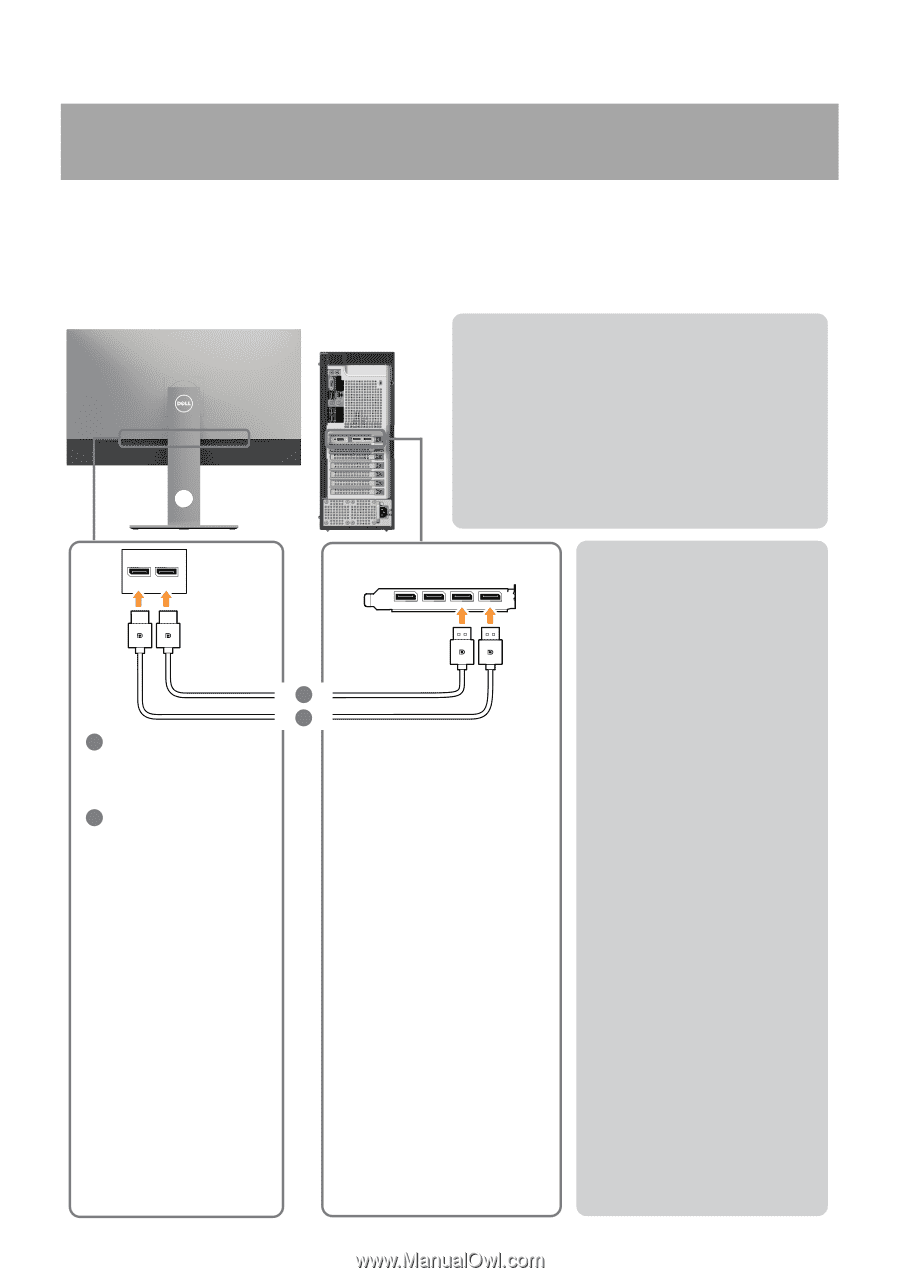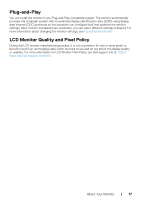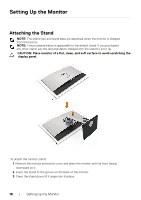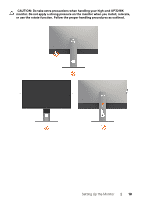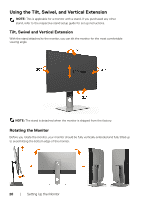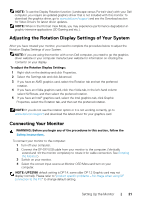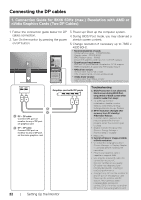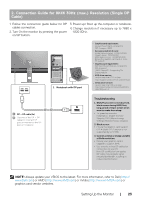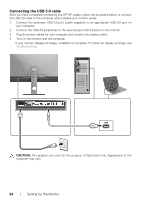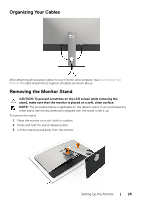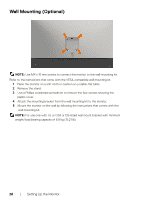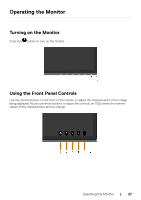Dell UP3218K Users Guide - Page 22
Connecting the DP cables, Connection Guide for 8K4K 60Hz max. Resolution with AMD or
 |
View all Dell UP3218K manuals
Add to My Manuals
Save this manual to your list of manuals |
Page 22 highlights
Connecting the DP cables 1. Connection Guide for 8K4K 60Hz (max.) Resolution with AMD or nVidia Graphics Cards (Two DP Cables) 1. Follow the connection guide below for DP cables connection. 2. Turn On the monitor by pressing the power on/off button. 3. Power up/ Boot up the computer system. 4. During BIOS/Post mode, you may observed a stretch screen content. 5. Change resolution if necessary up to 7680 x 4320 60Hz. • Recommended list of cards: nVidia GeForce series : GTX1070/1080, Quadro series : P5000/6000. AMD Radeon series : RX480. Ensure the graphics card has 2 or more DP outputs. • Graphics card requirement: With two DP ports that are compliant to DP1.4 support HBR3, DisplayID 1.3 supporting Tile Display feature. • AMD driver version: revision later than 17.10 or later http://support.amd.com/en-us/download • nVidia driver version: revision later than 381.xx or later http://www.nvidia.com/Download/index.aspx?lang=en-us DP1 DP2 Graphics card with DP ports B A A DP - DP cable Connect DP1 port on monitor to any of DP port on graphics card B DP - DP cable Connect DP2 port on monitor to any of DP port on the same graphics card 22 | Setting Up the Monitor Troubleshooting 1. BIOS/Post screen is not observed, black screen during BIOS/Post, long period of black screen when monitor wake from sleep: • To speed up monitor initialization, disable monitor Sleep by OSD (Menu>Energy Settings>Monitor Sleep> Disable). 2. 8K4K resolution changed after recovery from PC standby/ Hibernate/ Reboot : • In certain cases, graphics card may not detect the monitor properly when the monitor goes to sleep. • Disable monitor Sleep by OSD (Menu > Energy Settings > Monitor Sleep > Disable). • Reboot PC. 3. Cannot achieve or image unstable at 8k4k resolution: • Un-install the old graphics driver (Device Manager -> Display Adaptor -> uninstall) before installing the new driver. • Ensure your graphics card is capable to support 8k4k. • Use only the in-box DP cables for connection to your PC. Non-DP certified or low quality DP cable may degrade signal integrity/bandwidth, resulting in reduced performance. • Connect only DP1 on the monitor to any DP port of the graphics card. Power up the monitor and PC system. After getting a stable image(eg 8k4k resolution), connect DP2 of monitor to another DP port of the same graphics card.