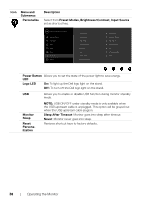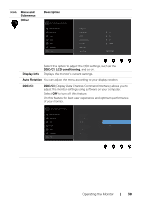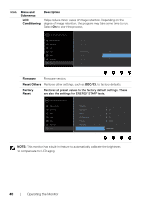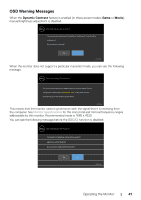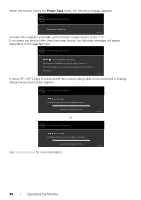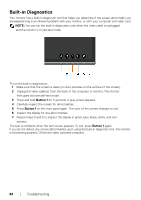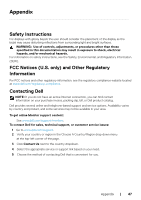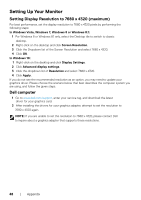Dell UP3218K Users Guide - Page 43
Troubleshooting, Self-Test
 |
View all Dell UP3218K manuals
Add to My Manuals
Save this manual to your list of manuals |
Page 43 highlights
Troubleshooting WARNING: Before you begin any of the procedures in this section, follow the Safety Instructions. Self-Test Your monitor provides a self-test feature that allows you to check whether your monitor is functioning properly. If your monitor and computer are properly connected but the monitor screen remains dark, run the monitor self-test by performing the following steps: 1 Turn off both your computer and the monitor. 2 Unplug the video cable from the back of the computer. To ensure proper Self-Test operation, remove all digital and the analog cables from the back of computer. 3 Turn on the monitor. The floating dialog box should appear on-screen (against a black background), if the monitor cannot sense a video signal and is working correctly. While in self-test mode, the power LED remains white. Also, depending upon the selected input, one of the dialogs shown below will continuously scroll through the screen. Dell UltraSharp 32 Monitor No DP 1 Cable The display will go into Power Save Mode in 4 minutes. www.dell.com/support/monitors or Dell UltraSharp 32 Monitor UP3218K No DP 2 Cable The display will go into Power Save Mode in 4 minutes. www.dell.com/support/monitors UP3218K 4 This box also appears during normal system operation, if the video cable becomes disconnected or damaged. 5 Turn off your monitor and reconnect the video cable; then turn on both your computer and the monitor. If your monitor screen remains blank after you use the previous procedure, check your video controller and computer, because your monitor is functioning properly. Troubleshooting | 43