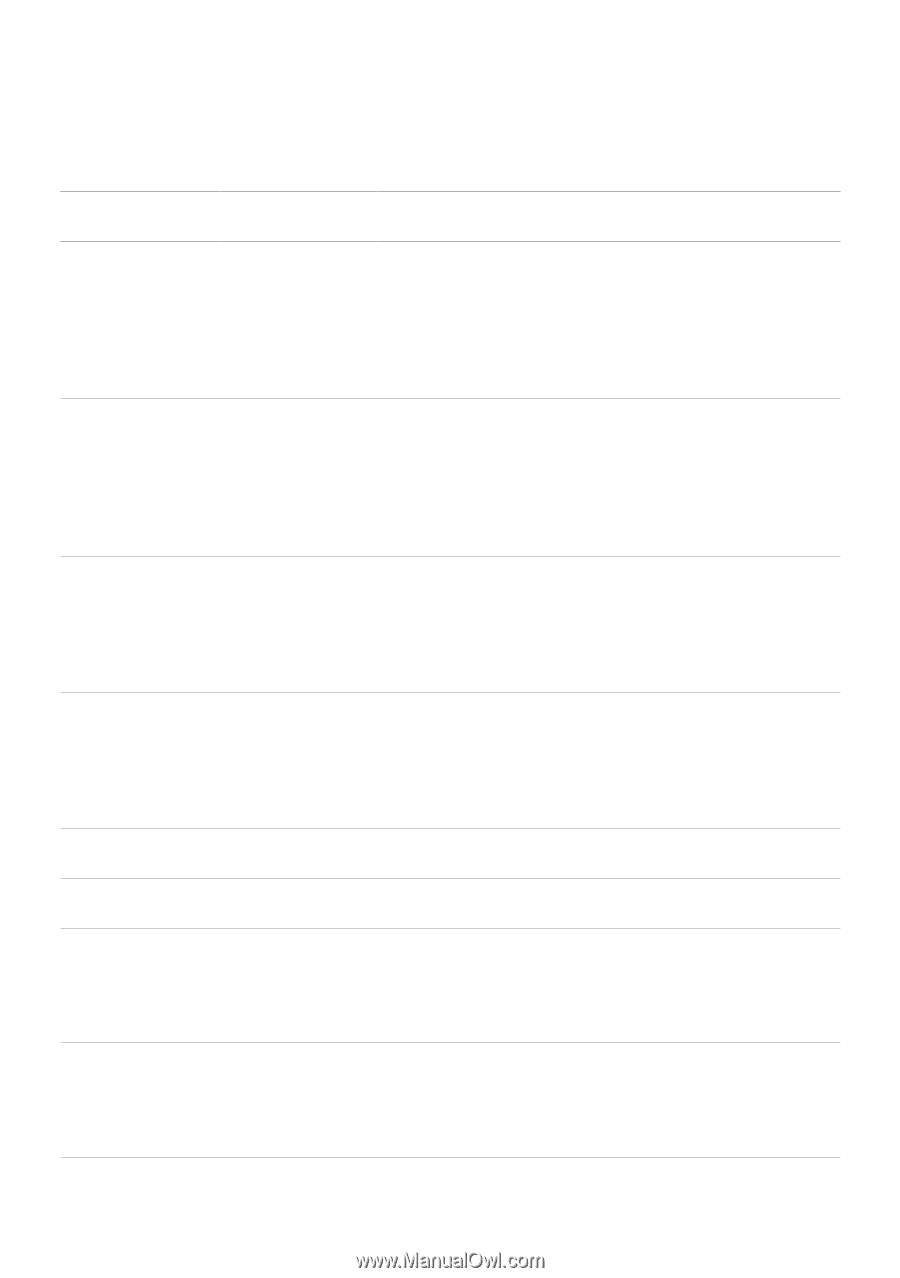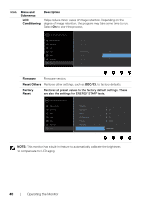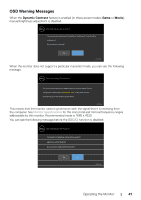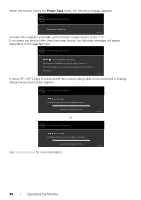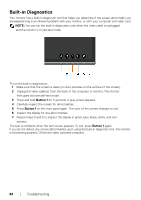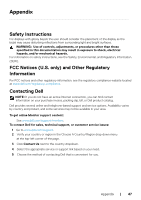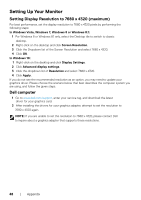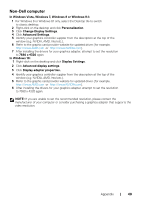Dell UP3218K Users Guide - Page 45
Common Problems, Common, Symptoms, What You, Experience, Possible Solutions
 |
View all Dell UP3218K manuals
Add to My Manuals
Save this manual to your list of manuals |
Page 45 highlights
Common Problems The following table contains general information about common monitor problems you might encounter and the possible solutions: Common Symptoms No Video/Power LED off No Video/Power LED on Missing Pixels Stuck-on Pixels Brightness Problems Safety Related Issues Intermittent Problems Missing Color What You Experience Possible Solutions No picture • Ensure that the video cable connecting the monitor and the computer is properly connected and secure. • Verify that the power outlet is functioning properly using any other electrical equipment. • Ensure that the power button is depressed fully. • Ensure that the correct input source is selected in the Input Source menu. No picture or no brightness • Increase brightness & contrast controls via OSD. • Perform monitor self-test feature check. • Check for bent or broken pins in the video cable connector. • Run the built-in diagnostics. • Ensure that the correct input source is selected in the Input Source menu. LCD screen has spots • Cycle power on-off. • Pixel that is permanently off is a natural defect that canoccur in LCD technology. • For more information on Dell Monitor Quality and Pixel Policy, see Dell Support site at: http://www.dell.com/support/monitors. LCD screen has bright spots • Cycle power On-Off. • Pixel that is permanently off is a natural defect that canoccur in LCD technology. • For more information on Dell Monitor Quality and PixelPolicy, see Dell Support site at: http://www.dell.com/support/monitors. Picture too dim or • Reset the monitor to factory settings. too bright • Adjust brightness & contrast controls via OSD. Visible signs of • Do not perform any troubleshooting steps. smoke or sparks • Contact Dell immediately. Monitor malfunctions on & off • Ensure that the video cable connecting the monitor to the computer is connected properly and is secure. • Reset the monitor to factory settings. • Perform monitor self-test feature check to determine if the intermittent problem occurs in self-test mode. Picture missing color • Perform monitor self-test. • Ensure that the video cable connecting the monitor to the computer is connected properly and is secure. • Check for bent or broken pins in the video cable connector. Troubleshooting | 45