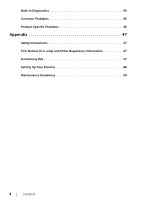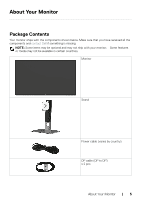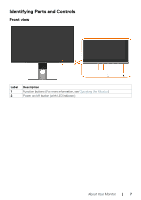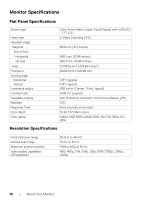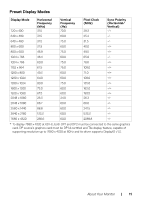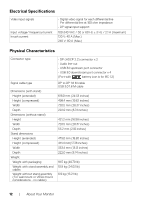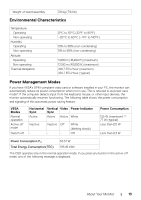Dell UP3218K Users Guide - Page 9
Bottom View, Label, Description, WARNING: Excessive sound pressure
 |
View all Dell UP3218K manuals
Add to My Manuals
Save this manual to your list of manuals |
Page 9 highlights
Bottom View Label Description 1 Security lock slot 2 AC power connector 3a DisplayPort in connector 1 3b DisplayPort in connector 2 Use Secures monitor with security cable lock (sold separately). To connect the monitor power cable. Connect both connectors to your computer with a pair of: • DP to DP cables for 8K4K (max.) resolution. 8K4K (max) 4 5 6a,6b Audio line-out port USB upstream port USB downstream ports (4) Connect speakers to playback audio coming through DP audio channels. Only supports 2-channel audio. NOTE: The audio line-out port does not support headphones. WARNING: Excessive sound pressure from earphones or headphones can cause hearing damage or loss. Connect the USB cable that comes with your monitor to the computer. Once this cable is connected, you can use the USB downstream connectors on the monitor. Connect your USB devices. * You can only use these connectors after you have connected the USB cable to the computer and USB upstream connector on the monitor. (Port with battery icon is for BC 1.2). 7 Stand lock Lock the stand to the monitor using a M3 x 6 mm screw (screw not included). * It is recommended to use either the port (6b) for your wireless USB device whenever possible. About Your Monitor | 9