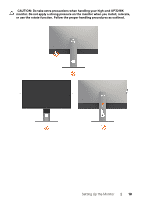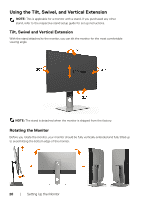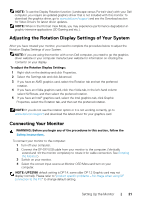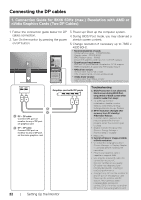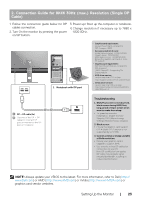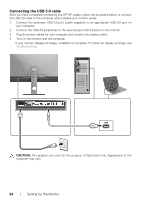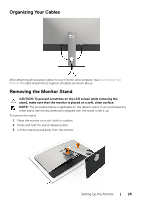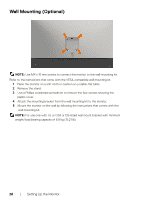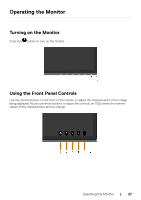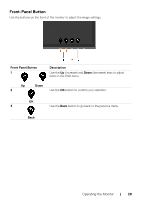Dell UP3218K Users Guide - Page 24
Connecting the USB 3.0 cable, CAUTION
 |
View all Dell UP3218K manuals
Add to My Manuals
Save this manual to your list of manuals |
Page 24 highlights
Connecting the USB 3.0 cable After you have completed connecting the DP-DP cables, follow the procedure below to connect the USB 3.0 cable to the computer and complete your monitor setup: 1. Connect the upstream USB 3.0 port (cable supplied) to an appropriate USB 3.0 port on your computer. 2. Connect the USB 3.0 peripherals to the downstream USB 3.0 ports on the monitor. 3. Plug the power cables for your computer and monitor into nearby outlet. 4. Turn On the monitor and the computer. If your monitor displays an image, installation is complete. If it does not display an image, see Troubleshooting. USB CAUTION: The graphics are used for the purpose of illustration only. Appearance of the computer may vary. 24 | Setting Up the Monitor

24
|
Setting Up the Monitor
Connecting the USB 3.0 cable
After you have completed connecting the DP-DP cables, follow the procedure below to connect
the USB 3.0 cable to the computer and complete your monitor setup:
1.
Connect the upstream USB 3.0 port (cable supplied) to an appropriate USB 3.0 port on
your computer.
2.
Connect the USB 3.0 peripherals to the downstream USB 3.0 ports on the monitor.
3.
Plug the power cables for your computer and monitor into nearby outlet.
4.
Turn On the monitor and the computer.
If your monitor displays an image, installation is complete. If it does not display an image, see
Troubleshooting
.
USB
CAUTION:
The graphics are used for the purpose of illustration only. Appearance of the
computer may vary.