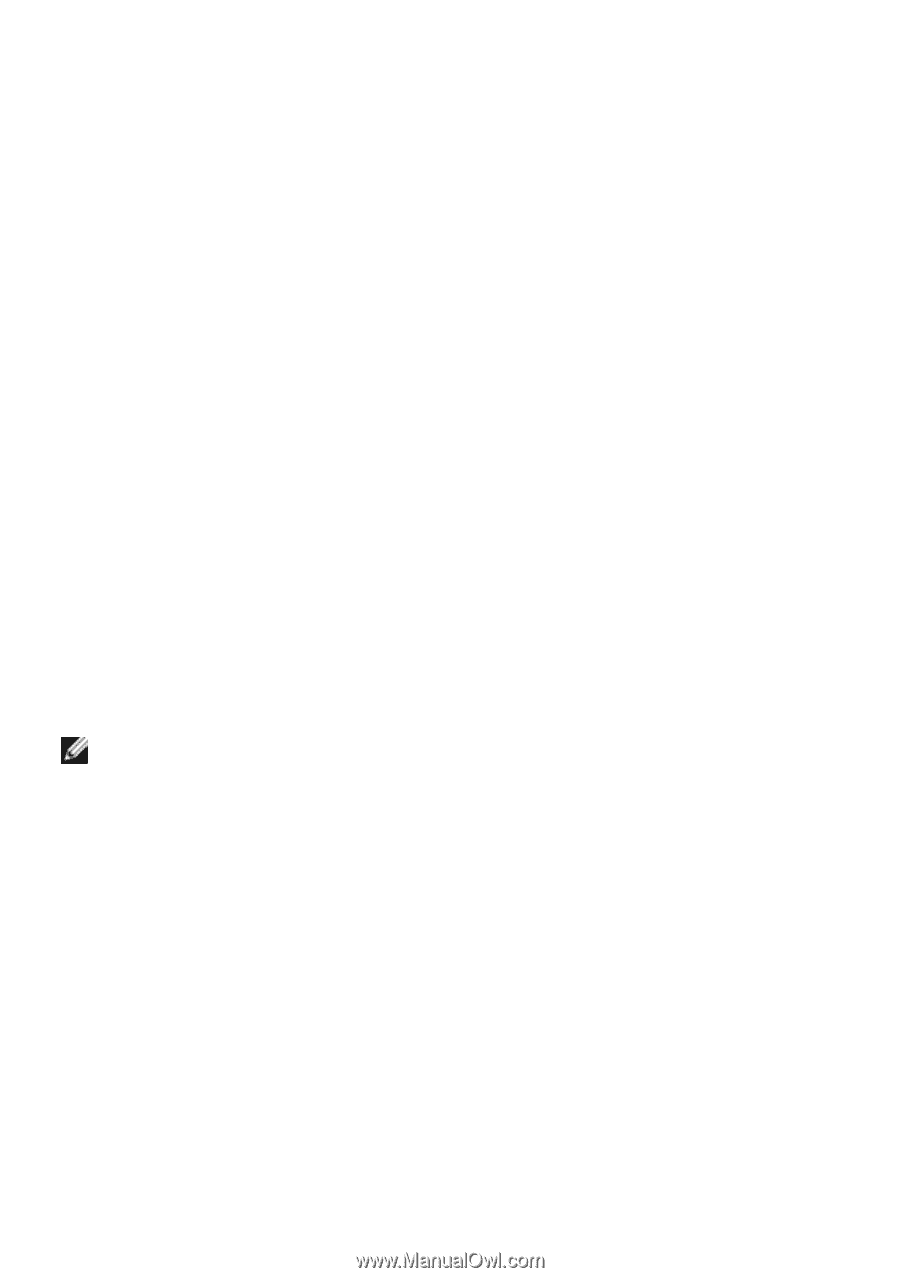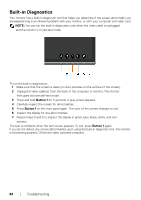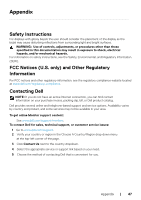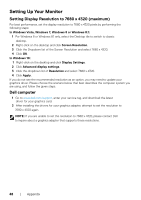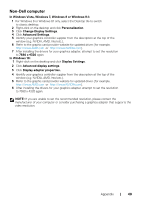Dell UP3218K Users Guide - Page 48
Setting Up Your Monitor, Setting Display Resolution to 7680 x 4320 maximum, Dell computer
 |
View all Dell UP3218K manuals
Add to My Manuals
Save this manual to your list of manuals |
Page 48 highlights
Setting Up Your Monitor Setting Display Resolution to 7680 x 4320 (maximum) For best performance, set the display resolution to 7680 x 4320 pixels by performing the following steps: In Windows Vista, Windows 7, Windows 8 or Windows 8.1: 1 For Windows 8 or Windows 8.1 only, select the Desktop tile to switch to classic desktop. 2 Right-click on the desktop and click Screen Resolution. 3 Click the Dropdown list of the Screen Resolution and select 7680 x 4320. 4 Click OK. In Windows 10: 1 Right-click on the desktop and click Display Settings. 2 Click Advanced display settings. 3 Click the dropdown list of Resolution and select 7680 x 4320. 4 Click Apply. If you do not see the recommended resolution as an option, you may need to update your graphics driver. Please choose the scenario below that best describes the computer system you are using, and follow the given steps. Dell computer 1 Go to www.dell.com/support, enter your service tag, and download the latest driver for your graphics card. 2 After installing the drivers for your graphics adapter, attempt to set the resolution to 7680 x 4320 again. NOTE: If you are unable to set the resolution to 7680 x 4320, please contact Dell to inquire about a graphics adapter that supports these resolutions. 48 | Appendix