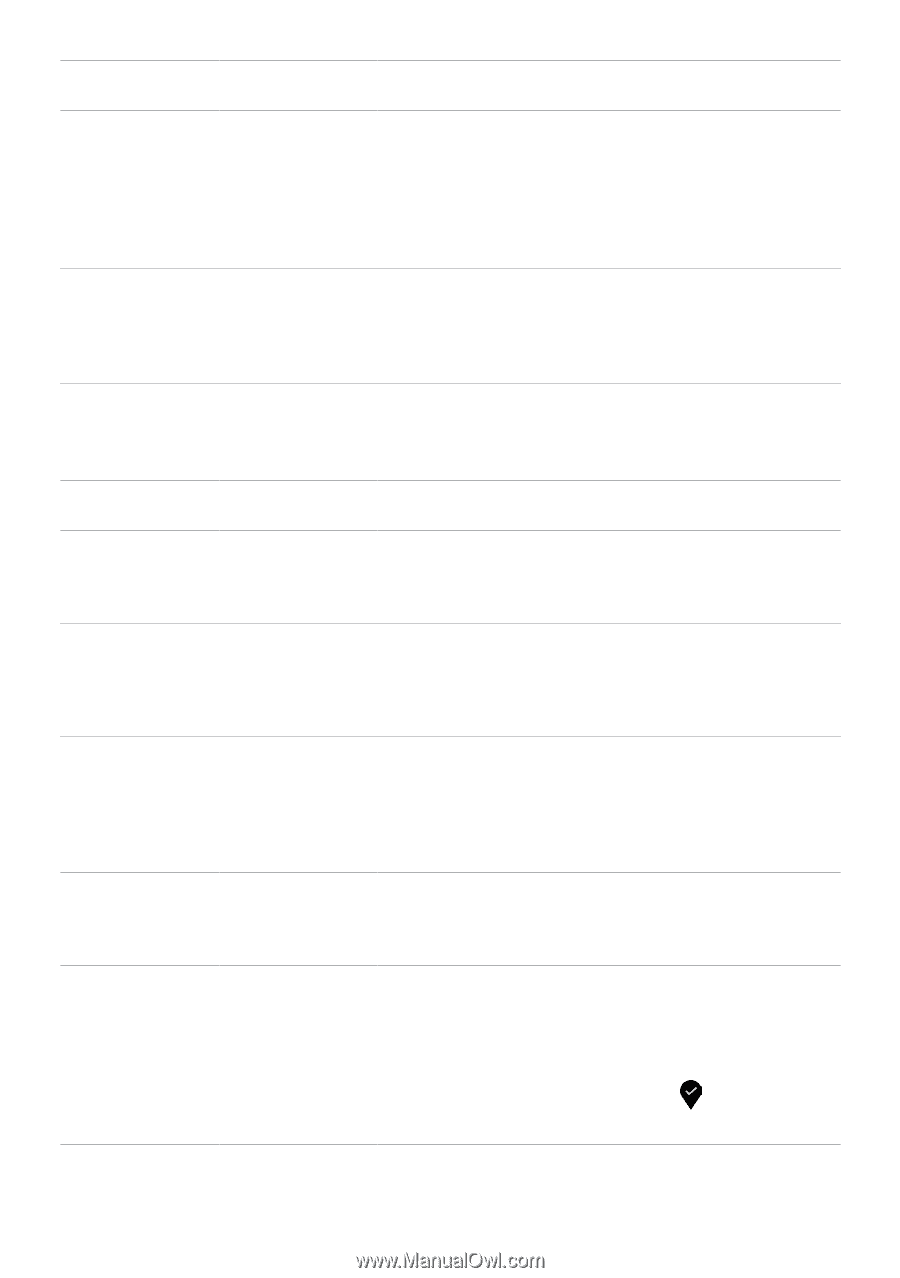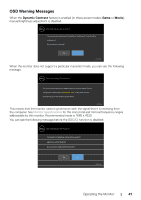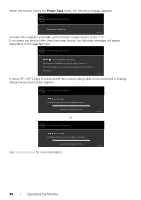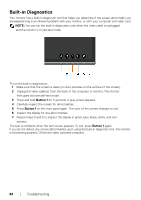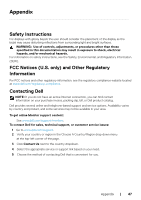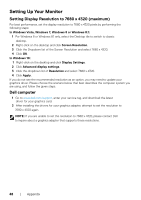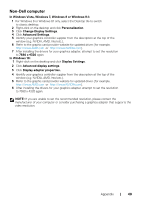Dell UP3218K Users Guide - Page 46
Product Specific Problems, Common, Symptoms, What You, Experience, Possible Solutions, Preset Modes
 |
View all Dell UP3218K manuals
Add to My Manuals
Save this manual to your list of manuals |
Page 46 highlights
Common Symptoms Wrong Color What You Experience Picture color not good Image retention Faint shadow from a static from the static image left on the image displayed monitor for a long appears on the period of time screen Possible Solutions • Change the settings of the Preset Modes in the Color menu OSD depending on the application. • Adjust R/G/B value under Custom. Color in Color menu OSD. • Change the Input Color Format to PC RGB or YPbPr in the Color menu OSD. • Run the built-in diagnostics. • Use the Power Management feature to turn off the monitor at all times when not in use (for more information, see Power Management Modes). • Alternatively, use a dynamically changing screensaver. Product Specific Problems Specific Symptoms What You Experience Possible Solutions Screen image is too small Image is centered • Check the Aspect Ratio setting in the Display menu on screen, but OSD. does not fill entire • Reset the monitor to factory settings. viewing area Cannot adjust the OSD does not monitor with the appear on the buttons on the screen front panel • Turn off the monitor, unplug the monitor power cable, plug it back, and then turn on the monitor. No Input Signal when user controls are pressed No picture, the LED light is white • Check the signal source. Ensure the computer is not in the power saving mode by moving the mouse or pressing any key on the keyboard. • Check whether the signal cable is plugged in properly. Re-plug the signal cable if necessary. • Reset the computer or video player. The picture does not fill the entire screen The picture • Due to different video formats (aspect ratio) of DVDs, cannot fill the the monitor may display in full screen. height or width of • Run the built-in diagnostics. the screen No image Black screen when using DP connection to the PC or no BIOS/ Post screen display • Verify which DP standard is your Graphics Card certified to. Download and install the latest graphics card driver. • Some DP 1.1 or DP 1.2 graphics card cannot support DP 1.4 monitors. Go to OSD menu, under Input Source selection, press and hold DP select key for 8 sec to change the monitor setting from DP 1.4 to DP 1.2. 46 | Troubleshooting