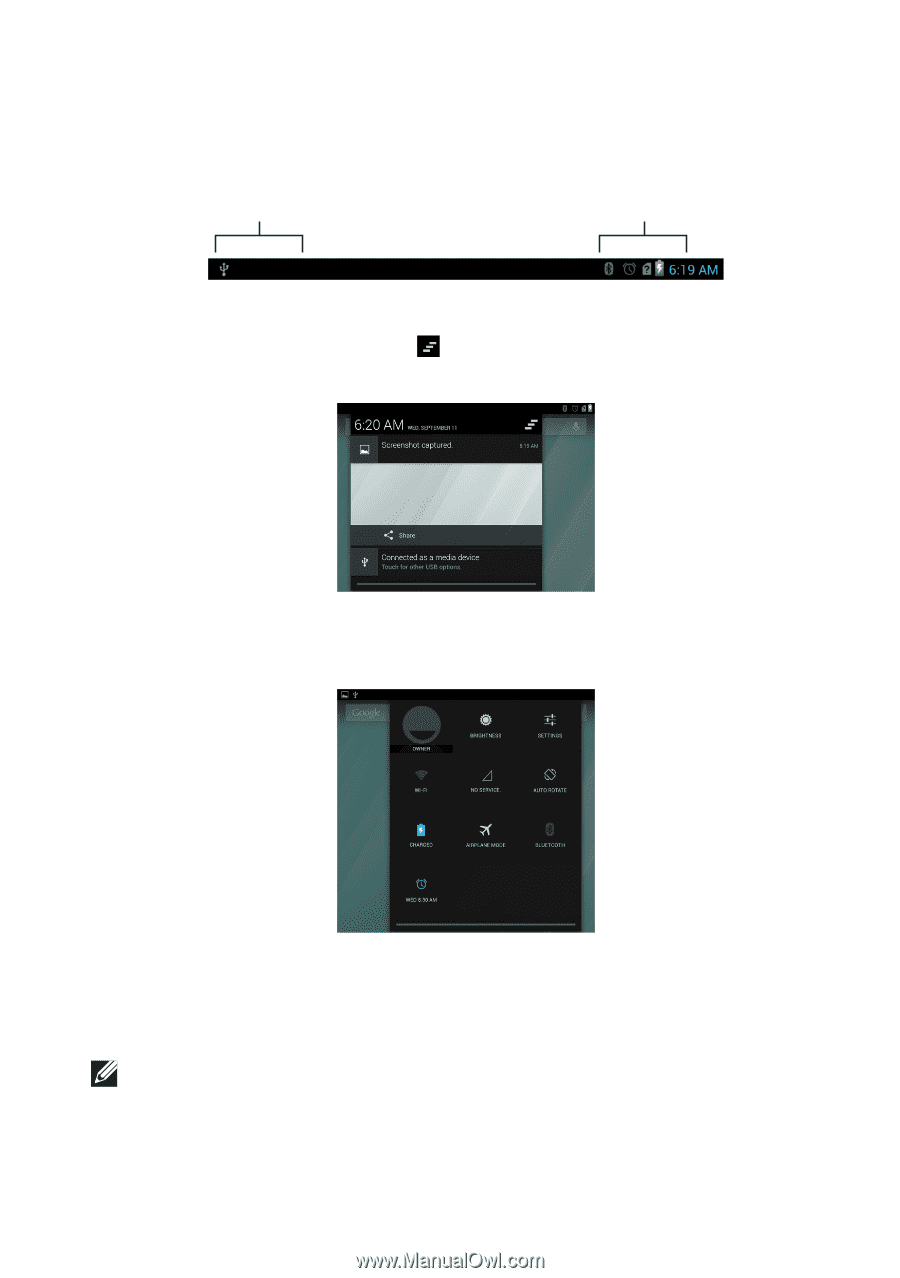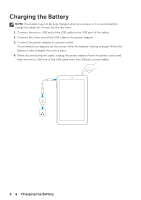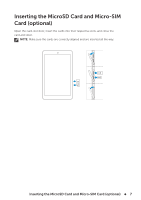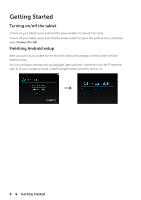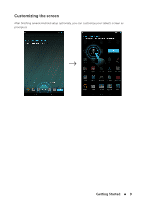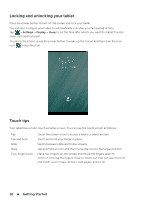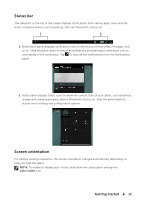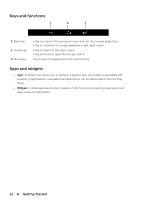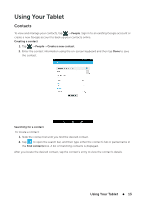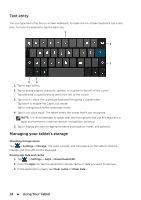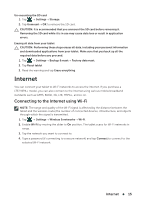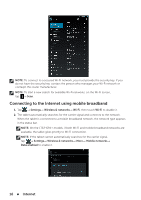Dell Venue 7 User Manual - Page 11
Status bar, Screen orientation, charge and charging progress, alarms, Bluetooth - new
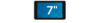 |
View all Dell Venue 7 manuals
Add to My Manuals
Save this manual to your list of manuals |
Page 11 highlights
Status bar The status bar at the top of the screen displays notifications from various apps, time, and the states of various devices such as battery, SIM card, Bluetooth, and so on. 1 2 1. Notification panel displays notification icons to inform you of new email, messages, and so on. Slide the panel down to view the notifications and then tap a notification icon to view details of the notification. Tap to clear all the notifications from the notifications panel. 2. Status panel displays status icons to show the current state of your tablet, such as battery charge and charging progress, alarms, Bluetooth, and so on. Slide the panel down to access more settings and configuration options. Screen orientation For optimal viewing experience, the screen orientation changes automatically depending on how you hold the tablet. NOTE: To enable or disable auto-rotate, slide down the status panel and tap the Auto-rotate icon. Getting Started 11