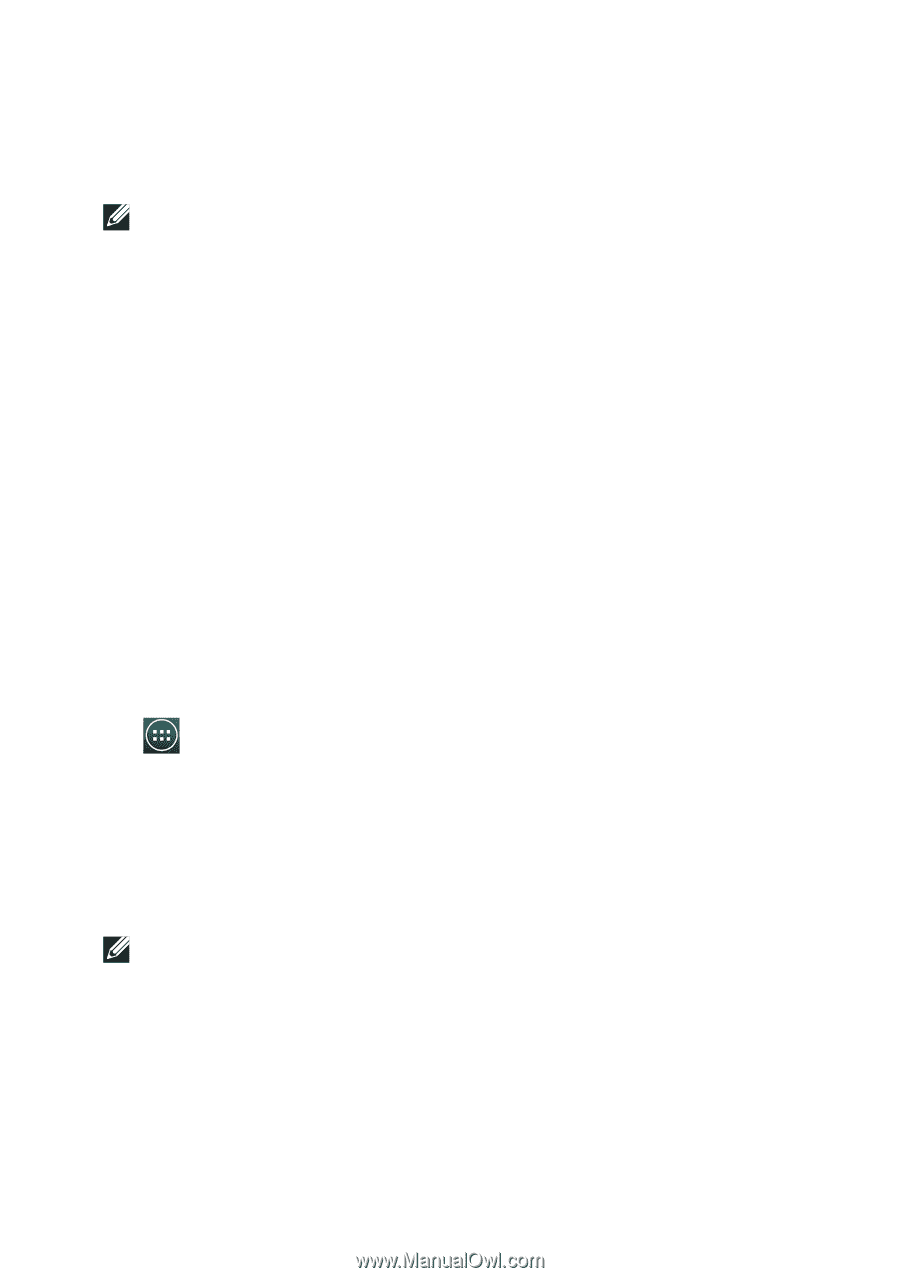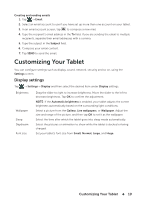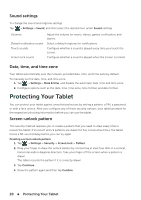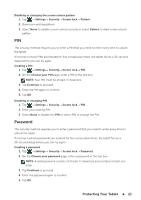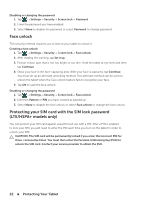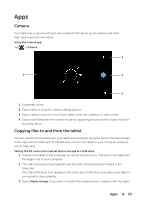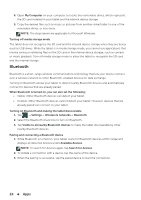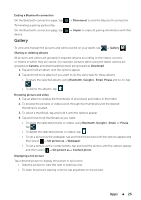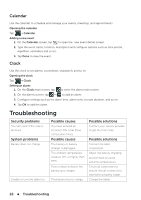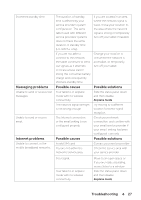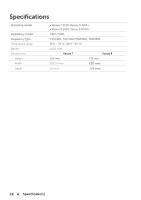Dell Venue 7 User Manual - Page 24
Bluetooth, My Computer - windows
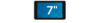 |
View all Dell Venue 7 manuals
Add to My Manuals
Save this manual to your list of manuals |
Page 24 highlights
4. Open My Computer on your computer to locate two removable drives, which represent the SD card installed in your tablet and the internal device storage. 5. Copy the desired files such as music or pictures from another drive/folder to one of the removable drives, or vice versa. NOTE: The steps above are applicable to Microsoft Windows. Turning off media storage mode The tablet does not recognize the SD card and the internal device storage when they are being used as USB drives. While the tablet is in media storage mode, you cannot use applications that involve saving or retrieving files on the SD card or the internal device storage, such as camera or music playback. Turn off media storage mode to allow the tablet to recognize the SD card and the internal storage. Bluetooth Bluetooth is a short-range wireless communications technology that lets your device connect over a wireless network to other Bluetooth-enabled devices for data exchange. Turning on Bluetooth allows your tablet to detect nearby Bluetooth devices and automatically connect to devices that are already paired. When Bluetooth is turned on, you can also set the following: • Visible: Other Bluetooth devices can detect your tablet. • Invisible: Other Bluetooth devices cannot detect your tablet. However, devices that are already paired can connect to your tablet. Turning on Bluetooth and making the tablet discoverable 1. Tap → Settings→ Wireless & networks→ Bluetooth. 2. Select the Bluetooth check box to turn on Bluetooth. 3. Tap Visible to all nearby Bluetooth devices to make the tablet discoverable by other nearby Bluetooth devices. Pairing and connecting a Bluetooth device 1. While Bluetooth is turned on, your tablet scans for Bluetooth devices within range and displays all detected devices under Available devices. NOTE: To search for devices again, tap Search for devices. 2. To initiate a connection with a device, tap the name of the device. 3. When the pairing is successful, tap the paired device to start the connection. 24 Apps