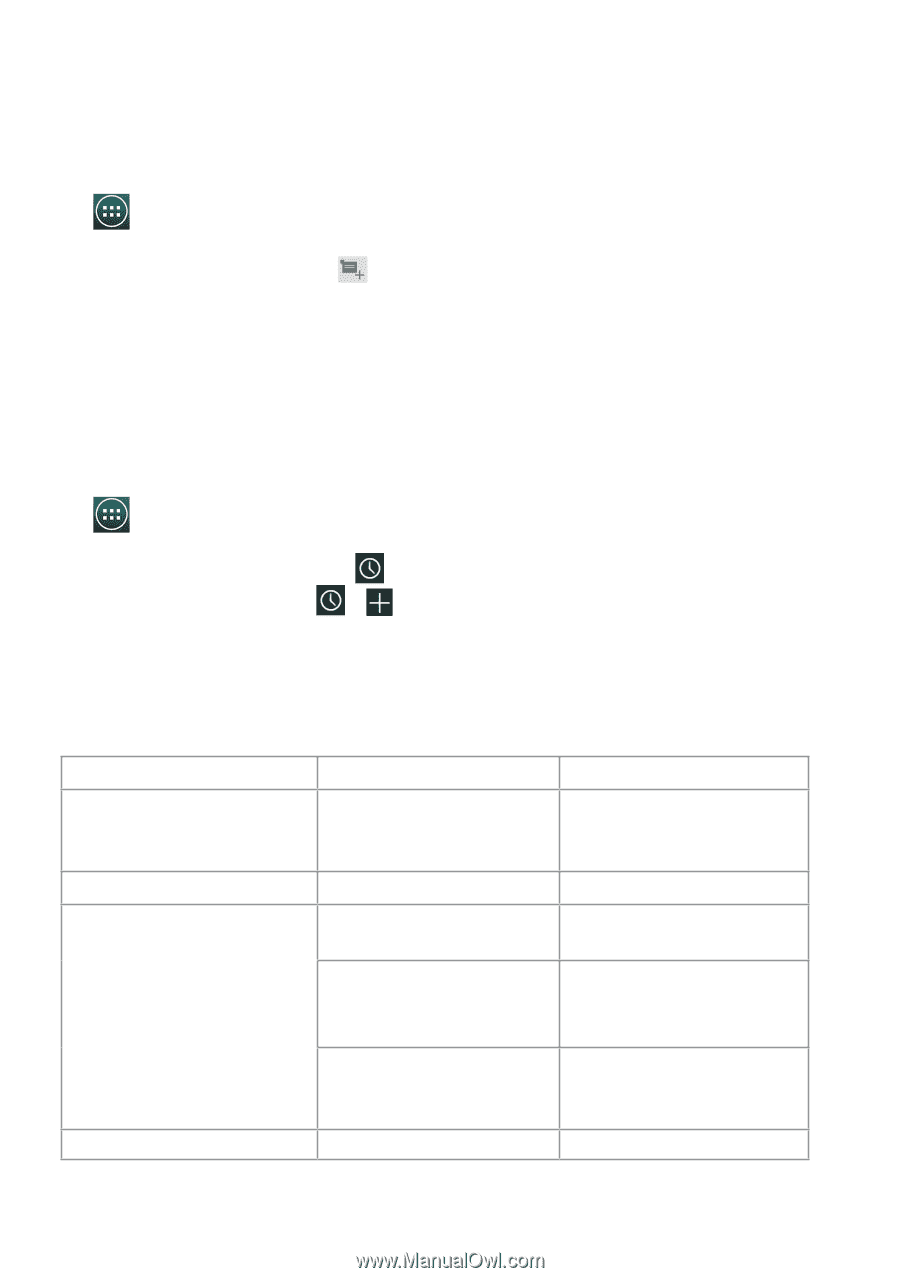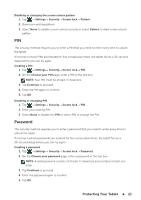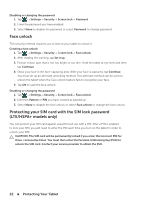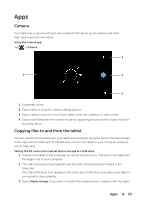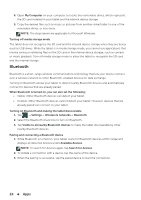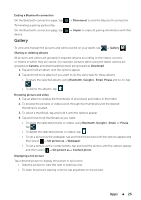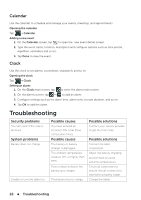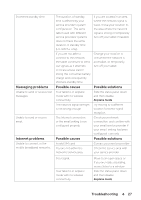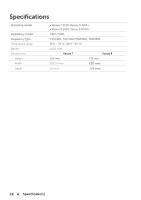Dell Venue 7 User Manual - Page 26
Calendar, Clock, Troubleshooting - battery
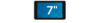 |
View all Dell Venue 7 manuals
Add to My Manuals
Save this manual to your list of manuals |
Page 26 highlights
Calendar Use the calendar to schedule and manage your events, meetings, and appointments. Opening the calendar Tap → Calendar. Adding a new event 1. On the Calendar screen, tap to open the new event details screen. 2. Type the event name, location, description and configure options such as time period, repetition, reminders and so on. 3. Tap Done to save the event. Clock Use the clock to set alarms, countdown, stopwatch, and so on. Opening the clock Tap → Clock. Setting an alarm: 1. On the Clock main screen, tap to enter the alarm main screen. 2. On the alarms screen, tap → to add an alarm. 3. Configure settings such as the alarm time, alarm tone, snooze duration, and so on. 4. Tap OK to add the alarm. Troubleshooting Security problems The SIM card's PIN code is blocked. System problems Battery does not charge. Unable to turn the tablet on. Possible causes You have entered an incorrect PIN code three consecutive times. Possible causes The battery or battery charger is damaged. The ambient temperature is below 0°C or higher than 35°C. Poor contact between the battery and charger. The battery has no charge. Possible solutions Contact your service provider to get the PUK code. Possible solutions Contact the sales corporation. Adjust the battery charging environment to avoid extreme temperatures. Check all connectors to ensure that all connections have been properly made. Charge the tablet. 26 Troubleshooting