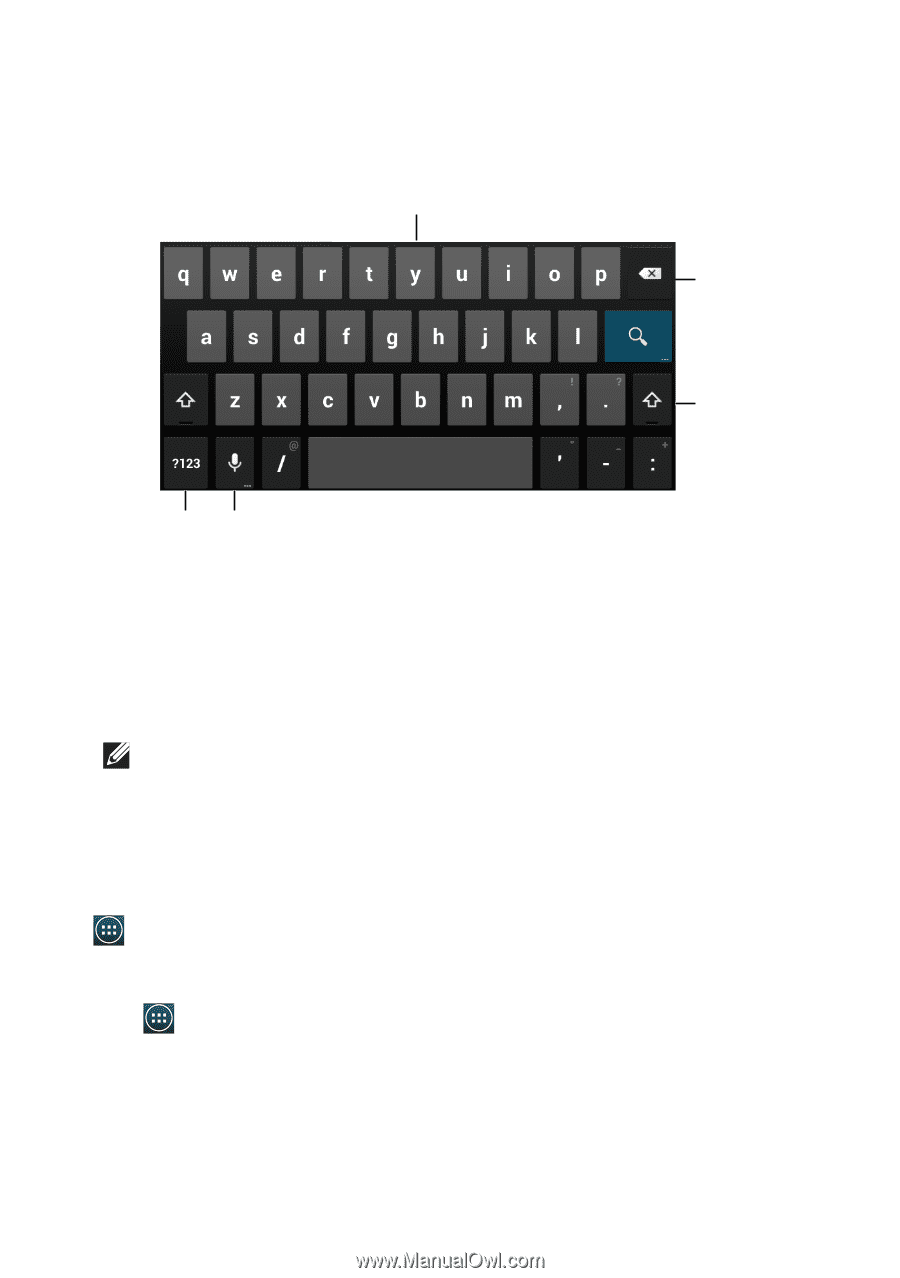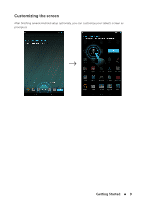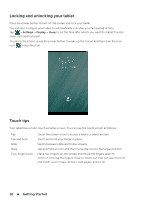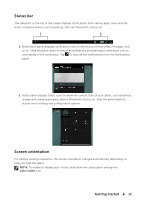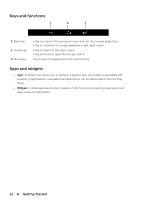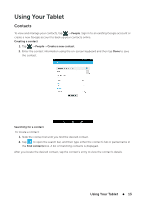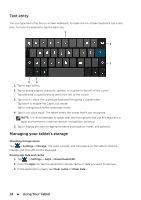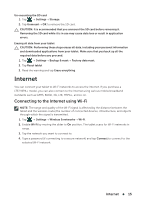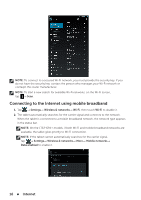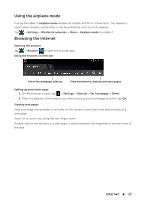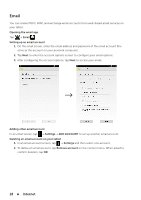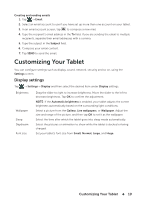Dell Venue 7 User Manual - Page 14
Text entry, Managing your tablet's storage, quiet environment to improve speech-recognition accuracy.
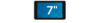 |
View all Dell Venue 7 manuals
Add to My Manuals
Save this manual to your list of manuals |
Page 14 highlights
Text entry You can type text using the on-screen keyboard. To open the on-screen keyboard, tap a text box. To close the keyboard, tap the back key. 1 2 3 54 1. Tap to type letters. 2. Tap to delete a typed character, symbol, or a space to the left of the cursor. Tap and hold to quickly delete text to the left of the cursor. 3. Tap once to show the uppercase keyboard for typing a capital letter. Tap twice to enable the Caps Lock mode. Tap to change back to the lowercase mode. 4. Tap to use voice input. The tablet enters the words that it can recognize. NOTE: It is recommended to speak near the microphone and use this feature in a quiet environment to improve speech-recognition accuracy. 5. Tap to display the keys for typing numbers, punctuation marks, and symbols. Managing your tablet's storage Checking storage space Tap → Settings→ Storage. The used, unused, and total space on the tablet's internal storage and microSD card is displayed. Erasing app data and cache 1. Tap → Settings→ Apps→ Downloaded/All. 2. From the Apps list, tap the application whose cache or data you want to remove. 3. In the application screen, tap Clear cache or Clear data. 14 Using Your Tablet