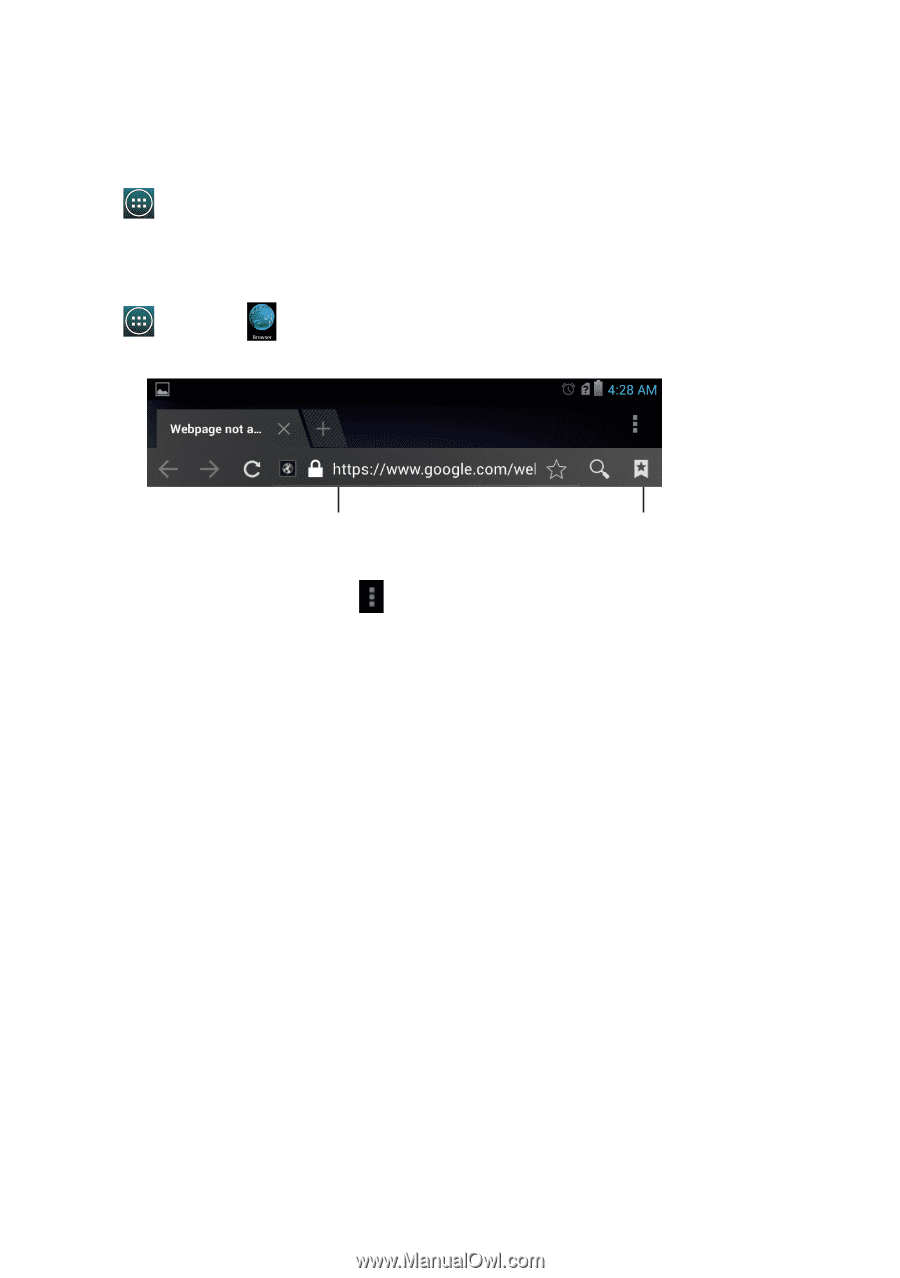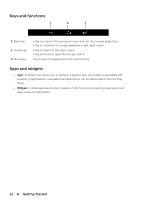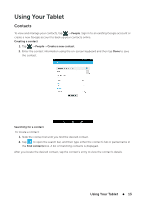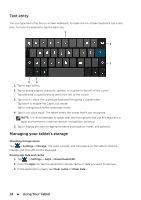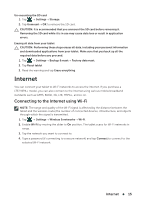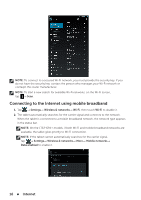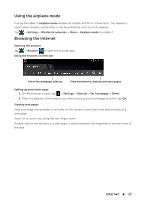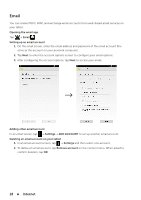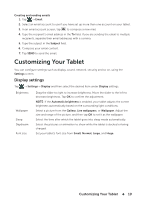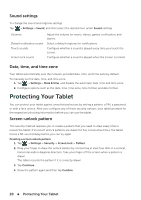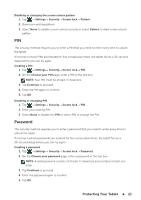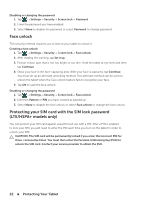Dell Venue 7 User Manual - Page 17
Using the airplane mode, Browsing the Internet, On the browser screen, tap
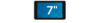 |
View all Dell Venue 7 manuals
Add to My Manuals
Save this manual to your list of manuals |
Page 17 highlights
Using the airplane mode Putting the tablet in Airplane mode disables all mobile and Wi-Fi connections. This feature is useful when wireless connectivity is strictly prohibited, such as on an airplane. Tap → Settings→ Wireless & networks→ More→ Airplane mode to enable it. Browsing the Internet Opening the browser Tap → Browser to open the browser app. Using the browser controls bar Enter the webpage address View bookmarks, history and save pages Setting up your home page 1. On the browser screen, tap → Settings→ General→ Set homepage→ Other. 2. Enter the address of the website you want to use as your homepage and then tap OK. Viewing web pages Slide your finger horizontally or vertically on the screen to scroll and view desired areas of a web page. Zoom-in or zoom-out using the two-finger zoom. Double-tap the desired area of a web page to switch between the magnified or normal views of the area. Internet 17