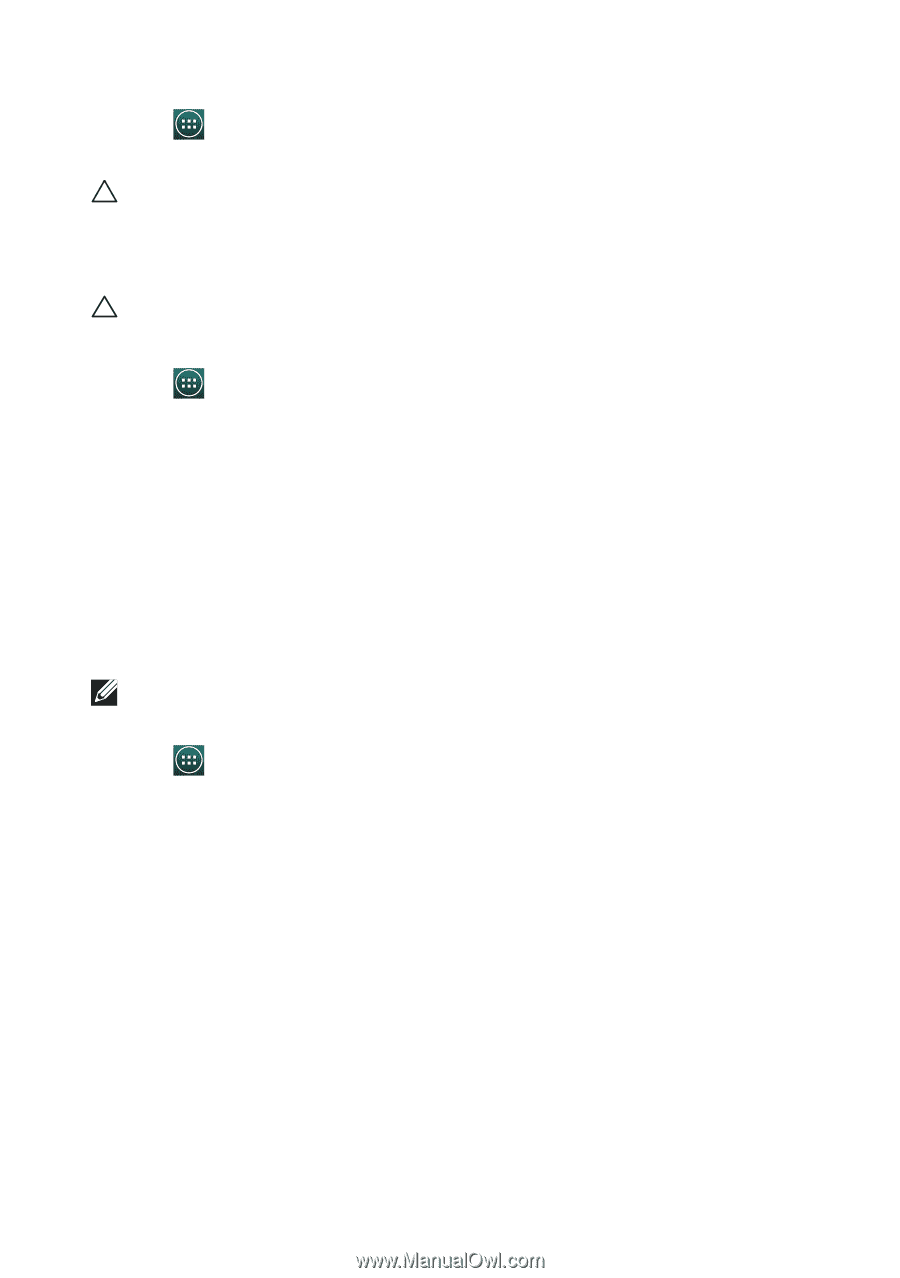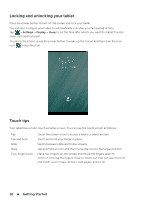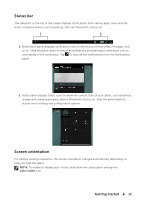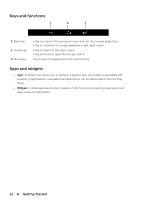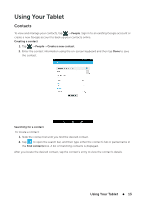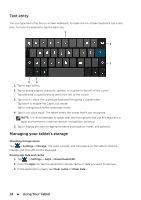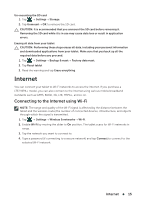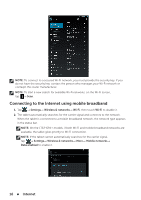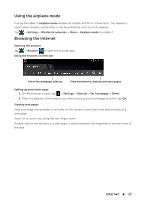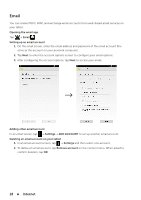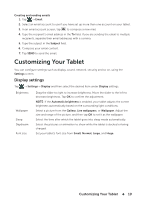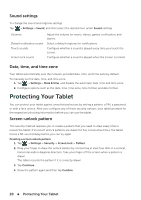Dell Venue 7 User Manual - Page 15
Internet, Connecting to the Internet using Wi-Fi - 3g
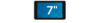 |
View all Dell Venue 7 manuals
Add to My Manuals
Save this manual to your list of manuals |
Page 15 highlights
Un-mounting the SD card 1. Tap → Settings→ Storage. 2. Tap Unmount→ OK to remove the SD card. CAUTION: It is ecommended that you unmount the SD card before removing it. Removing the SD card while it is in use may cause data loss or result in application errors. Erasing all data from your tablet CAUTION: Performing these steps erases all data, including your personal information and downloaded applications from your tablet. Make sure that you back up all the required data before you proceed. 1. Tap → Settings→ Backup & reset→ Factory data reset. 2. Tap Reset tablet. 3. Read the warning and tap Erase everything. Internet You can connect your tablet to Wi-Fi networks to access the Internet. If you purchase a LTE/HSPA+ model, you can also connect to the Internet using various mobile broadband standards such as GPRS, EDGE, 3G, LTE, HSPA+, and so on. Connecting to the Internet using Wi-Fi NOTE: The range and quality of the Wi-Fi signal is affected by the distance between the tablet and the wireless router,the number of connected devices, infrastructure, and objects through which the signal is transmitted. 1. Tap → Settings→ Wireless & networks→ Wi-Fi. 2. Enable Wi-Fi by moving the slider to On position. The tablet scans for Wi-Fi networks in range. 3. Tap the network you want to connect to. 4. Type a password (if connecting to a secure network) and tap Connect to connect to the selected Wi-Fi network. Internet 15