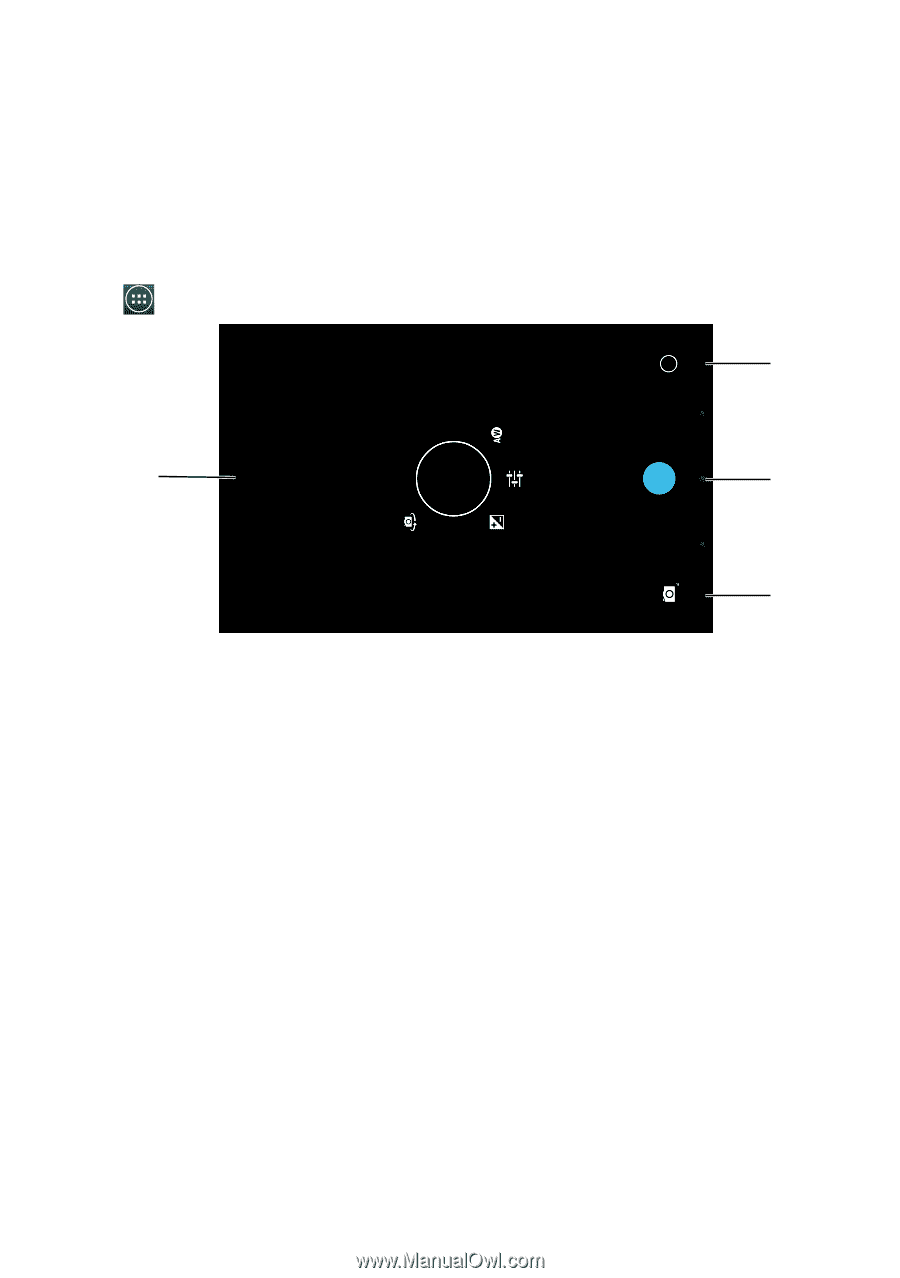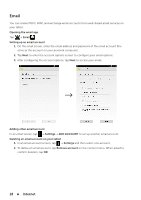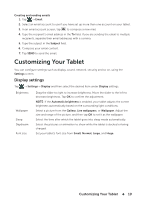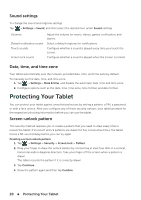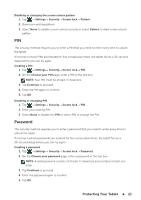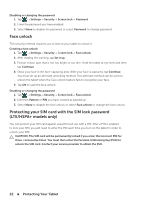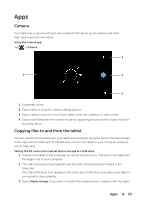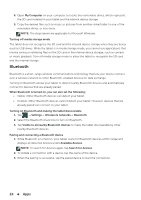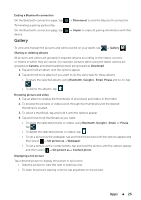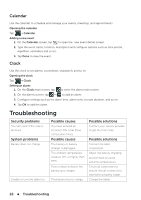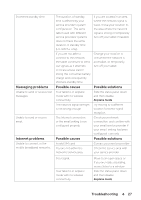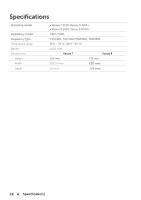Dell Venue 7 User Manual - Page 23
Apps, Camera, Copying files to and from the tablet, or the optional microSD card. To transfer files
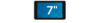 |
View all Dell Venue 7 manuals
Add to My Manuals
Save this manual to your list of manuals |
Page 23 highlights
Apps Camera Your tablet has a camera with auto-focus feature that allows you to capture and share high-quality pictures and videos. Using the camera app Tap → Camera. 2 1 3 4 1. Viewfinder screen. 2. Tap to open or close the camera setting options. 3. Tap to capture a picture or to record videos when the camera is in video mode. 4. Tap to switch between the camera mode for capturing pictures and the video mode for shooting videos. Copying files to and from the tablet You can transfer pictures between your tablet and computer using the tablet's internal storage or the optional microSD card. To transfer files, connect the tablet to your computer using the micro-USB cable. Setting the SD card or the internal device storage as a USB drive 1. Connect the tablet to the computer by connecting the micro-USB end to the tablet and the bigger end to your computer. 2. The USB connected screen appears and the USB connected banner flashes in the status bar. The USB notification icon appears in the status bar's notification area when your tablet is connected to the computer. 3. Select Media storage if you want to transfer files between your computer and the tablet. Apps 23