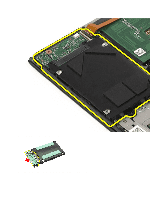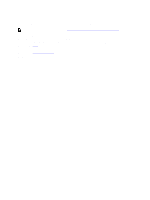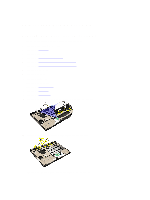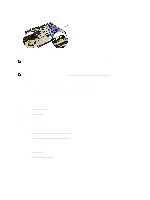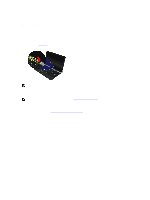Dell Vostro 130 Service Manual - Page 19
Wireless Local Area Network (WLAN) Card
 |
View all Dell Vostro 130 manuals
Add to My Manuals
Save this manual to your list of manuals |
Page 19 highlights
Wireless Local Area Network (WLAN) Card Removing The Wireless Local Area Network (WLAN) Card 1. Follow the procedures in Before Working On Your Computer. 2. Remove the Secure Digital (SD) card. 3. Remove the base cover. 4. Remove the battery. 5. Disconnect the antenna cables from the WLAN card. 6. Remove the screw that secures the WLAN card to the computer. 7. Slide and remove the WLAN card out from its slot on the system board. NOTE: To install the WLAN card, see Installing The Wireless Local Area Network (WLAN) Card. 19
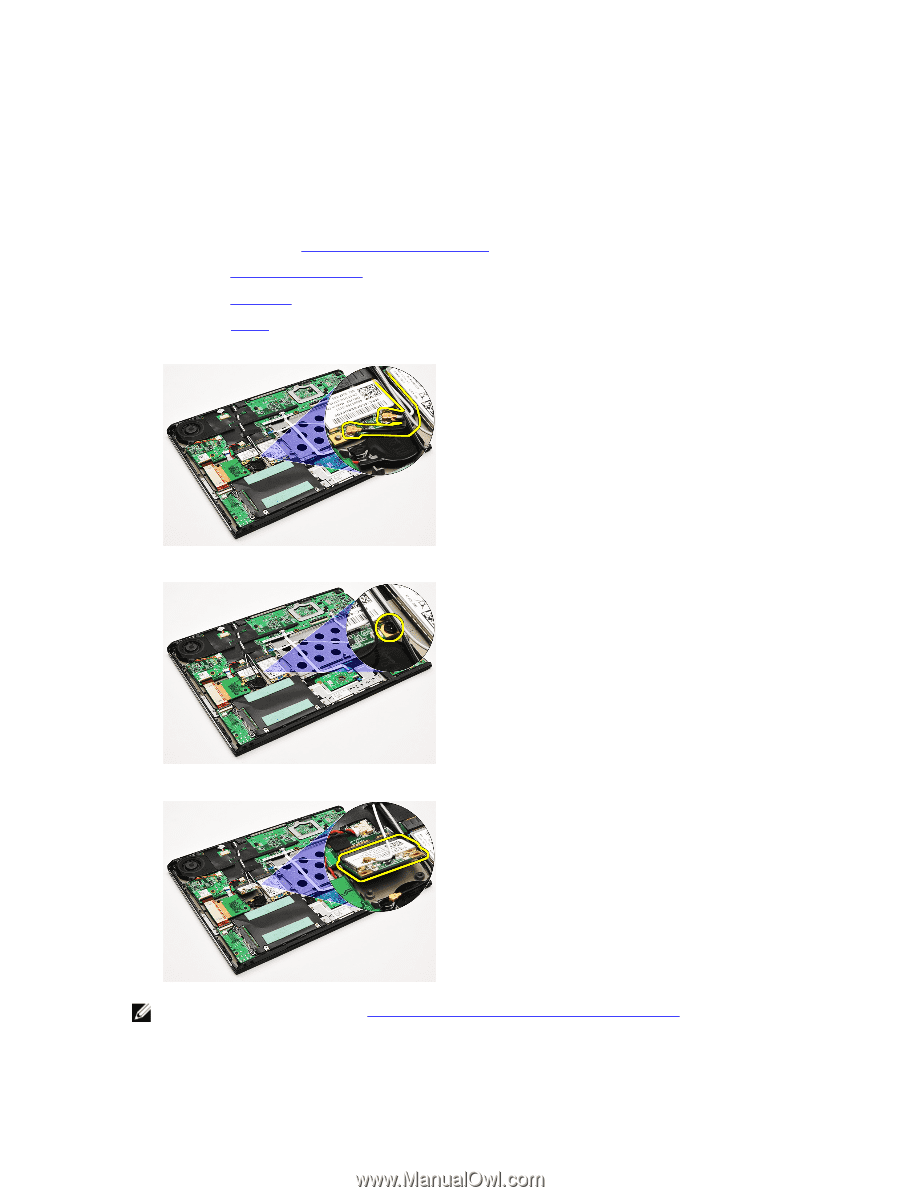
Wireless Local Area Network (WLAN) Card
Removing The Wireless Local Area Network (WLAN) Card
1.
Follow the procedures in
Before Working On Your Computer
.
2.
Remove the
Secure Digital (SD) card
.
3.
Remove the
base cover
.
4.
Remove the
battery
.
5.
Disconnect the antenna cables from the WLAN card.
6.
Remove the screw that secures the WLAN card to the computer.
7.
Slide and remove the WLAN card out from its slot on the system board.
NOTE:
To install the WLAN card, see
Installing The Wireless Local Area Network (WLAN) Card
.
19