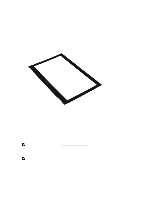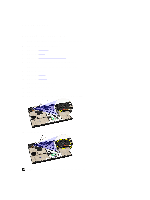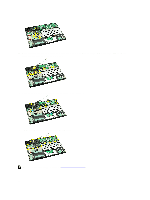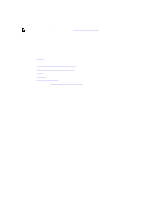Dell Vostro 130 Service Manual - Page 33
Thermal Fan, Removing The Thermal Fan
 |
View all Dell Vostro 130 manuals
Add to My Manuals
Save this manual to your list of manuals |
Page 33 highlights
Thermal Fan Removing The Thermal Fan 1. Follow the procedures in Before Working On Your Computer. 2. Remove the Secure Digital (SD) card. 3. Remove the base cover. 4. Remove the battery. 5. Remove the audio board and the hard drive. 6. Remove the wireless local area network (WLAN) card. 7. Remove the wireless wide area network (WWAN) card. 8. Remove the LED cover. 9. Remove the memory. 10. Remove the keyboard. 11. Remove the card reader board. 12. Remove the coin cell battery. 13. Remove the system board . 14. Remove the screw that secures the thermal fan to the computer. 15. Lift the fan up and away from the computer. NOTE: To install the thermal fan, see Installing The Thermal Fan. 33
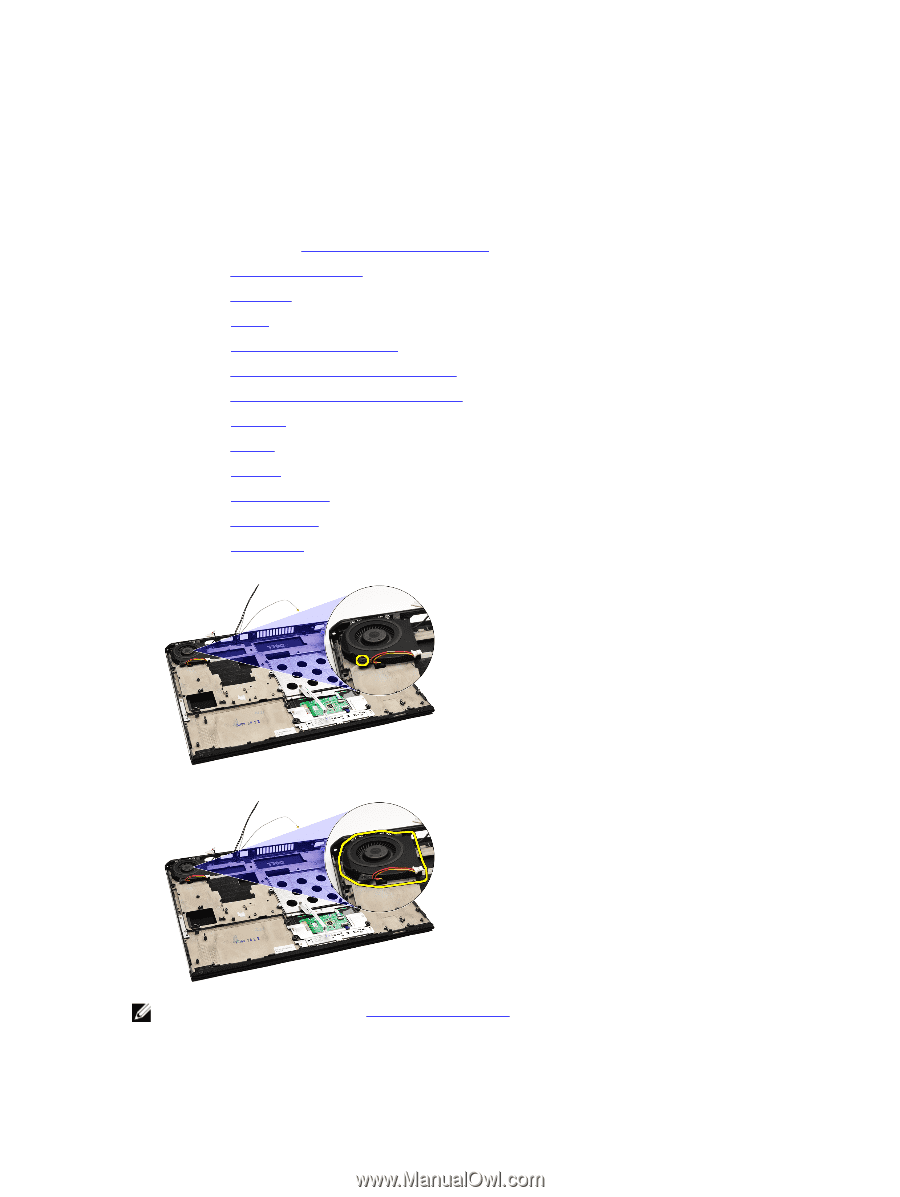
Thermal Fan
Removing The Thermal Fan
1.
Follow the procedures in
Before Working On Your Computer
.
2.
Remove the
Secure Digital (SD) card
.
3.
Remove the
base cover
.
4.
Remove the
battery
.
5.
Remove the
audio board and the hard drive
.
6.
Remove the
wireless local area network (WLAN) card
.
7.
Remove the
wireless wide area network (WWAN) card
.
8.
Remove the
LED cover
.
9.
Remove the
memory
.
10.
Remove the
keyboard
.
11.
Remove the
card reader board
.
12.
Remove the
coin cell battery
.
13.
Remove the
system board
.
14.
Remove the screw that secures the thermal fan to the computer.
15.
Lift the fan up and away from the computer.
NOTE:
To install the thermal fan, see
Installing The Thermal Fan
.
33