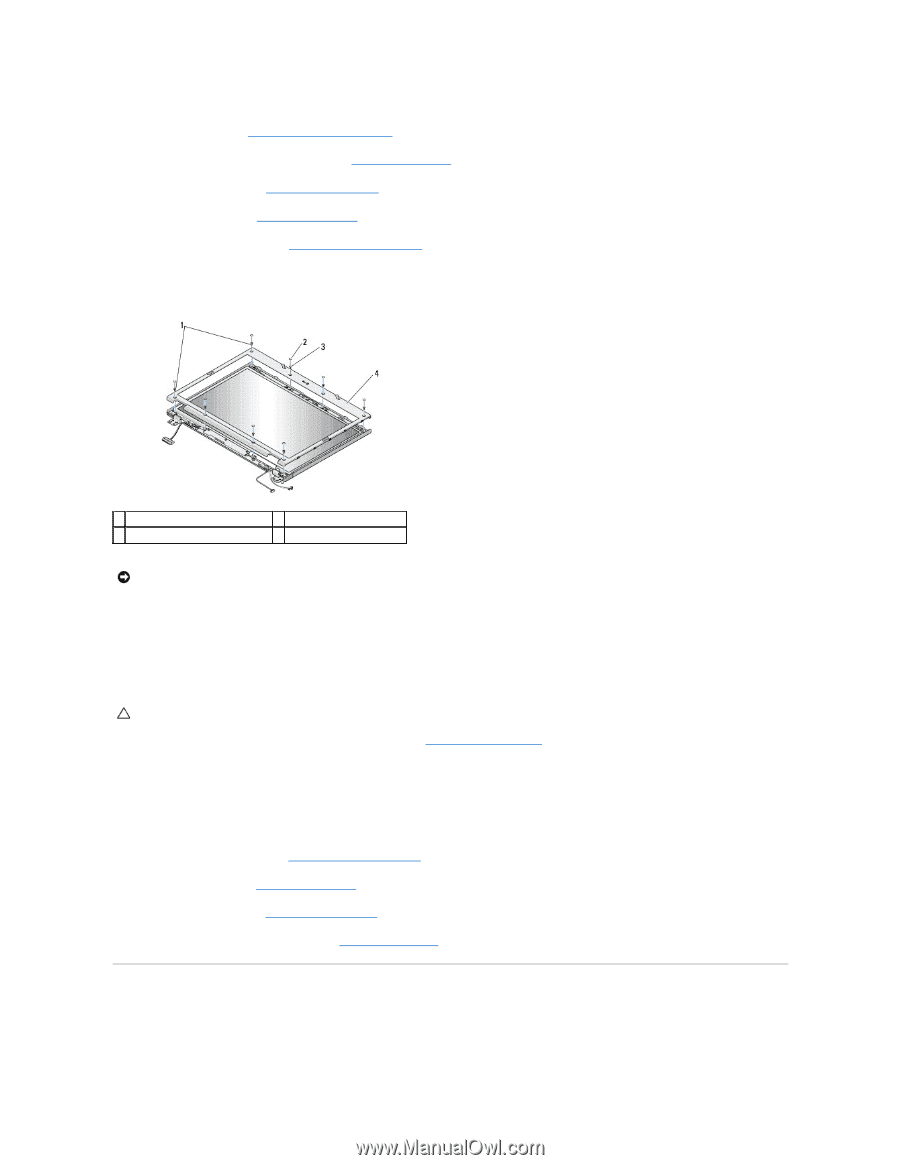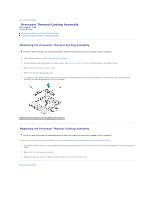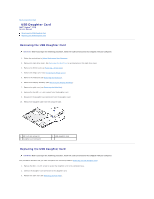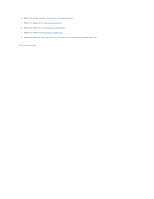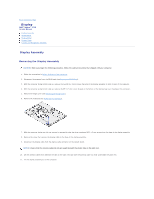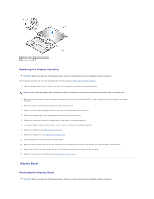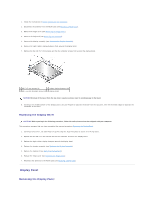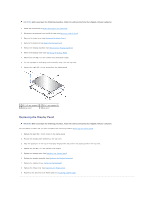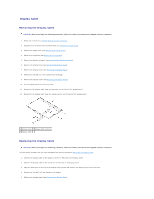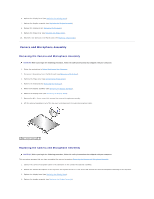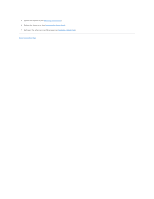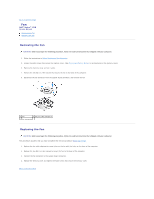Dell Vostro 1710 Service Manual - Page 16
Display Panel - wlan
 |
View all Dell Vostro 1710 manuals
Add to My Manuals
Save this manual to your list of manuals |
Page 16 highlights
1. Follow the instructions in Before Working on Your Computer. 2. Disconnect the antenna from the WLAN card (see Removing a WLAN Card). 3. Remove the hinge cover (see Removing the Hinge Cover). 4. Remove the keyboard (see Removing the Keyboard). 5. Remove the display assembly (see Removing the Display Assembly). 6. Remove the eight rubber display-bumpers from around the display bezel. 7. Remove the four M2.5 x 5-mm screws and the four shoulder screws from around the display bezel. 1 M2.5 x 5-mm screws (4) 2 rubber display bumpers (8) 3 M2.5 x 5-mm shoulder screws (4) 4 display bezel NOTICE: Removal of the bezel from the top cover requires extreme care to avoid damage to the bezel. 8. Starting at the middle bottom of the display panel, use your fingers to separate the bezel from the top cover, then lift the inside edges to separate the remainder of the bezel. Replacing the Display Bezel CAUTION: Before you begin the following procedure, follow the safety instructions that shipped with your computer. This procedure assumes that you have completed the removal procedure Removing the Display Bezel. 1. Starting at any corner, use your fingers to gently snap the bezel into place to secure it to the top cover. 2. Replace the four M2.5 x 5-mm screws and the four shoulder screws in the display bezel. 3. Replace the eight rubber display bumpers around the display bezel. 4. Replace the display assembly (see Replacing the Display Assembly). 5. Replace the keyboard (see Replacing the Keyboard). 6. Replace the hinge cover (see Replacing the Hinge Cover). 7. Reconnect the antenna to the WLAN card (see Replacing a WLAN Card). Display Panel Removing the Display Panel