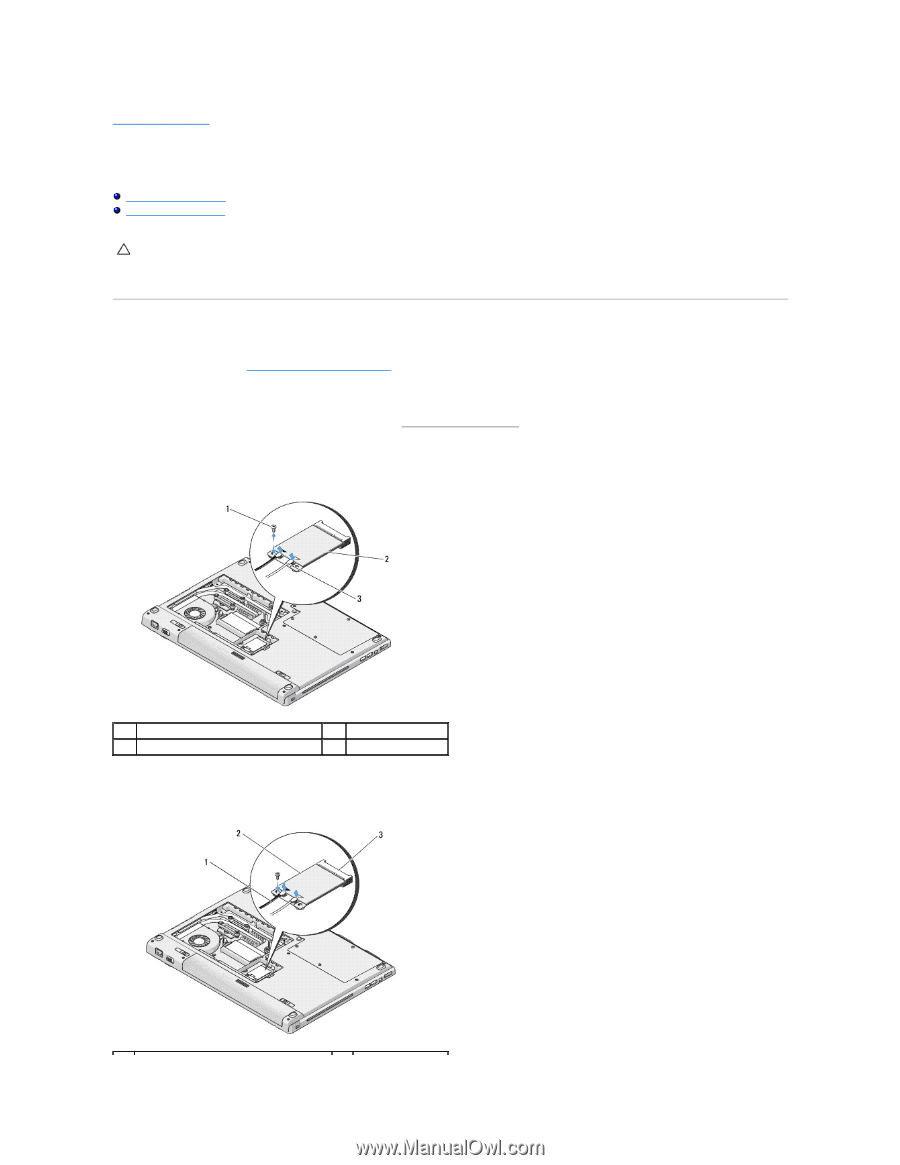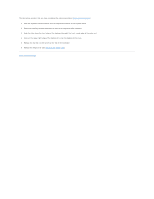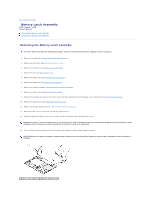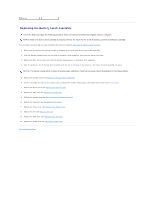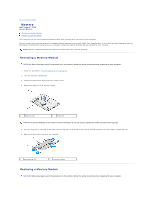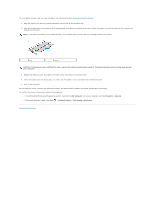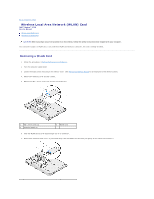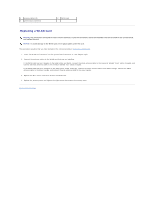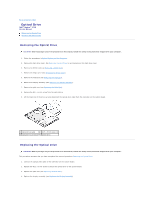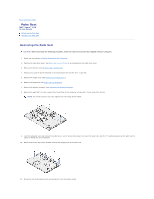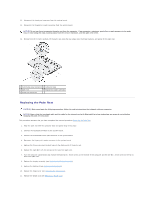Dell Vostro 1710 Service Manual - Page 34
Wireless Local Area Network WLAN Card - wireless card
 |
View all Dell Vostro 1710 manuals
Add to My Manuals
Save this manual to your list of manuals |
Page 34 highlights
Back to Contents Page Wireless Local Area Network (WLAN) Card Dell™ Vostro™ 1710 Service Manual Removing a WLAN Card Replacing a WLAN Card CAUTION: Before you begin any of the procedures in this section, follow the safety instructions that shipped with your computer. Your computer supports a WLAN card. If you ordered a WLAN card with your computer, the card is already installed. Removing a WLAN Card 1. Follow the procedures in Before Working on Your Computer. 2. Turn the computer upside down. 3. Loosen the eight screws that secure the memory cover. (See Removing a Memory Module for an illustration of the memory cover.) 4. Remove the memory cover and set it aside. 5. Remove the M2 x 3-mm screw that secures the WLAN card. 1 M2 x 3-mm screw (1) 3 antenna cables (2) 2 WLAN card 6. Slide the WLAN card at a 45-degree angle out of its connector. 7. Rotate each antenna cable until it is positioned away from the WLAN card and then pull gently on the cable to disconnect it.