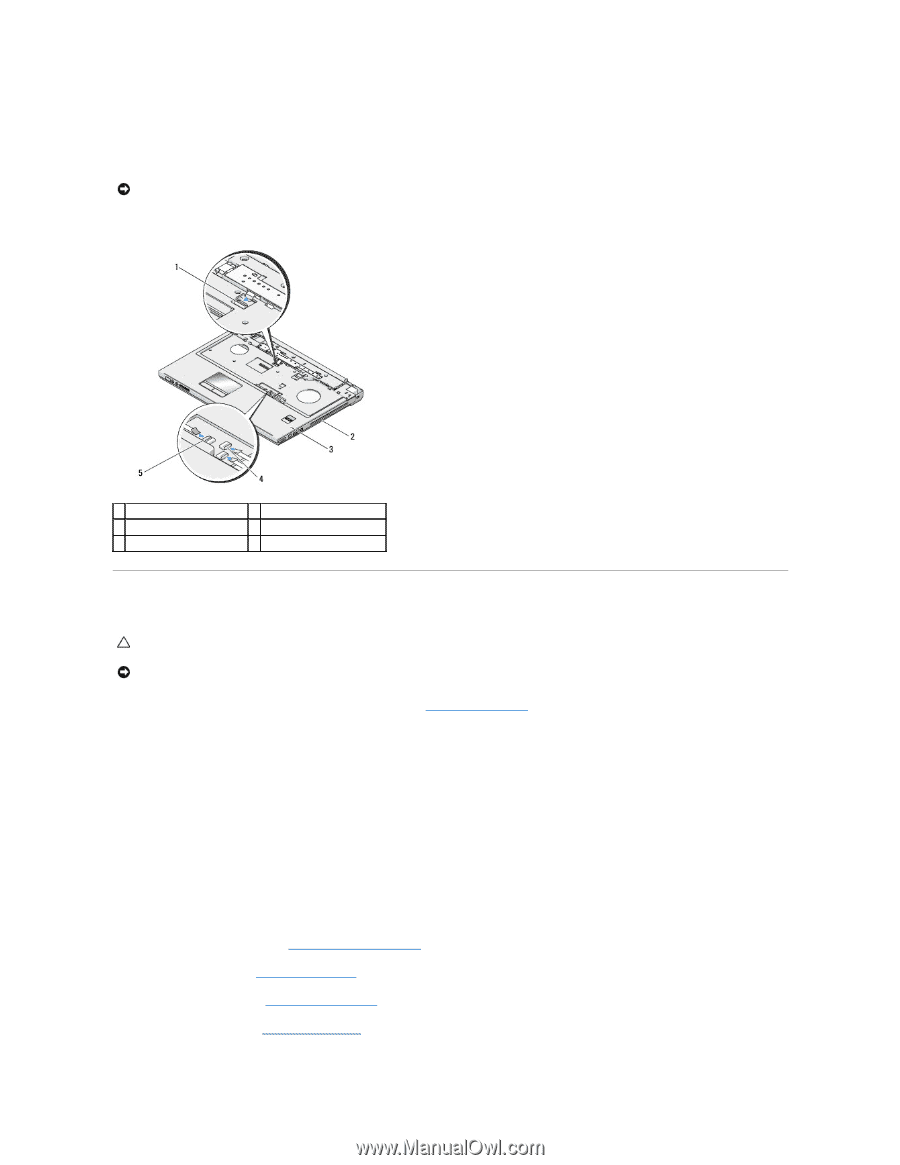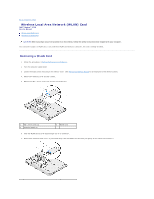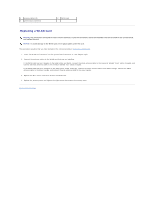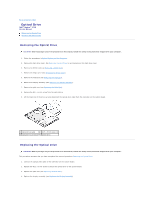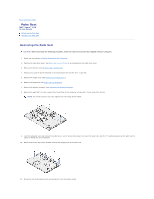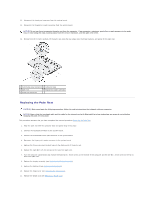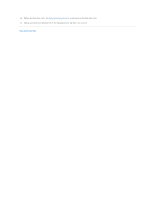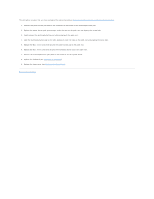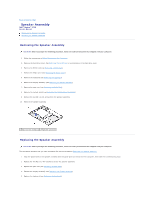Dell Vostro 1710 Service Manual - Page 39
Replacing the Palm Rest - wireless not working
 |
View all Dell Vostro 1710 manuals
Add to My Manuals
Save this manual to your list of manuals |
Page 39 highlights
12. Disconnect the touch pad connector from the system board. 13. Disconnect the fingerprint reader connector from the system board. NOTICE: Do not use force to separate the palm rest from the computer. If you encounter resistance, gently flex or apply pressure to the palm rest, or move along the edge, working away from the area of resistance, until the palm rest is free. 14. Moving from left to right, carefully lift the palm rest along the rear edge, near the hinge brackets, and gently lift the palm rest. 1 multimedia panel connector 2 computer base 3 palm rest 4 fingerprint reader connector 5 touch pad connector Replacing the Palm Rest CAUTION: Before you begin the following procedure, follow the safety instructions that shipped with your computer. NOTICE: Ensure that the touch pad cable and the cable for the internal card with Bluetooth® wireless technology are properly routed before snapping the palm rest into place. This procedure assumes that you have completed the removal procedure Removing the Palm Rest. 1. Align the palm rest with the computer base and gently snap it into place. 2. Connect the touchpad connector to the system board. 3. Connect the multimedia-button pad connector to the system board. 4. Reconnect the finger print reader connector to the system board. 5. Replace the three cap screws located towards the display end of the palm rest. 6. Replace the eight M2.5 x 5-mm screws on the top of the palm rest. 7. Turn the computer upside down and replace the eight M2.5 x 8-mm screws on the bottom of the computer and the one M2 x 3-mm screw on the fan to secure the palm rest. 8. Replace the display assembly (see Replacing the Display Assembly). 9. Replace the keyboard (see Replacing the Keyboard). 10. Replace the hinge cover (see Replacing the Hinge Cover). 11. Replace the WLAN card (see Replacing a WLAN Card).