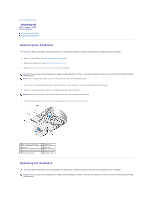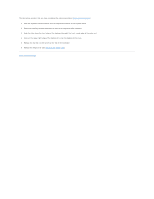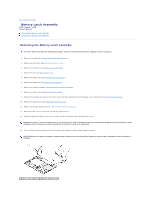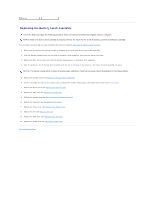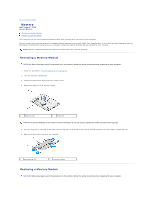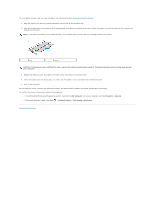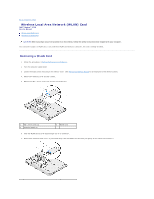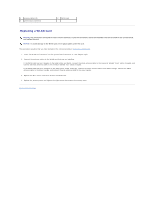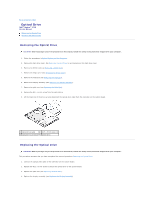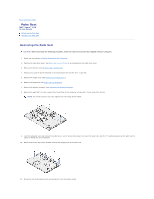Dell Vostro 1710 Service Manual - Page 33
Dell System Information - ac adapter
 |
View all Dell Vostro 1710 manuals
Add to My Manuals
Save this manual to your list of manuals |
Page 33 highlights
This procedure assumes that you have completed the removal procedure Removing a Memory Module. 1. Align the notch in the memory module connector with the tab in the connector slot. 2. Slide the module firmly into the slot at a 45-degree angle, and rotate the module down until it clicks into place. If you do not feel the click, remove the module and reinstall it. NOTE: If the memory module is not installed properly, the computer may not boot. No error message indicates this failure. 1 tab 2 notch NOTICE: If the memory cover is difficult to close, remove the memory module and reinstall it. Forcing the memory cover to close may damage your computer. 3. Replace the memory cover and tighten the eight screws that secure the memory cover. 4. Insert the battery into the battery bay, or connect the AC adapter to your computer and an electrical outlet. 5. Turn on the computer. As the computer boots, it detects the additional memory and automatically updates the system configuration information. To confirm the amount of memory installed in the computer: l In the Microsoft® Windows® XP operating system, right-click the My Computer icon on your desktop, and click Properties® General. l In Microsoft Windows Vista®, click Start ® Help and Support® Dell System Information. Back to Contents Page