Dell W-Series 314 Instant 6.4.3.1-4.2 User Guide - Page 150
Configuring Walled Garden Access, In the Instant UI, In the CLI
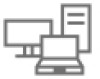 |
View all Dell W-Series 314 manuals
Add to My Manuals
Save this manual to your list of manuals |
Page 150 highlights
Configuring Walled Garden Access On the Internet, a walled garden typically controls access to web content and services. The Walled garden access is required when an external captive portal is used. For example, a hotel environment where the unauthenticated users are allowed to navigate to a designated login page (for example, a hotel website) and all its contents. The users who do not sign up for the Internet service can view the allowed websites (typically hotel property websites). The website names must be DNS-based and support the option to define wildcards. This works for client devices with or without HTTP proxy settings. When a user attempts to navigate to other websites that are not in the whitelist of the walled garden profile, the user is redirected to the login page. In addition, a blacklisted walled garden profile can also be configured to explicitly block the unauthenticated users from accessing some websites. You can create a walled garden access in Instant UI or CLI. In the Instant UI To create a Walled Garden access: 1. Click the Security link at the top right corner of the Instant main window. The Security window is displayed. 2. Click Walled Garden. The Walled Garden tab contents are displayed. 3. To allow the users to access a specific domain, click New and enter the domain name or URL in the Whitelist section of the window. This allows access to a domain while the user remains unauthenticated. Specify a POSIX regular expression (regex(7)). For example: l yahoo.com matches various domains such as news.yahoo.com, travel.yahoo.com and finance.yahoo.com l www.apple.com/library/test is a subset of apple.com site corresponding to path /library/test/* l favicon.ico allows access to /favicon.ico from all domains. 4. To deny users access to a domain, click New and enter the domain name or URL in the Blacklist section of the window. This prevents the unauthenticated users from viewing specific websites. When a URL specified in the blacklist is accessed by an unauthenticated user, W-IAP sends an HTTP 403 response to the client with an error message. If the requested URL does not appear on the blacklist or whitelist, the request is redirected to the external captive portal. 5. To modify the list, select the domain name/URL and click Edit . To remove an entry from the list, select the URL from the list and click Delete. 6. Click OK to apply the changes. In the CLI To create a Walled Garden access: (Instant AP)(config)# wlan walled-garden (Instant AP)(Walled Garden)# white-list (Instant AP)(Walled Garden)# black-list (Instant AP)(Walled Garden)# end (Instant AP)# commit apply Disabling Captive Portal Authentication To disable captive portal authentication, perform the following steps: 1. Select a wireless or wired profile. Depending on the network profile selected, the Edit or Edit Wired Network window is displayed. 150 | Captive Portal for Guest Access Dell Networking W-Series Instant 6.4.3.1-4.2.0.0 | User Guide















