Dell W-Series 314 Instant 6.4.3.1-4.2 User Guide - Page 315
In the Instant UI, In the CLI, Switching Uplinks Based on VPN and Internet Availability
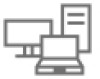 |
View all Dell W-Series 314 manuals
Add to My Manuals
Save this manual to your list of manuals |
Page 315 highlights
In the Instant UI 1. Click the System > show advanced settings > Uplink. The Uplink tab contents are displayed. 2. Under Uplink Management, ensure that the Enforce Uplink is set to none. 3. Select Enabled from the Pre-emption drop-down list. 4. Click OK. In the CLI To enable uplink preemption: (Instant AP)(config)# uplink (Instant AP)(uplink)# preemption (Instant AP)(uplink)# end (Instant AP)# commit apply Switching Uplinks Based on VPN and Internet Availability The default priority for uplink switchover is Ethernet and then 3G/4G. The W-IAP can switch to the lower priority uplink if the current uplink is down. Switching Uplinks Based on VPN Status Instant supports switching uplinks based on the VPN status when deploying multiple uplinks (Ethernet, 3G/4G, and Wi-Fi). When VPN is used with multiple backhaul options, the W-IAP switches to an uplink connection based on the VPN connection status, instead of only using the Ethernet or the physical backhaul link. The following configuration conditions apply to uplink switching: l If the current uplink is Ethernet and the VPN connection is down, the W-IAP tries to reconnect to VPN. The retry time depends on the fast failover configuration and the primary or backup VPN tunnel. If this fails, the W-IAP waits for the VPN failover timeout and selects a different uplink such as 3G/4G or Wi-Fi. l If the current uplink is 3G or Wi-Fi, and Ethernet has a physical link, the W-IAP periodically suspends user traffic to try and connect to the VPN on the Ethernet. If the W-IAP succeeds, the W-IAP switches to Ethernet. If the W-IAP does not succeed, it restores the VPN connection to the current uplink. Uplink switching based on VPN status is automatically enabled if VPN is configured on the W-IAP. However, you can specify the duration in VPN failover timeout field to wait for an uplink switch. By default, this duration is set to 180 seconds. The W-IAP monitors the VPN status and when the VPN connection is not available for 3 minutes, the uplink switches to another available connection (if a low priority uplink is detected and the uplink preference is set to none). When VPN failover timeout is set to 0, uplink does not switch over. When uplink switching based on the Internet availability is enabled, the uplink switching based on VPN failover is automatically disabled. Switching Uplinks Based on Internet Availability You can configure Instant to switch uplinks based on Internet availability. When the uplink switchover based on Internet availability is enabled, the W-IAP continuously sends ICMP packets to some well-known Internet servers. If the request is timed out due to a bad uplink connection or uplink interface failure, and the public Internet is not reachable from the current uplink, the W-IAP switches to a different connection. You can set preferences for uplink switching using the Instant UI and CLI. In the Instant UI To configure uplink switching: 1. Click the System > show advanced settings > Uplink. The Uplink tab contents are displayed. 315 | Uplink Configuration Dell Networking W-Series Instant 6.4.3.1-4.2.0.0 | User Guide















