Dell W-Series 314 Instant 6.4.3.1-4.2 User Guide - Page 307
Configuring PPPoE Uplink Profile, In the Instant UI, System, Show advanced options, Uplink, PPPoE
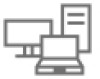 |
View all Dell W-Series 314 manuals
Add to My Manuals
Save this manual to your list of manuals |
Page 307 highlights
Figure 95 Uplink Status Ethernet uplink supports the following types of configuration in this Instant release. n PPPoE n DHCP n Static IP You can use PPPoE for your uplink connectivity in both W-IAP and IAP-VPN deployments. PPPoE is supported only in a single AP deployment. Uplink redundancy with the PPPoE link is not supported. When the Ethernet link is up, it is used as a PPPoE or DHCP uplink. After the PPPoE settings are configured, PPPoE has the highest priority for the uplink connections. The W-IAP can establish a PPPoE session with a PPPoE server at the ISP and get authenticated using Password Authentication Protocol (PAP) or the Challenge Handshake Authentication Protocol (CHAP). Depending upon the request from the PPPoE server, either the PAP or the CHAP credentials are used for authentication. After configuring PPPoE, reboot the W-IAP for the configuration to affect. The PPPoE connection is dialed after the AP comes up. The PPPoE configuration is checked during W-IAP boot and if the configuration is correct, Ethernet is used for the uplink connection. When PPPoE is used, do not configure Dynamic RADIUS Proxy and IP address of the Virtual Controller. An SSID created with default VLAN is not supported with PPPoE uplink. You can also configure an alternate Ethernet uplink to enable uplink failover when an Ethernet port fails. Configuring PPPoE Uplink Profile You can configure PPPOE settings from the Instant UI or CLI. In the Instant UI 1. Click the System link at the top right corner of the Instant main window. The System window is displayed. 2. Click the Show advanced options link. The advanced options are displayed. 3. In the Uplink tab, perform the following steps in the PPPoE section: a. Enter the PPPoE service name provided by your service provider in the Service name field. b. In the CHAP secret and Retype fields, enter the secret key used for Challenge Handshake Authentication Protocol (CHAP) authentication. You can use a maximum of 34 characters for the CHAP secret key. c. Enter the user name for the PPPoE connection in the User field. d. In the Password and Retype fields, enter a password for the PPPoE connection and confirm it. 307 | Uplink Configuration Dell Networking W-Series Instant 6.4.3.1-4.2.0.0 | User Guide















