Dell W-Series 314 Instant 6.4.3.1-4.2 User Guide - Page 75
W-AirWave Setup, Pause/Resume, Views
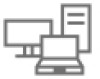 |
View all Dell W-Series 314 manuals
Add to My Manuals
Save this manual to your list of manuals |
Page 75 highlights
Figure 23 Configuration Link W-AirWave Setup W-AirWave is a solution for managing rapidly changing wireless networks. When enabled, W-AirWave allows you to manage the Instant network. For more information on W-AirWave, see Managing a W-IAP from W-AirWave on page 296. The W-AirWave status is displayed at the bottom of the Instant main window. If the W-AirWave status is Not Set Up, click the Set Up Now link to configure W-AirWave. The System> Admin window is displayed. Pause/Resume The Pause/Resume link is located at the bottom right corner of the Instant main window. Click the Pause link to pause the automatic refreshing of the Instant U after every 15 seconds by default. The Instant UI is automatically refreshed after every 15 seconds by default. When the automatic refreshing is paused, the Pause link changes to Resume. Click the Resume link to resume automatic refreshing. Automatic refreshing allows you to get the latest information about the network and network elements. You can use the Pause link when you want to analyze or monitor the network or a network element, and therefore do not want the user interface to refresh. Views Depending on the link or tab that is clicked, the Instant displays information about the Virtual Controller, Wi-Fi networks, W-IAPs, or the clients in the Info section. The views on the Instant main window are classified as follows: l Virtual Controller view- The Virtual Controller view is the default view. This view allows you to monitor the Instant network. This view allows you to monitor the Instant network. l The following Instant UI elements are available in this view: n Tabs- Networks, Access Points, and Clients. For detailed information about the tabs, see Tabs on page 48. n Links- Monitoring, Client Alerts, and IDS. The Spectrum link is visible if you have configured the W-IAP as a spectrum monitor. These links allow you to monitor the Instant network. For more information about these links, see Monitoring on page 57, IDS on page 73, Alerts on page 69, and Spectrum Monitor on page 332. l Network view- The Network view provides information that is necessary to monitor a selected wireless network. All Wi-Fi networks in the Instant network are listed in the Networks tab. Click the name of the network that you want to monitor. Network view for the selected network is displayed. l Instant Access Point view- The Instant Access Point view provides information that is necessary to monitor a selected W-IAP. All W-IAPs in the Instant network are listed in the Access Points tab. Click the name of the W-IAP that you want to monitor. Access Point view for that W-IAP is displayed. Dell Networking W-Series Instant 6.4.3.1-4.2.0.0 | User Guide Instant User Interface | 75















