Dell Wyse 3010 Wyse ThinOS Version 8.5 and ThinOS Lite 2.5 Operating System Re - Page 29
Span mode, screen, click the monitor block, and select
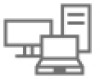 |
View all Dell Wyse 3010 manuals
Add to My Manuals
Save this manual to your list of manuals |
Page 29 highlights
Figure 10. Span mode Blocks displayed on the screen represent the number of monitor screens connected to thin client. Each block represents a single monitor screen. Every monitor contains a unique display order number and display configuration. You can move the blocks horizontally or vertically and construct the multi-display layout in mixed directions. To construct a new display layout, move the blocks to your preferred position, and click Apply. A new display layout is created. However, the system sets the block to its default position if the block is moved to an incorrect position. NOTE: Wyse 5070 thin client supports up to six monitors. • Main screen-Select the Main screen check box to set the monitor as primary monitor or main screen. To set a monitor as main screen, click the monitor block, and select the Main screen check box. After you set the monitor as the main screen, the monitor block is highlighted with an underline, and the Main screen option is disabled for that monitor block. The Main screen option is available for other monitor blocks. NOTE: Main screen option is effective only in Span Mode and always it is disabled in Mirror Mode. ThinOS 8.5_107 29















