Dell Wyse 3010 Wyse ThinOS Version 8.5 and ThinOS Lite 2.5 Operating System Re - Page 41
Upgrading BIOS on Wyse 5070 thin client - firmware update
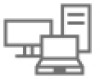 |
View all Dell Wyse 3010 manuals
Add to My Manuals
Save this manual to your list of manuals |
Page 41 highlights
Package name TCX.i386.pkg Version 7.1.41853 Table 35. Packages for 8.5_108 build Package name horizon.i386.pkg TCX.i386.pkg RTME.i386.pkg FR.i386.pkg Version 4.6.47369 7.1.41853 2.3.44433 1.20.46089 Upgrading BIOS on Wyse 5070 thin client This section describes the procedure to update BIOS on Wyse 5070 thin client with ThinOS, and Wyse 5070 thin client with PCoIP by using file server. The Dell Standard BIOS file is converted to BIN file format for signature and security purposes. The format of the BIN file is Wyse_5070_version.bin. To upgrade BIOS using the file server, do the following: 1 Download the Dell BIOS file from the Dell support site. For example, Wyse_5070_1.0.3.bin. The BIOS version may be updated in each release. For the latest version of BIOS, see the latest Dell Wyse ThinOS Release Notes. 2 Rename the Dell BIOS file as X10_bios.bin. 3 Upload the renamed BIOS file to folder WNOS in the file server-ftp or https. 4 Ensure that the INI parameter autoload is enabled for firmware update in WNOS.INI. 5 Restart the thin client. The BIOS is updated automatically. To verify whether the new BIOS is updated correctly, from the desktop menu, click the System Information option, or click the System Information icon in zero mode. In the Event Log tab, the BIOS version log is displayed. For example, System Version: 8.5_108-ROM 1.0.3. This log indicates that the BIOS version is updated to v1.0.3. BIOS version can be viewed on the BIOS setup screen. To access the BIOS setup, do the following: 1 Restart the thin client, and during system boot, press the F2 key. 2 Enter the BIOS password, if admin password is set. 3 Click Settings > General > System Information. The BIOS version is displayed on the screen. The BIOS can also be updated by using the Wyse Management Suite version 1.2 console. For more information about Wyse Management Suite, see Dell Wyse Management Suite Administrator's Guide. ThinOS 8.5_107 41















