Dell Wyse 3010 Wyse ThinOS Version 8.5 and ThinOS Lite 2.5 Operating System Re - Page 38
Support for USB Type-C, Security INI parameter, DisplayPort audio
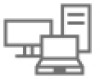 |
View all Dell Wyse 3010 manuals
Add to My Manuals
Save this manual to your list of manuals |
Page 38 highlights
NOTE: In an RDP session with VOR enabled by default (Windows 8.1 x86), connect to a session with full screen, and span more than four 4K monitors. In this scenario, if you play a video, the session may be disconnected automatically with an error log RDP: The server-side graphics subsystem is in an error state and unable to continue graphics encoding. This is because VOR /x-264 requires more resources such as RAM than the server resources. As a workaround, you must reduce the number of monitors or lower the resolutions or switch to other 64-bit operating system with more RAM. Support for USB Type-C Wyse 5070 thin client supports USB Type-C port. • USB 3.1 Type-C connector can be used to perform the following activities: - Data transfer-USB mass storage - Connect monitors NOTE: If you use USB Type-C, one monitor capability is reduced from rear panel, and DP2 is disabled. - Charge smartphones - Connect USB 2.0, 3.0, and 3.1 compatible devices. • USB 3.1 Type-C cannot be used for the following: - Thunderbolt, HDMI, and MHL alt modes - Docking station - Powering a thin client • Limitation-In Wyse 5070 thin client, XHCI is used for all types of USB devices. The transmission speed gap between USB 3.0 and USB Type-C is not significant. Security INI parameter The default value change of INI parameter TLSCheckCN impacts Microsoft broker. SecurityPolicy=Full; TLSCheckCN=yes/no, In previous release, the default value of TLSCheckCN is no, that means, the SSL connection verified the server identity certificates. You can enter either IP address or FQDN to log in to Microsoft broker. From ThinOS 8.5.1, the default value of TLSCheckCN is yes. By default, the server certificate common name is verified. For instance, if your server identity certificates use FQDN, then you must enter FQDN of Microsoft broker to log in. If INI parameter is not set, then by default the server identity certificates is verified. If you want to log in to broker using both IP and FQDN, you can set the ini as SecurityPolicy=Full; TLSCheckCN=no. For the value of head parameter SecurityPolicy, the Microsoft RDS brokers always work as full security mode in SSL connection. The security mode is set to full mode during the connection and it does not change if you set the parameter SecurityPolicy to any value. DisplayPort audio DisplayPort audio is supported on DP1 and DP2. • To enable the DisplayPort audio on ThinOS: a Set up a monitor with DP audio support. b Connect the ThinOS client to monitor using DP cable. c Plug the analog headset into the monitor DP audio interface. d On the ThinOS desktop, click System Setup > Peripherals > Audio > Playback devices, and select the Enable DP audio check box. e Start either an RDP, ICA, PCoIP, or Blast session. 38 ThinOS 8.5_107















