Dell XPS 15 9560 XPS 15 Service Manual - Page 114
Running the ePSA diagnostics, Diagnostics
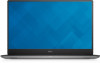 |
View all Dell XPS 15 9560 manuals
Add to My Manuals
Save this manual to your list of manuals |
Page 114 highlights
• Run thorough tests to introduce additional test options to provide extra information about the failed device(s) • View status messages that inform you if tests are completed successfully • View error messages that inform you of problems encountered during testing NOTE: Some tests for specific devices require user interaction. Always ensure that you are present at the computer terminal when the diagnostic tests are performed. For more information, see Dell EPSA Diagnostic 3.0. Running the ePSA diagnostics 1 Power-on the computer. 2 As the computer boots, press the F12 key as the Dell logo appears. 3 On the boot menu screen, select the Diagnostics option. 4 Click the arrow key at the bottom left corner. Diagnostics front page is displayed. 5 Press the arrow in the lower-right corner to go to the page listing. The items detected are listed. 6 To run a diagnostic test on a specific device, press Esc and click Yes to stop the diagnostic test. 7 Select the device from the left pane and click Run Tests. 8 If there are any issues, error codes are displayed. Note the error code and validation number and contact Dell. Diagnostics Power and battery-status light Indicates the power and battery-charge status. Solid white - Power adapter is connected and the battery has more than 5 percent charge. Amber - Computer is running on battery and the battery has less than 5 percent charge. Off • Power adapter is connected and the battery is fully charged. 114














