Dell XPS 15 9560 XPS 15 Service Manual - Page 49
Replacing the fans, Procedure, Post-requisites
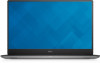 |
View all Dell XPS 15 9560 manuals
Add to My Manuals
Save this manual to your list of manuals |
Page 49 highlights
Replacing the fans WARNING: Before working inside your computer, read the safety information that shipped with your computer and follow the steps in Before working inside your computer. After working inside your computer, follow the instructions in After working inside your computer. For more safety best practices, see the Regulatory Compliance home page at www.dell.com/ regulatory_compliance. Procedure 1 Align the screw holes on the processor fan (JFAN_1) with the screw holes on the palm-rest assembly. 2 Connect the processor fan (JFAN_1) cable to the system board. 3 Route the display cable through the routing guides on the processor fan (JFAN_1). 4 Replace the two screws (M2x4) that secure the processor fan (JFAN_1) to the system board. 5 Align the screw holes on the video fan (JFAN_2) with the screw holes on the palm-rest assembly. 6 Connect the video fan (JFAN_2) cable to the system board. 7 Route the touch-screen cable (optional) through the routing guides on the video fan (JFAN_2). 8 Adhere the tape that secures the touch-screen cable (optional) to the video fan (JFAN_2). 9 Connect the display cable to the system board. 10 Replace the two screws (M2x4) that secure the video fan (JFAN_2) to the system board. Post-requisites 1 Replace the battery (half-length) or the battery (full-length). 2 Replace the base cover. 49















