Dell XPS 15 9560 XPS 15 Service Manual - Page 115
Light Pattern, Problem description, Camera status light, Caps Lock status light - ram
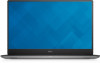 |
View all Dell XPS 15 9560 manuals
Add to My Manuals
Save this manual to your list of manuals |
Page 115 highlights
• Computer is running on battery and the battery has more than 5 percent charge. • Computer is in sleep state, hibernation, or turned off. The power and battery-status light blinks amber along with beep codes indicating failures. For example, the power and battery-status light blinks amber two times followed by a pause, and then blinks white three times followed by a pause. This 2,3 pattern continues until the computer is turned off indicating no memory or RAM is detected. The following table shows different light patterns and what they indicate. Table 15. Diagnostics Light Pattern 2,1 2,2 2,3 2,4 2,5 2,6 2,7 3,1 3,2 3,3 3,4 Problem description CPU failure System board: BIOS and ROM failure No memory or RAM detected Memory or RAM failure Invalid memory installed System board or chipset error LCD failure CMOS battery failure PCI/video card failure Recovery image not found Recovery image found but invalid The computer may emit a series of beeps during start-up if the errors or problems cannot be displayed. The repetitive beep codes help the user troubleshoot problems with the computer. Camera status light: Indicates whether the camera is in use. • Solid white - Camera is in use. • Off - Camera is not in use. Caps Lock status light: Indicates whether Caps Lock is enabled or disabled. • Solid white - Caps Lock enabled. 115













