Dell XPS 15 9560 XPS 15 Service Manual - Page 62
Replacing the system board, Procedure
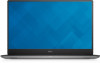 |
View all Dell XPS 15 9560 manuals
Add to My Manuals
Save this manual to your list of manuals |
Page 62 highlights
Replacing the system board WARNING: Before working inside your computer, read the safety information that shipped with your computer and follow the steps in Before working inside your computer. After working inside your computer, follow the instructions in After working inside your computer. For more safety best practices, see the Regulatory Compliance home page at www.dell.com/ regulatory_compliance. NOTE: Your computer's Service Tag is stored in the system board. You must enter the Service Tag in the BIOS setup program after you replace the system board. NOTE: Replacing the system board removes any changes you have made to the BIOS using the BIOS setup program. You must make the appropriate changes again after you replace the system board. Procedure CAUTION: Hold the system board from the center. The circuitry on the sides is delicate and can be easily damaged if the system board is held in any other way. 1 Align the screw holes on the system board with the screw holes on the palm-rest assembly. 2 Replace the five screws (M2x4) that secure the system board to the palm-rest assembly. 3 Adhere the tape and connect the touch-screen cable to the system board. 4 Connect the power-adapter port cable, speaker cable, keyboard-control board cable, touch-pad cable and fingerprint reader to the system board. 5 Connect the display cable to the system board. 6 Align the screw hole on the display-cable bracket with the screw hole on the system board. 7 Replace the screw (M2x2) that secures the display-cable bracket to the system board. 62















