Dell XPS 15 9560 XPS 15 Service Manual - Page 34
Replacing the solid-state drive (half-length), Procedure, Post-requisites
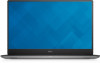 |
View all Dell XPS 15 9560 manuals
Add to My Manuals
Save this manual to your list of manuals |
Page 34 highlights
Replacing the solid-state drive (half-length) WARNING: Before working inside your computer, read the safety information that shipped with your computer and follow the steps in Before working inside your computer. After working inside your computer, follow the instructions in After working inside your computer. For more safety best practices, see the Regulatory Compliance home page at www.dell.com/ regulatory_compliance. Procedure 1 Align the screw hole on the solid-state drive bracket with the screw hole on the solid-state drive. 2 Replace the screw (M2x2) that secures the solid-state drive to the solid-state drive bracket. 3 Align the notches on the solid-state drive assembly with the tabs in the solidstate drive slot. 4 Slide the solid-state drive assembly at an angle into the solid-state drive slot. 5 Press the other end of the solid-state drive down and replace the screw (M2x3) that secures the solid-state drive to the system board. Post-requisites 1 Replace the battery (half-length) or the battery (full-length). 2 Replace the base cover. 34















