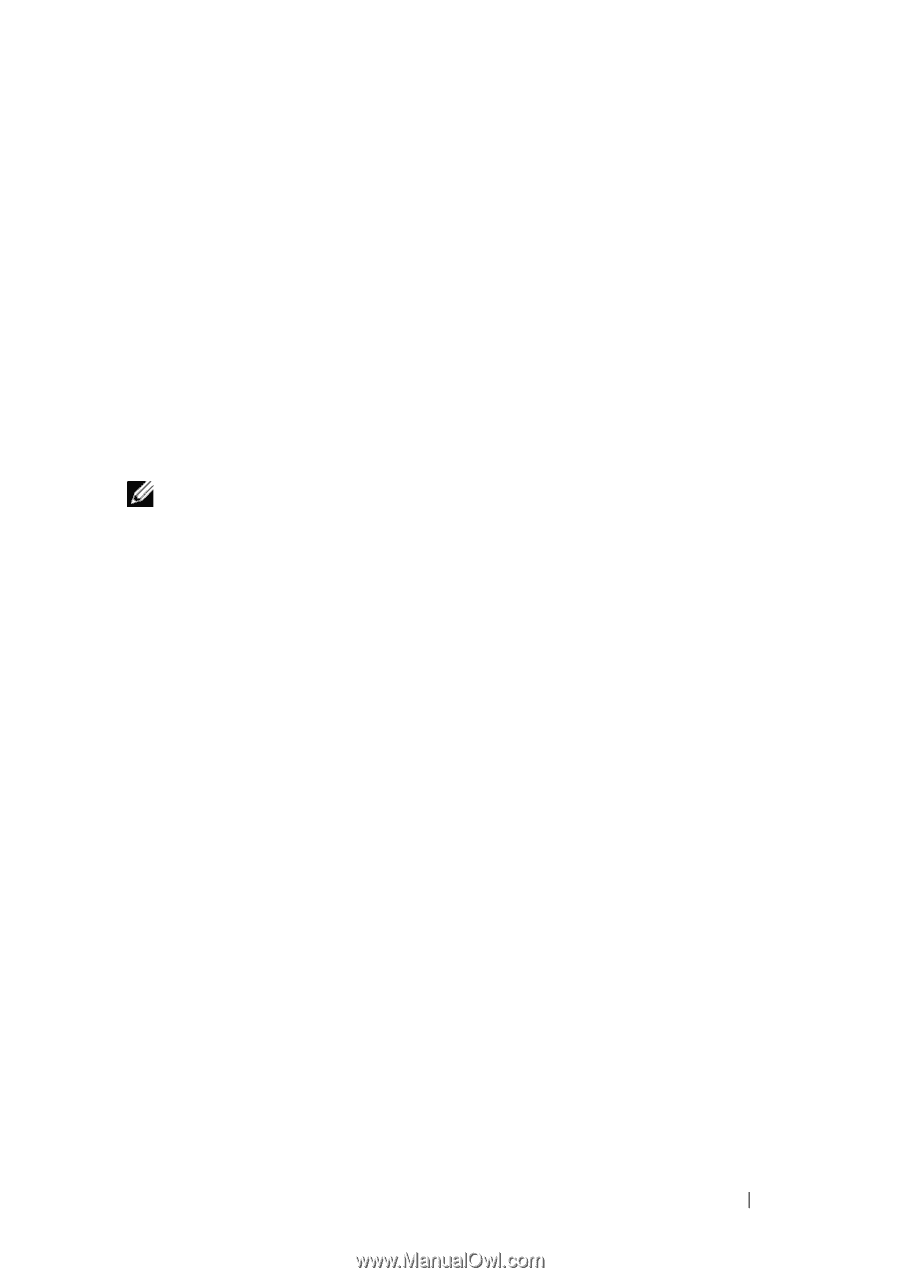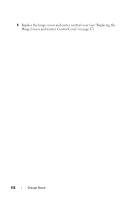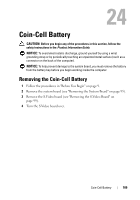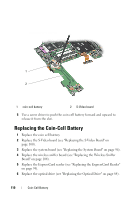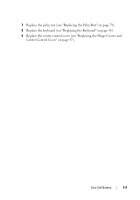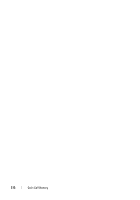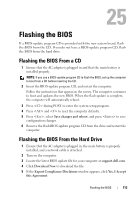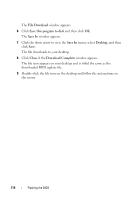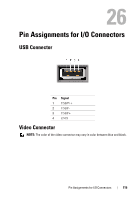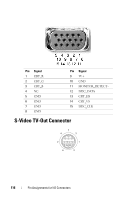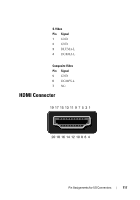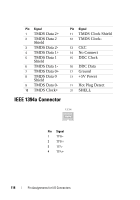Dell XPS M1530 M1530 XPS M1530 Service Manual - Page 113
Flashing the BIOS, Flashing the BIOS From a CD, Flashing the BIOS From the Hard Drive
 |
View all Dell XPS M1530 M1530 manuals
Add to My Manuals
Save this manual to your list of manuals |
Page 113 highlights
25 Flashing the BIOS If a BIOS-update program CD is provided with the new system board, flash the BIOS from the CD. If you do not have a BIOS-update program CD, flash the BIOS from the hard drive. Flashing the BIOS From a CD 1 Ensure that the AC adapter is plugged in and that the main battery is installed properly. NOTE: If you use a BIOS-update program CD to flash the BIOS, set up the computer to boot from a CD before inserting the CD. 2 Insert the BIOS-update program CD, and restart the computer. Follow the instructions that appear on the screen. The computer continues to boot and updates the new BIOS. When the flash update is complete, the computer will automatically reboot. 3 Press during POST to enter the system setup program. 4 Press and to reset the computer defaults. 5 Press , select Save changes and reboot, and press to save configuration changes. 6 Remove the flash BIOS-update program CD from the drive and restart the computer. Flashing the BIOS From the Hard Drive 1 Ensure that the AC adapter is plugged in, the main battery is properly installed, and a network cable is attached. 2 Turn on the computer. 3 Locate the latest BIOS update file for your computer at support.dell.com. 4 Click Download Now to download the file. 5 If the Export Compliance Disclaimer window appears, click Yes, I Accept this Agreement. Flashing the BIOS 113