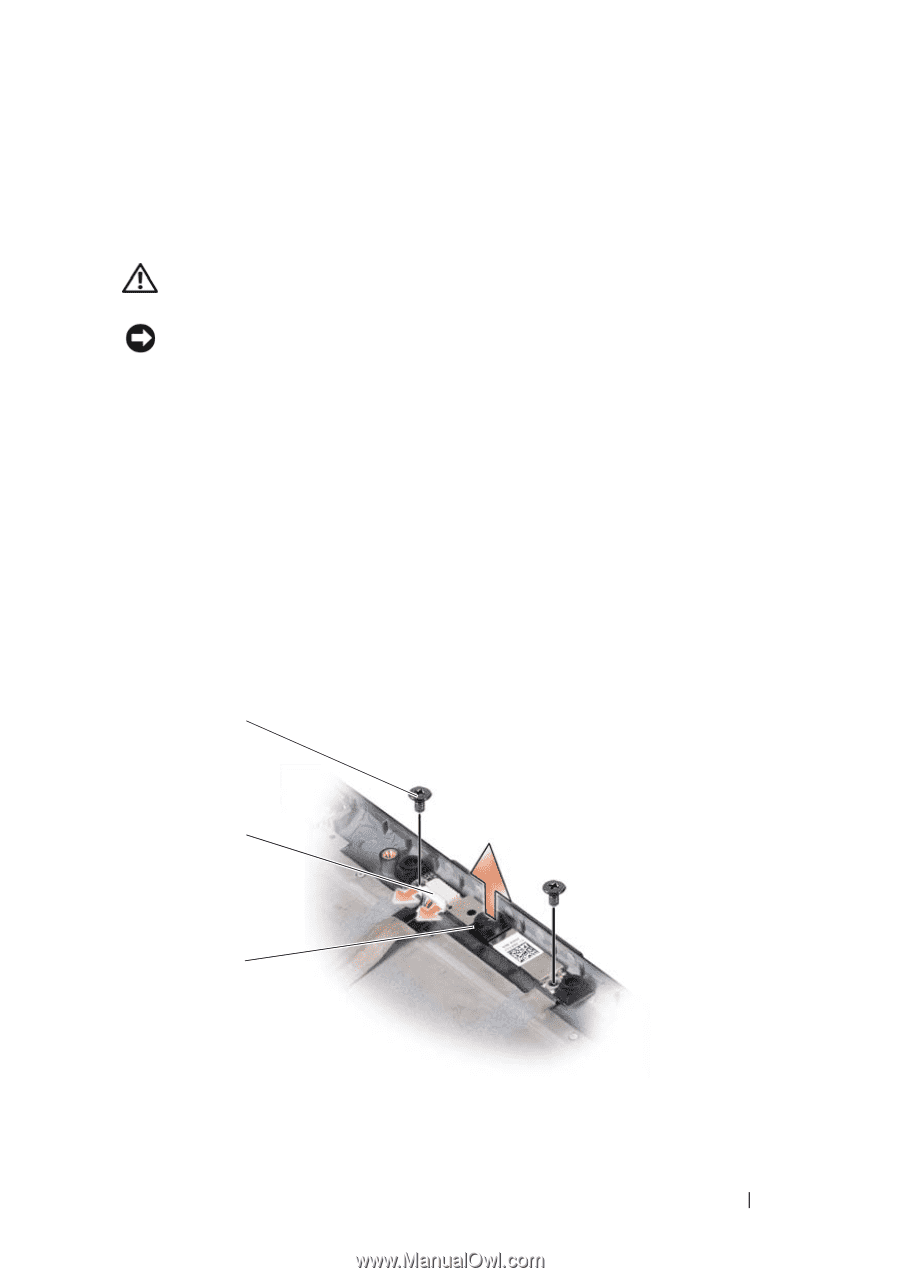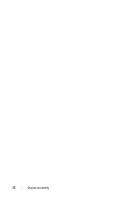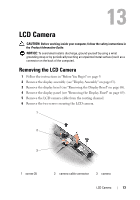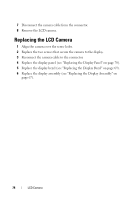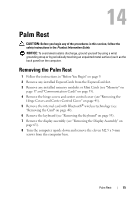Dell XPS M1530 M1530 XPS M1530 Service Manual - Page 73
LCD Camera, Removing the LCD Camera
 |
View all Dell XPS M1530 M1530 manuals
Add to My Manuals
Save this manual to your list of manuals |
Page 73 highlights
13 LCD Camera CAUTION: Before working inside your computer, follow the safety instructions in the Product Information Guide. NOTICE: To avoid electrostatic discharge, ground yourself by using a wrist grounding strap or by periodically touching an unpainted metal surface (such as a connector on the back of the computer). Removing the LCD Camera 1 Follow the instructions in "Before You Begin" on page 9. 2 Remove the display assembly (see "Display Assembly" on page 63). 3 Remove the display bezel (see "Removing the Display Bezel" on page 68). 4 Remove the display panel (see "Removing the Display Panel" on page 69). 5 Remove the LCD camera cable from the routing channel. 6 Remove the two screws securing the LCD camera. 1 2 3 1 screw (2) 2 camera cable connector 3 camera LCD Camera 73