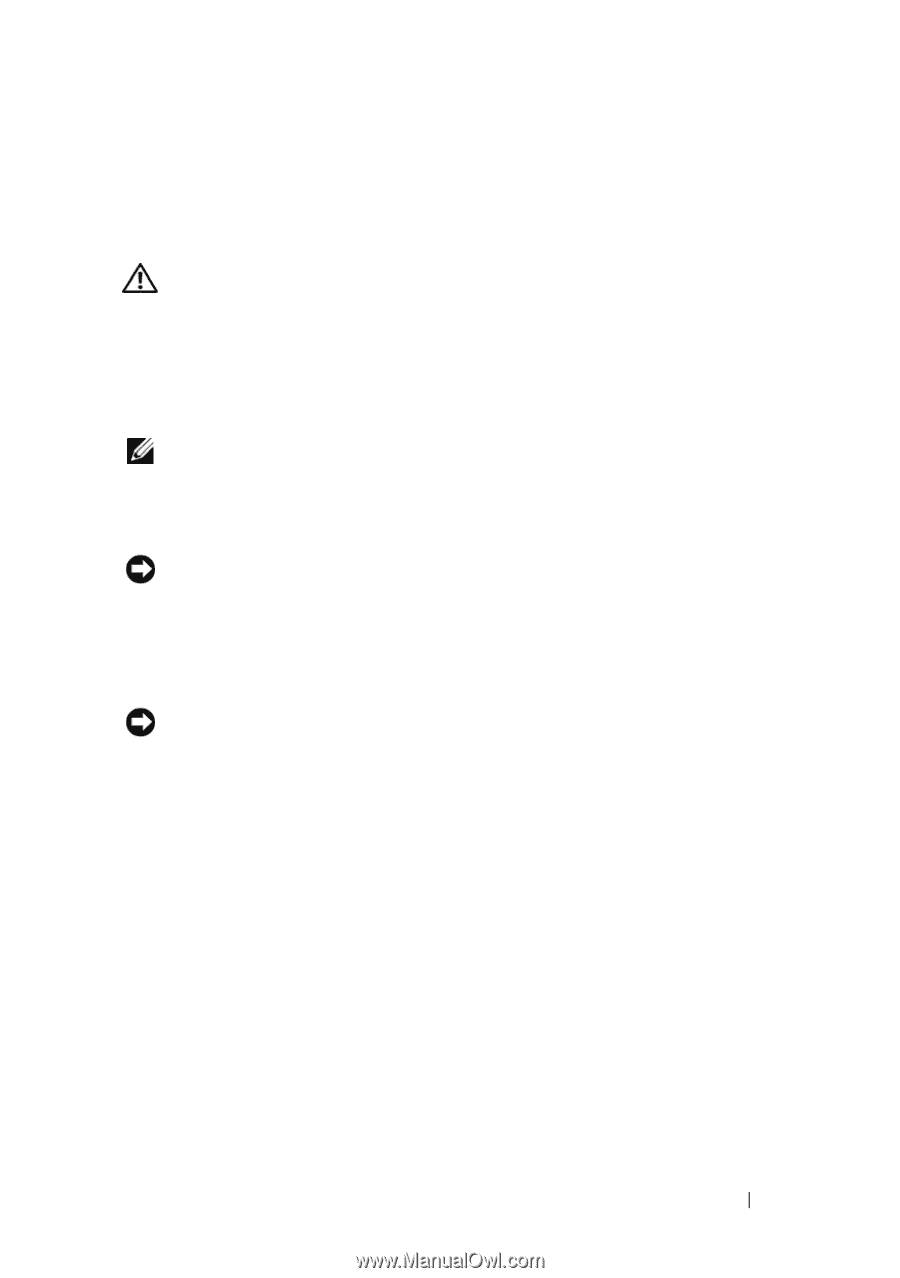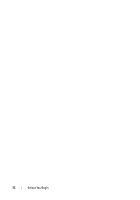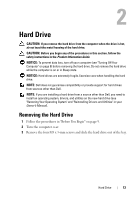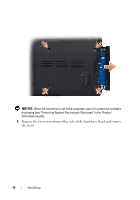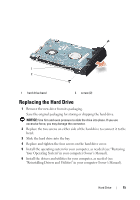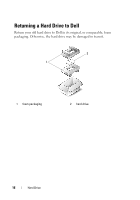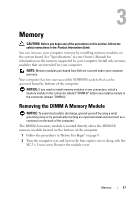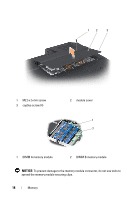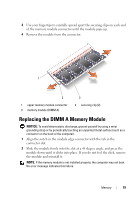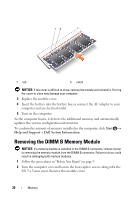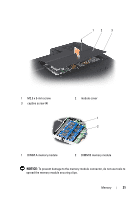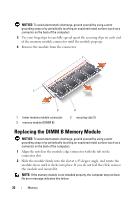Dell XPS M1530 M1530 XPS M1530 Service Manual - Page 17
Memory, Removing the DIMM A Memory Module
 |
View all Dell XPS M1530 M1530 manuals
Add to My Manuals
Save this manual to your list of manuals |
Page 17 highlights
3 Memory CAUTION: Before you begin any of the procedures in this section, follow the safety instructions in the Product Information Guide. You can increase your computer memory by installing memory modules on the system board. See "Specifications" in your Owner's Manual for information on the memory supported by your computer. Install only memory modules that are intended for your computer. NOTE: Memory modules purchased from Dell are covered under your computer warranty. Your computer has two user-accessible SODIMM sockets that can be accessed from the bottom of the computer. NOTICE: If you need to install memory modules in two connectors, install a memory module in the connector labeled "DIMM B" before you install a module in the connector labeled "DIMM A." Removing the DIMM A Memory Module NOTICE: To avoid electrostatic discharge, ground yourself by using a wrist grounding strap or by periodically touching an unpainted metal surface (such as a connector on the back of the computer). The DIMM A memory module is located directly above the DIMM B memory module located on the bottom of the computer. 1 Follow the procedures in "Before You Begin" on page 9. 2 Turn the computer over and loosen the four captive screws along with the M2.5 x 5-mm screw. Remove the module cover. Memory 17