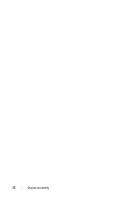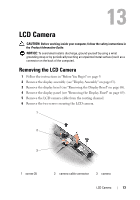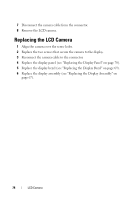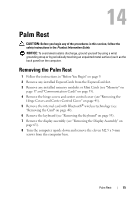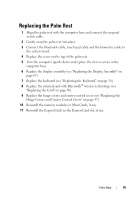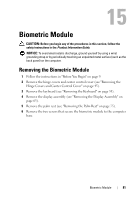Dell XPS M1530 M1530 XPS M1530 Service Manual - Page 77
while pushing in on the outside., Starting at the back center of the palm rest
 |
View all Dell XPS M1530 M1530 manuals
Add to My Manuals
Save this manual to your list of manuals |
Page 77 highlights
1 2 3 4 5 1 screw 3 touch pad cable connector 5 biometric cable connector 2 bluetooth cable connector 4 palm rest NOTICE: Pull on the plastic tab on top of the connectors to avoid damaging the connectors. 10 Disconnect the bluetooth cable connector, touch pad cable connector and the biometric cable connector from the system board. 11 Starting at the back center of the palm rest, use your fingers to gently ease the palm rest from the computer base by lifting the inside of the palm rest while pushing in on the outside. 12 Ease up the palm rest until you see the suspend switch cable connector. NOTICE: Be extremely careful when easing up the palm rest. The palm rest, along with the cable that attaches it to the computer base are very fragile. Palm Rest 77