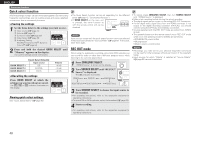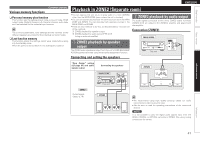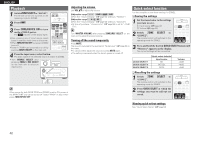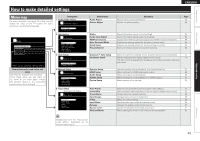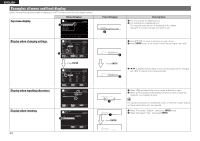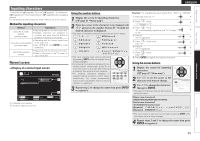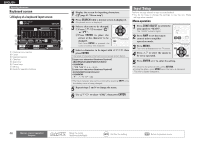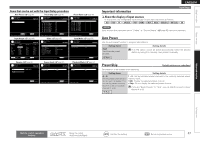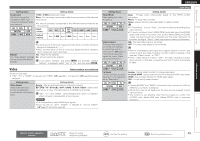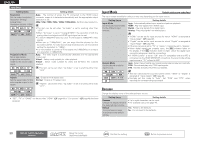Denon AVR-2311 Owners Manual - English - Page 48
Inputting characters
 |
View all Denon AVR-2311 manuals
Add to My Manuals
Save this manual to your list of manuals |
Page 48 highlights
Simple version Basic version ENGLISH Inputting characters "Preset Name" (vpage 48), "Rename" (vpage 50), "Zone Rename" (vpage 63), and "Quick Select Name" (vpage 63)can be changed as desired. For inputting characters, there are three methods, as shown below. Method for inputting characters Method Operations Using the number buttons (normal screen) • Operating with the remote control unit. • Multiple characters are assigned to a button, and each time the button is pressed, a character is switched. • Operating with the remote control unit Using the cursor buttons or the main unit. (normal screen) • Use uio p and ENTER to input characters. Using the keyboard screen • Operating with the remote control unit. • Select a character on the TV screen to input characters. Normal screen nnDisplay of a normal input screen INPUT SETUP RENAME DVD Default DVD q w ,0-9 Input SHIFT a/A ENTER Enter RETURN Cancel SEARCH Keyboard q Character input section w Guide for operation buttons Using the number buttons 1 Display the screen for inputting characters. (vpage 43 "Menu map") 2 Place the cursor at the character to be changed with o p and press the number button (0 - 9) until the desired character is displayed. • The types of characters that can be input are as shown below. 1 M N O m n o 6 A B C a b c 2 P Q R S p q r s 7 D E F d e f 3 T U V t u v 8 G H I g h i 4 W X Y Z w x y z 9 J K L j k l 5 0 (Space z • The input character type can be switched by pressing SHIFT while the display name is being changed. • For entering the characters assigned to one number button continuously, press p to move the cursor to the right after entering a character then enter the next character. • For entering characters assigned to separate buttons, press the number button continuously. The cursor automatically moves to the next position, and the entered character is registered. 3 Repeat step 2 to change the name then press ENTER to register it. Example: For changing the input source from "DVD" to "DENON" q Place the cursor at "V". DVD w Press twice. "V" changes to "E". e Press twice. "E" is automatically registered, and "D" changes to "N". r Press p. "N" is registered. t Press three times. Input "O". y Press p. "O" is registered. u Press twice. Input "N". i Press ENTER to register the input source name. DED DEN DEN DENO DENO DENON Using the cursor buttons 1 Display the screen for inputting characters. (vpage 43 "Menu map") 2 Use o p to set the cursor to the character you want to change. 3 Use ui to change the character, then press ENTER. • The types of characters that can be input are as shown below. GUpper case charactersH ABCDEFGHIJKLMNOPQRSTUVWXYZ GLower case charactersH abcdefghijklmnopqrstuvwxyz GSymbolsH z GNumbersH 0123456789 (Space) • The input character type can be switched by pressing SHIFT while the display name is being changed. 4 Repeat steps 2 and 3 to change the name then press ENTER to register it. Advanced version Information 45