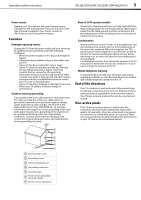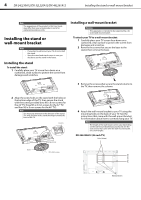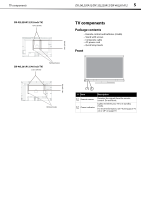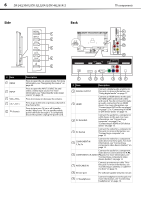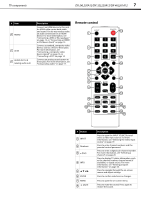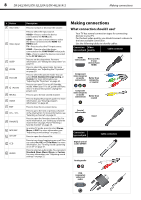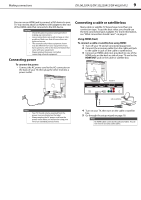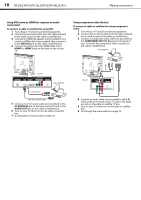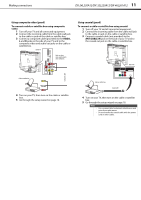Dynex DX-24L230A12 User Manual (English) - Page 12
What connection should I use?
 |
View all Dynex DX-24L230A12 manuals
Add to My Manuals
Save this manual to your list of manuals |
Page 12 highlights
8 DX-24L230A12/DX-32L220A12/DX-46L261A12 Making connections # Button 9 VOL+/VOL- 10 Video Input 11 SLEEP 12 ZOOM 13 PICTURE 14 (Power) 15 RECALL 16 GUIDE 17 EXIT 18 CH+ / CH- 19 FAVORITE 20 MTS/SAP 21 CH-LIST 22 CCD 23 AUDIO Description Press to increase or decrease the volume. Press to select the input source. VIDEO-Press to select the device connected to the AV IN jacks. HDMI-Press one or more times to select the device connected to the HDMI 1 or HDMI 2 jack. TV-Press to select the TV input source. COMP-Press to select the device connected to the COMPONENT video jacks. VGA-Press to select the device connected to the PC IN VGA jack. Press to set the sleep timer. For more information, see "Setting the sleep timer" on page 33. Press to select the aspect ratio. For more information, see "Adjusting the TV picture" on page 20. Press to select the picture mode. You can select Vivid, Standard, Energy Saving, or Custom. For more information, see "Adjusting the TV picture" on page 20. Press to turn your TV on or off (Standby mode). When your TV is off, power still flows into it. To disconnect power, unplug the power cord. Press to go to the last viewed channel. Press to display the program guide. For more information, see "Viewing program information" on page 20. Press to close the on-screen menu. Press to go to the next or previous channel in the channel list. For more information, see "Selecting a channel" on page 20. Press to open the Favorites channel list. For more information, see "Setting up a favorite channel list" on page 24 and "Viewing a favorite channel" on page 25. In analog TV mode, press to select Stereo, Mono, or SAP. For more information, see "Adjusting sound settings" on page 22. Press to open the channel list. Press to turn closed captioning on or off. You can select On, Off, or CC On Mute. For more information, see "Turning closed captioning on or off" on page 31. Press to select an audio mode. You can select Standard, News, Music, Movie, or Custom. For more information, see "Adjusting sound settings" on page 22. Making connections What connection should I use? Your TV has several connection types for connecting devices to your TV. For the best video quality, you should connect a device to the best available connection. Use the following tables to identify cables: Connection Video type and jack quality Cable connector HDMI video/audio Best (use this if your devices have HDMI) Component video (requires an audio connection) Better than composite, or coaxial Composite video (requires an audio connection) Better than coaxial Coaxial video/audio Good Connection type and jack Digital optical audio (SPDIF) Cable connectors Analog audio VGA (computer) video and audio