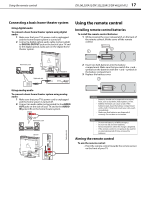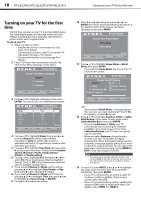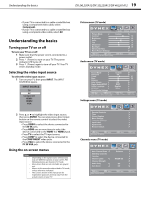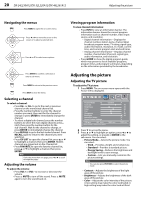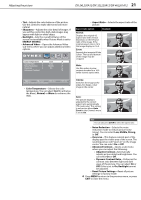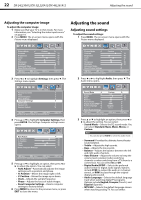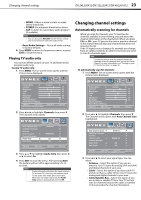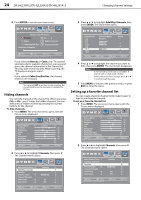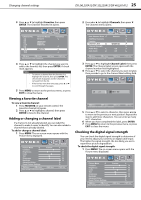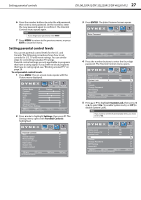Dynex DX-24L230A12 User Manual (English) - Page 26
Adjusting the computer image, Adjusting sound settings
 |
View all Dynex DX-24L230A12 manuals
Add to My Manuals
Save this manual to your list of manuals |
Page 26 highlights
22 DX-24L230A12/DX-32L220A12/DX-46L261A12 Adjusting the sound Adjusting the computer image To adjust the computer image: 1 Make sure that your TV is in VGA mode. For more information, see "Selecting the video input source" on page 19. 2 Press MENU. The on-screen menu opens with the Picture menu displayed. Adjusting the sound Adjusting sound settings To adjust the sound settings: 1 Press MENU. The on-screen menu opens with the Picture menu displayed. Picture Audio Settings Channels Picture Mode Custom Contrast 70 Brightness 40 Color 60 Tint 0 Sharpness 50 Backlight 30 Advanced Video Reset Picture Settings Move Select Adjust settings to affect picture quality. MENU Back EXIT Exit 3 Press or to highlight Settings, then press . The Settings menu opens. Parental Controls Time Closed Caption Menu Settings Computer Settings Input Label System Info Restore Default Picture Audio Settings Channels Move Select MENU Back Set options for when a computer is connected to the TV. EXIT Exit 4 Press or to highlight Computer Settings, then press ENTER. The Settings-Computer settings menu opens. Picture Audio Settings Channels Auto Adjust H . Position 70 V . Position 40 Clock 60 Phase 50 Reset Computer Settings Move Select MENU Back Adjust to the PC signal timing automatically when ON. EXIT Exit 5 Press or to highlight an option, then press or to adjust the option. You can select: • Auto Adjust-Automatically adjusts the image settings such as position and phase. • H. Position-Moves the image right or left. • V. Position-Moves the image up or down. • Clock-Adjusts the sample frequency. • Phase-Adjusts the focus of stable images. • Reset Computer Settings-Resets computer settings to factory default. 6 Press MENU to return to the previous menu, or press EXIT to close the menu. Picture Audio Settings Channels Picture Mode Custom Contrast 70 Brightness 40 Color 60 Tint 0 Sharpness 50 Backlight 30 Advanced Video Reset Picture Settings Move Select Adjust settings to affect picture quality. MENU Back EXIT Exit 2 Press or to highlight Audio, then press . The Audio menu opens. Picture Audio Settings Channels Sound Mode Custom Surround Off Treble 57 Bass 50 Balance 0 Auto Volume Off Digital Audio/SPDIF RAW Audio Language English MTS/SAP Mono Reset Audio Settings Move Select MENU Back Select a sound mode to achieve idea sound. EXIT Exit 3 Press or to highlight an option, then press or to adjust the setting. You can select: • Sound Mode-Selects the EQ sound mode. You can select Standard, News, Music, Movie, or Custom. Note You can also press AUDIO to select the audio mode. • Surround-Provides the ultimate home theater sound solution. • Treble-Adjusts the high sounds. • Bass-Adjusts the low sounds. • Balance-Adjusts the balance between the left and right audio channels. • Auto Volume-Adjusts the volume to keep the volume level consistent when switching channels or when switching from a TV show to a commercial. You can select On or Off. • Digital Audio/SPDIF-Selects the preferred audio format for digital audio signals. Options include PCM (to output the audio in 2-channel stereo), or RAW (to pass through the original digital audio sound). • Audio Language-Selects the default language track when watching digital TV programs. Options include English, Français (French), and Español (Spanish). • MTS/SAP-Selects the default language stream when watching analog TV. You can select: