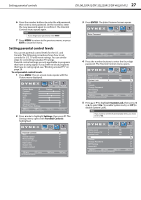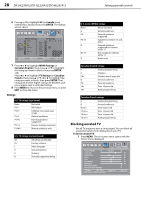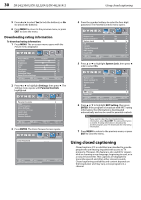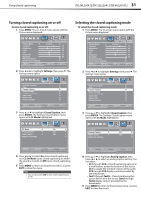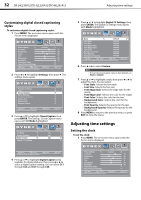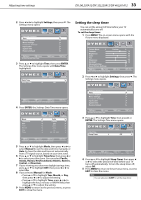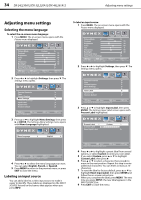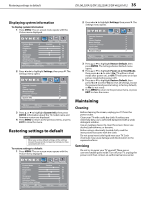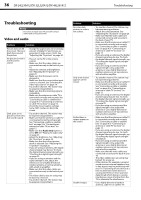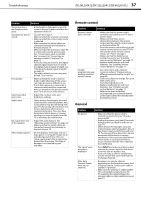Dynex DX-24L230A12 User Manual (English) - Page 36
Customizing digital closed captioning, styles, Setting the clock
 |
View all Dynex DX-24L230A12 manuals
Add to My Manuals
Save this manual to your list of manuals |
Page 36 highlights
32 DX-24L230A12/DX-32L220A12/DX-46L261A12 Adjusting time settings Customizing digital closed captioning styles To customize digital closed captioning styles: 1 Press MENU. The on-screen menu opens with the Picture menu displayed. Picture Audio Settings Channels Picture Mode Custom Contrast 70 Brightness 40 Color 60 Tint 0 Sharpness 50 Backlight 30 Advanced Video Reset Picture Settings Move Select Adjust settings to affect picture quality. MENU Back EXIT Exit 2 Press or to highlight Settings, then press . The Settings menu opens. Parental Controls Time Closed Caption Menu Settings Computer Settings Input Label System Info Restore Default Picture Audio Settings Channels Move Select Adjust Closed Captioning settings. MENU Back EXIT Exit 3 Press or to highlight Closed Caption, then press ENTER. The Settings-Closed Caption menu opens with CC Mode highlighted. CC Mode Analog Caption Digital Caption Digital CC Settings Picture Audio Settings Channels On CC1 CS1 5 Press or to highlight Digital CC Settings, then press ENTER. The Digital CC Settings menu opens with Mode highlighted. Picture Audio Settings Channels Mode Font Style Font Size Font Edge Style Font Edge Color Font Color Background Color Font Opacity Background Opacity Default Default Default Default Default Default Default Default Default Move Select MENU Back Set the look of digital CC. Automatic uses broadcaster's style. EXIT Exit 6 Press or to select Custom. Note To reset the closed caption styles to their defaults, set Mode to Default. 7 Press or to highlight a style, then press or to adjust the style. You can select: • Font Style-Selects the font style. • Font Size-Selects the font size. • Font Edge Style-Selects the edge style for the words. • Font Edge Color-Selects the color for the edges. • Font Color-Selects the color for the text. • Background Color-Selects the color for the background. • Font Opacity-Selects the opacity for the text. • Background Opacity-Selects the opacity for the background. 8 Press MENU to return to the previous menu, or press EXIT to close the menu. Adjusting time settings Setting the clock To set the clock: 1 Press MENU. The on-screen menu opens with the Picture menu displayed. Move Select Set Closed Caption for digital programs. MENU Back EXIT Exit 4 Press or to highlight Digital Caption (only available for digital stations), then press or to select a digital caption setting. You can select CC1 through CC4 and CS1 through CS6. Picture Audio Settings Channels Picture Mode Custom Contrast 70 Brightness 40 Color 60 Tint 0 Sharpness 50 Backlight 30 Advanced Video Reset Picture Settings Move Select Adjust settings to affect picture quality. MENU Back EXIT Exit