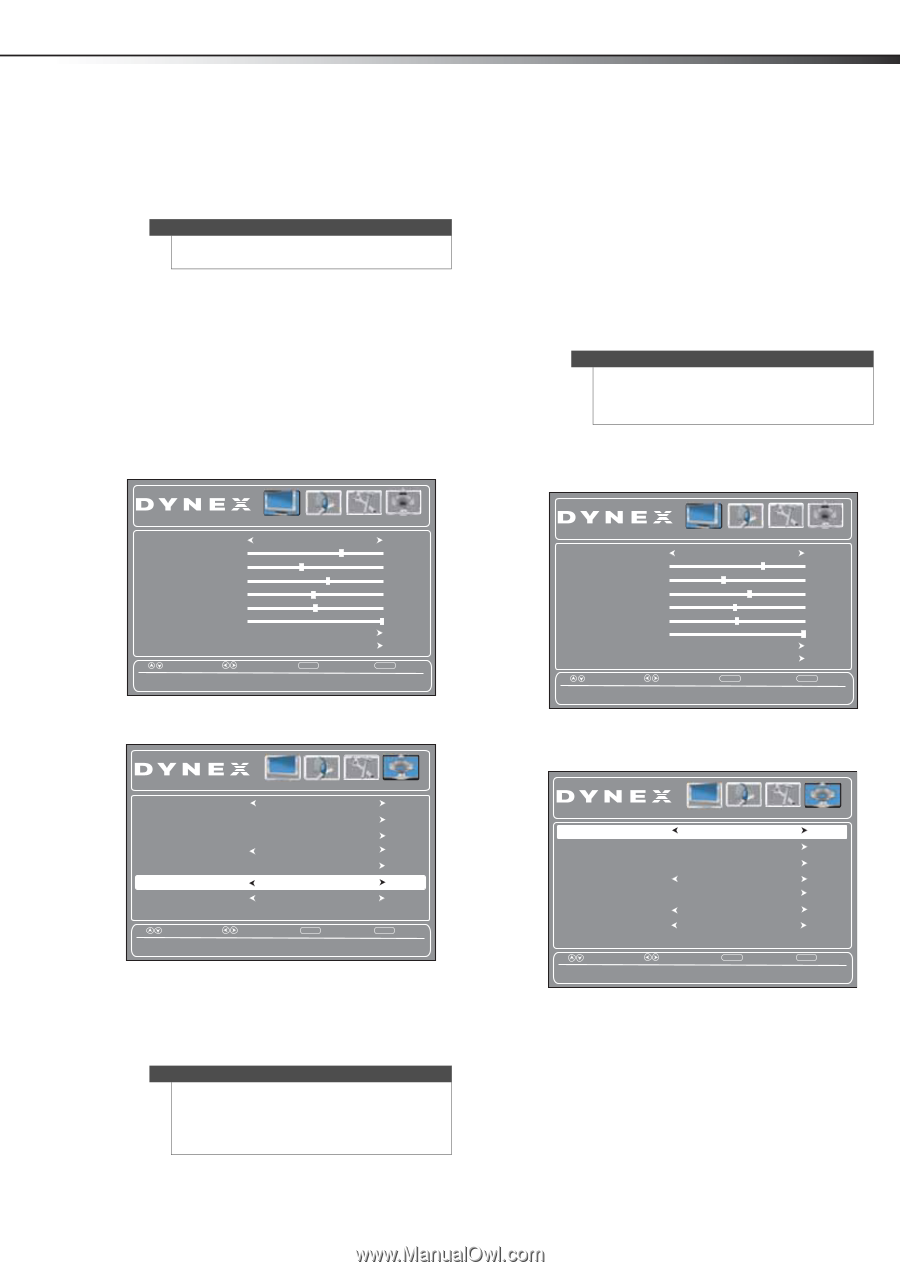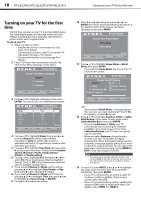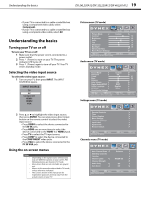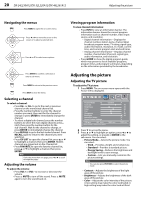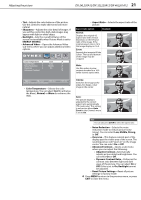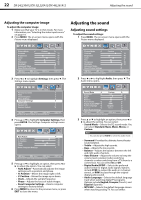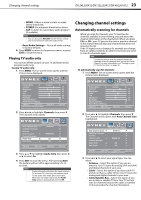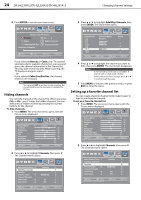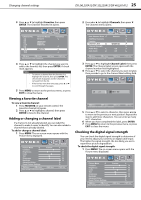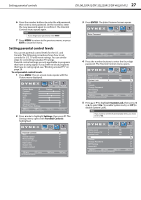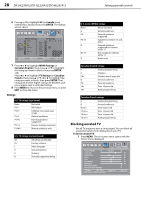Dynex DX-24L230A12 User Manual (English) - Page 27
Changing channel settings
 |
View all Dynex DX-24L230A12 manuals
Add to My Manuals
Save this manual to your list of manuals |
Page 27 highlights
Changing channel settings DX-24L230A12/DX-32L220A12/DX-46L261A12 23 • MONO-if there is noise or static on weak stereo broadcasts. • STEREO-for programs broadcast in stereo. • SAP-to listen to a secondary audio program (if available). Note You can also press MTS/SAP on the remote control one or more times to select the audio mode. • Reset Audio Settings- Resets all audio settings to factory defaults. 4 Press MENU to return to the previous menu, or press EXIT to close the menu. Playing TV audio only You can turn off the picture on your TV and listen to the program audio only. To play TV audio only: 1 Press MENU. The on-screen menu opens with the Picture menu displayed. Changing channel settings Automatically scanning for channels When you scan for channels, your TV searches for channels available in your viewing area and stores the channel information in the channel list. When you press CH+ or CH-, your TV goes to the next or previous channel in the channel list and skips any channels that were not stored in the list. If the TV signal source changes, for example you change from an outdoor antenna to cable TV (no box), you need to scan for channels again. Note You do not need to scan for channels unless the available channels changed after you ran the Setup Wizard. For more information, see "Turning on your TV for the first time" on page 18. To automatically scan for channels: 1 Press MENU. The on-screen menu opens with the Picture menu displayed. Picture Audio Settings Channels Picture Mode Custom Contrast 70 Brightness 40 Color 60 Tint 0 Sharpness 50 Backlight 30 Advanced Video Reset Picture Settings Move Select Adjust settings to affect picture quality. MENU Back EXIT Exit 2 Press or to highlight Channels, then press . The Channels menu opens. Auto Channel Scan Add/Skip Channels Favorites Channel Label Channel Strength Audio Only Auto Zoom Picture Audio Settings Channels Antenna WGBH-SD On Off Move Select Play the audio with the picture turned off. MENU Back EXIT Exit 3 Press or to highlight Audio Only, then press or to select On. 4 Press EXIT to close the menu. After pressing EXIT, the picture will turn off in approximately 5 to 10 seconds. Notes • • Audio only works only when the input source is TV and your TV is receiving a broadcast signal. To exit audio only mode, press any button. When you exit audio only mode, the Audio Only option is automatically reset to Off. Picture Audio Settings Channels Picture Mode Custom Contrast 70 Brightness 40 Color 60 Tint 0 Sharpness 50 Backlight 30 Advanced Video Reset Picture Settings Move Select Adjust settings to affect picture quality. MENU Back EXIT Exit 2 Press or to highlight Channels, then press . The Channels menu opens with Auto Channel Scan highlighted. Auto Channel Scan Add/Skip Channels Favorites Channel Label Channel Strength Audio Only Auto Zoom Picture Audio Settings Channels Antenna WGBH-SD Off Off Move Select MENU Back EXIT Exit Automatically search for channels, press ENTER key to submenu. 3 Press or to select your signal type. You can select: • Antenna-Select this option if you use an antenna. Your TV scans for analog (VHF and UHF) and digital channels in your area. • Cable-Select this option if you have cable TV and do not have a cable TV box. Your TV scans for analog and digital channels in your area. • Cable/Satellite Box-Select this option if you use a cable or satellite TV box. Your TV will not scan for channels because the cable or satellite TV box provides the channel information.