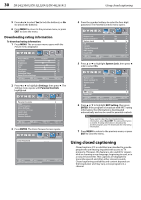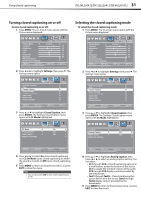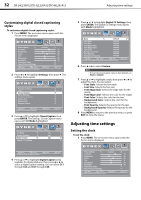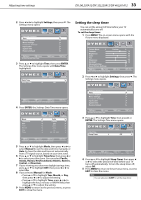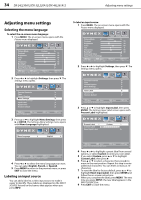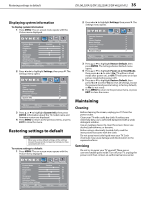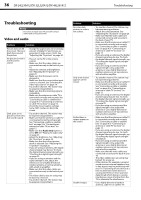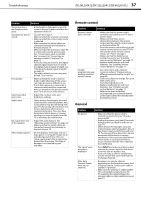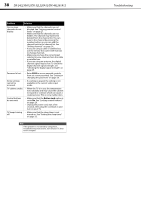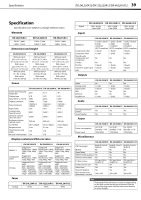Dynex DX-24L230A12 User Manual (English) - Page 38
Selecting the menu language, Labeling an input source
 |
View all Dynex DX-24L230A12 manuals
Add to My Manuals
Save this manual to your list of manuals |
Page 38 highlights
34 DX-24L230A12/DX-32L220A12/DX-46L261A12 Adjusting menu settings Adjusting menu settings Selecting the menu language To select the on-screen menu language: 1 Press MENU. The on-screen menu opens with the Picture menu displayed. Picture Audio Settings Channels Picture Mode Custom Contrast 70 Brightness 40 Color 60 Tint 0 Sharpness 50 Backlight 30 Advanced Video Reset Picture Settings Move Select Adjust settings to affect picture quality. MENU Back EXIT Exit 2 Press or to highlight Settings, then press . The Settings menu opens. Parental Controls Time Closed Caption Menu Settings Computer Settings Input Label System Info Restore Default Picture Audio Settings Channels Move Adjust TV Menu options. Select MENU Back EXIT Exit 3 Press or to highlight Menu Settings, then press or ENTER. The Settings-Menu Settings menu opens with Menu Language highlighted. Menu Language Picture Audio Settings Channels English Move Select MENU Back Set menu language to English, Français, or Español. EXIT Exit 4 Press or to select the menu language your want. You can select English, French, or Spanish. 5 Press MENU to return to the previous menu, or press EXIT to close the menu. Labeling an input source You can add a label to a video input source to make it easier to identify. These labels are displayed on the INPUT SOURCE list and on the banner that appears when you press INFO. To label an input source: 1 Press MENU. The on-screen menu opens with the Picture menu displayed. Picture Audio Settings Channels Picture Mode Custom Contrast 70 Brightness 40 Color 60 Tint 0 Sharpness 50 Backlight 30 Advanced Video Reset Picture Settings Move Select Adjust settings to affect picture quality. MENU Back EXIT Exit 2 Press or to highlight Settings, then press . The Settings menu opens. Parental Controls Time Closed Caption Menu Settings Computer Settings Input Label System Info Restore Default Picture Audio Settings Channels Move Select MENU Back Create labels for the devices connected to your TV. EXIT Exit 3 Press or to highlight Input Label, then press ENTER. The Settings-Input Label screen opens with Present Label highlighted. Present Label Custom Label Reset Input Label Picture Audio Custom T V Settings Channels Move Select Choose from a list of preset label names. MENU Back EXIT Exit 4 Press or to highlight a preset label from several options, or select Custom to enter your own label. 5 If you select Custom, press or to highlight Custom Label, then press . 6 Press or to select a character, then press to move to the next position. Repeat this step to enter additional characters. You can enter as many as 10 characters. 7 To reset the label to factory default, press or to highlight Reset Input Label, then press ENTER and follow the on-screen instructions. 8 When you complete the label, press MENU. The next time you press INPUT, the new label appears in the INPUT SOURCE list. 9 Press EXIT to close the menu.