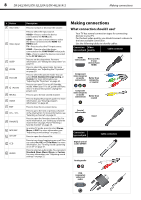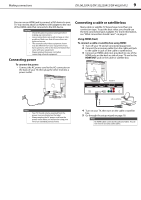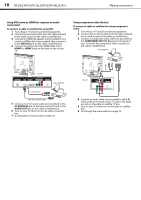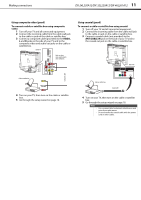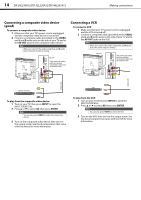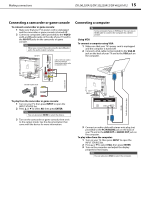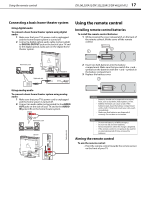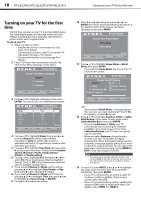Dynex DX-24L230A12 User Manual (English) - Page 17
Connecting an HDMI or DVI device best, Connecting a component video device, better
 |
View all Dynex DX-24L230A12 manuals
Add to My Manuals
Save this manual to your list of manuals |
Page 17 highlights
Making connections DX-24L230A12/DX-32L220A12/DX-46L261A12 13 Connecting an HDMI or DVI device (best) To connect an HDMI or DVI device: 1 Make sure that your TV's power cord is unplugged and the HDMI or DVI device is turned off. 2 Connect an HDMI cable (not provided) to the HDMI1 or HDMI2 jack on the back or side of your TV and to the HDMI OUT jack on the HDMI or DVI device. Connecting a component video device (better) To connect a component video device: 1 Make sure that your TV's power cord is unplugged and the component video device is turned off. 2 Connect a component video cable (not provided) to the COMPONENT IN/Y, PB, PR jacks on the back of your TV and to the COMPONENT OUT jacks on the component video device. Component video device Audio cable Component video cable Back of TV DIGITAL OUTPUT AUDIO VGA HDMI 1 PC IN HDMI cable or HDMI cable with DVI adapter Note: If you use a DVI adapter you need to use a 3.5 mm audio cable to provide the audio signal. HDMI or DVI device 3 If you are connecting a DVI device, connect an audio cable with stereo mini plug (not provided) to the PC AUDIO IN jack on the back of your TV and to the AUDIO OUT jack on the DVI device. Note When you connect the audio using the PC AUDIO IN jack, the audio output is analog. To play from an HDMI or DVI device: 1 Turn on your TV, then press INPUT to open the INPUT SOURCE list. 2 Press or to select HDMI 1 or HDMI 2, then press ENTER. Note You can also press HDMI repeatedly to select HDMI1 or HDMI2. 3 Turn on the HDMI or DVI device, then set it to the output mode. See the documentation that came with the device for more information. Back of TV L AUDIO R Y PBPR PR COMPONENT IN ANT/ CABLE IN Cables are often color-coded to match color-coded jacks. 3 Connect an audio cable (not provided) to the L and R audio jacks on the back of your TV and to the L/R AUDIO OUT jacks on the component video device. Note When you connect the audio using the L and R audio jacks, the audio output is analog. To play from the component video device: 1 Turn on your TV, then press INPUT to open the INPUT SOURCE list. 2 Press or to select Component, then press ENTER. Note You can also press COMP to select the component DVD or Blu-ray player. 3 Turn on the component video device, then set it to the output mode. See the documentation that came with the device for more information.