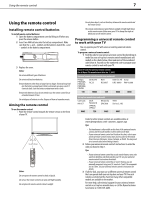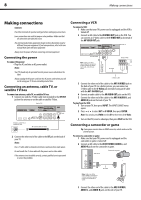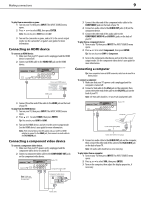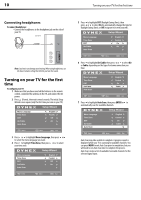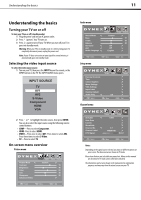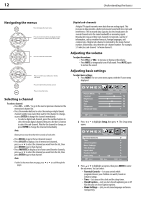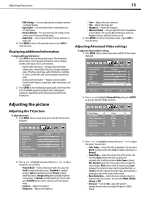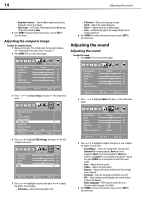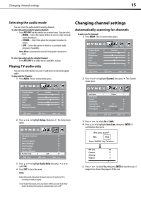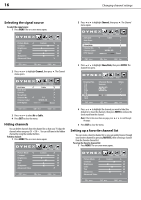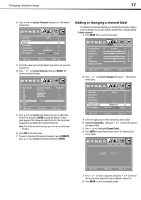Dynex DX-L19-10A User Manual (English) - Page 15
Navigating the menus, Selecting a channel, Digital sub-channels, Adjusting the volume - doesn t find channels
 |
UPC - 600603122408
View all Dynex DX-L19-10A manuals
Add to My Manuals
Save this manual to your list of manuals |
Page 15 highlights
12 Understanding the basics Navigating the menus Press to display the main menu. Press to select menu items, to adjust selected items, or move on-screen cursor left or right. Press to select the menu items. Press to confirm your selection or enter a sub-menu. Press to return to the previous screen. Press to close the menu. Digital sub-channels A digital TV signal transmits more data than an analog signal. This increase in data provides a better picture and sound with less static and interference. The increased data capacity also lets broadcasters fit several channels into the same bandwidth as an analog signal. Broadcasters may use these sub-channels to transmit a variety of information, such as weather forecasts, foreign languages, and commercials. A digital sub-channel is indicated by the main channel number, followed by a dot, then the sub-channel number. For example, 5.1 indicates sub-channel 1 of main channel 5. Adjusting the volume To adjust the volume: • Press VOL+ or VOL- to increase or decrease the volume. • Press MUTE to temporarily turn off all sound. Press MUTE again to restore the sound. Adjusting basic settings To adjust basic settings: 1 Press MENU. The on-screen menu opens with the Picture menu displayed. Selecting a channel To select a channel: • Press CH or CH to go to the next or previous channel on the memorized channel list. • Press the number buttons to enter the analog or digital (main) channel number you want, then wait for the channel to change, or press ENTER to change the channel immediately. • To select a digital sub-channel, press the number buttons to select the main digital channel, then press the dot (.) button to select the sub-channel. Wait for the channel to change, or press ENTER to change the channel immediately. Note: Button presses must be within three seconds of each other. • Press RECALL to go to the last channel viewed. • Press CH-LIST to display a list of memorized channels, press or to select the channel you want from the list, then press ENTER to go to that channel. • Press FAVORITE to display a list of your saved favorite channels, press or to select the channel you want from the list, then press ENTER to go to that channel. Note: If either list has more than one page, press or to scroll through the pages. 2 Press or to highlight Setup, then press . The Setup menu opens. Parental Controls 3 Press or to highlight an option, then press ENTER to enter the sub menu. You can select: • Parental Controls-Lets you control which programs/movies your children can watch, based on industry ratings. • Time-Lets you set the clock and the sleep timer. • Closed Caption-Lets you turn closed captioning on or off. Also lets you set closed caption options. • Menu Settings-Lets you set menu language and menu transparency.