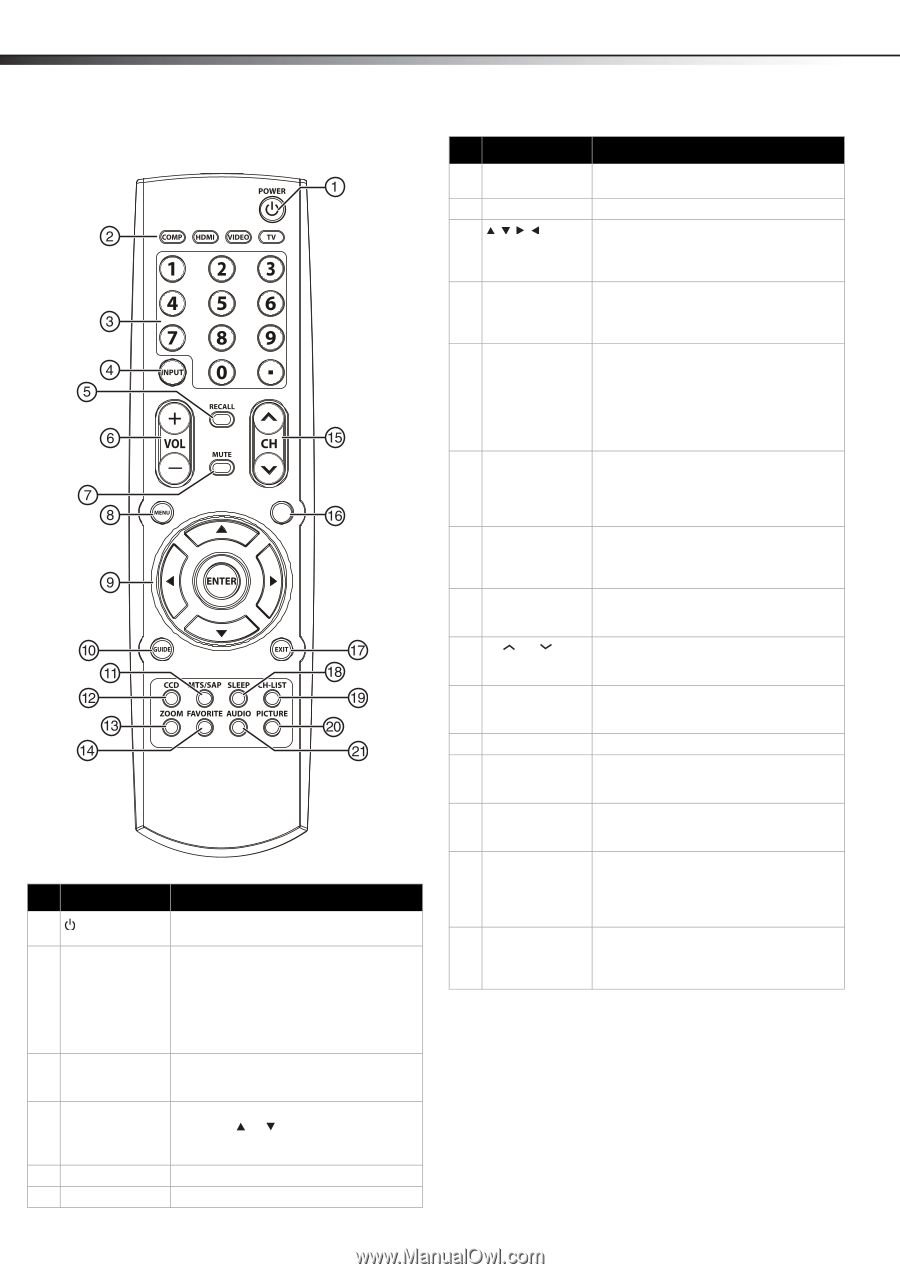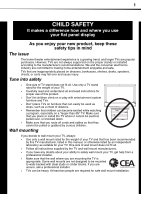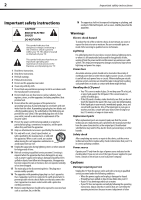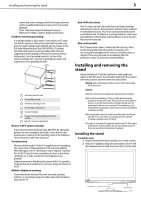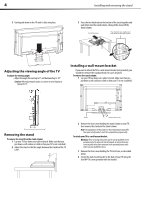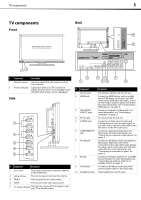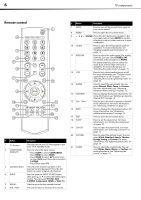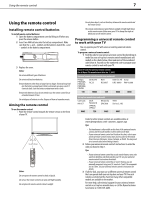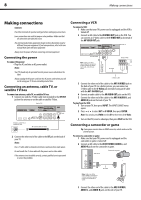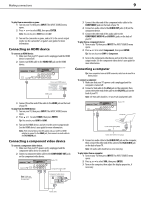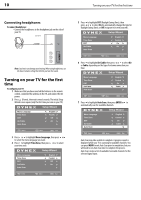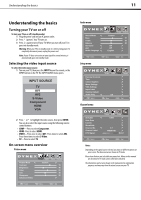Dynex DX-L19-10A User Manual (English) - Page 9
Remote control, COMPONENT, VIDEO, ENTER, STEREO, Normal, Cinema, Vivid, Standard, Sports, Theater - 19
 |
UPC - 600603122408
View all Dynex DX-L19-10A manuals
Add to My Manuals
Save this manual to your list of manuals |
Page 9 highlights
6 TV components Remote control INFO # Button Description 1 (Power) Press to turn on your TV. Press again to put your TV in Standby mode. 2 COMP/HDMI/ VIDEO/TV Press to select the input source. • Press COMP to select COMPONENT. • Press HDMI to select HDMI. • Press VIDEO to select AV1, press twice to select AV2, press three times to select S-VIDEO. • Press TV to select TV. 3 Numbers/Dot(.) Press to enter channel numbers or the parental control password. Press the dot button to select a digital sub-channel. 4 INPUT Press to open the INPUT SOURCE menu, then press or to select the video input source. You can select TV, AV1, AV2, S-VIDEO, Component, HDMI, or VGA (PC). 5 RECALL Press to go to the last viewed channel. 6 VOL+/VOL- Press to increase or decrease the volume. # Button Description 7 MUTE Press to turn off the sound. Press again to turn on the sound. 8 MENU Press to open the on-screen menu. 9 / ENTER Press direction buttons to navigate in the on-screen menus. Press ENTER to confirm selections in an on-screen menu or to open a submenu. 10 GUIDE Press to open the DTV program guide (if available). For more information, see "Displaying additional information" on page 13. 11 MTS/SAP 12 CCD Press to select the audio mode. For analog channels, you can select STEREO, SAP (secondary audio program), or MONO. For digital channels, you can select the audio track (if more than one track is available). For more information, see "Selecting the audio mode" on page 15. Press to turn closed captioning on or off. For more information, see "Turning closed captioning on or off" on page 22 or "Selecting the closed captioning mode" on page 22. 13 ZOOM Press to select the aspect ratio. You can select Normal, Wide, Zoom, or Cinema. For more information, see "Adjusting Advanced Video settings" on page 13. 14 FAVORITE Press to display the favorite channel list. For more information, see "Setting up a favorite channel list" on page 16. 15 CH /CH Press to go to the next or previous channel in the channel list. For more information, see "Selecting a channel" on page 12. 16 INFO Press to display the information banner. For more information, see "Displaying additional information" on page 13. 17 EXIT Press to close the on-screen menu. 18 SLEEP 19 CH-LIST 20 PICTURE 21 AUDIO Press to set the sleep timer. For more information, see "Setting the sleep timer" on page 24. Press to open the channel list. For more information, see "Selecting a channel" on page 12. Press to select the picture mode. You can select Vivid, Standard, Sports, Theater, Energy Saving, or Custom. For more information, see "Adjusting the picture" on page 13. Press to select the sound mode. You can select News, Music, Movie, or Custom. For more information, see "Adjusting the sound" on page 14.