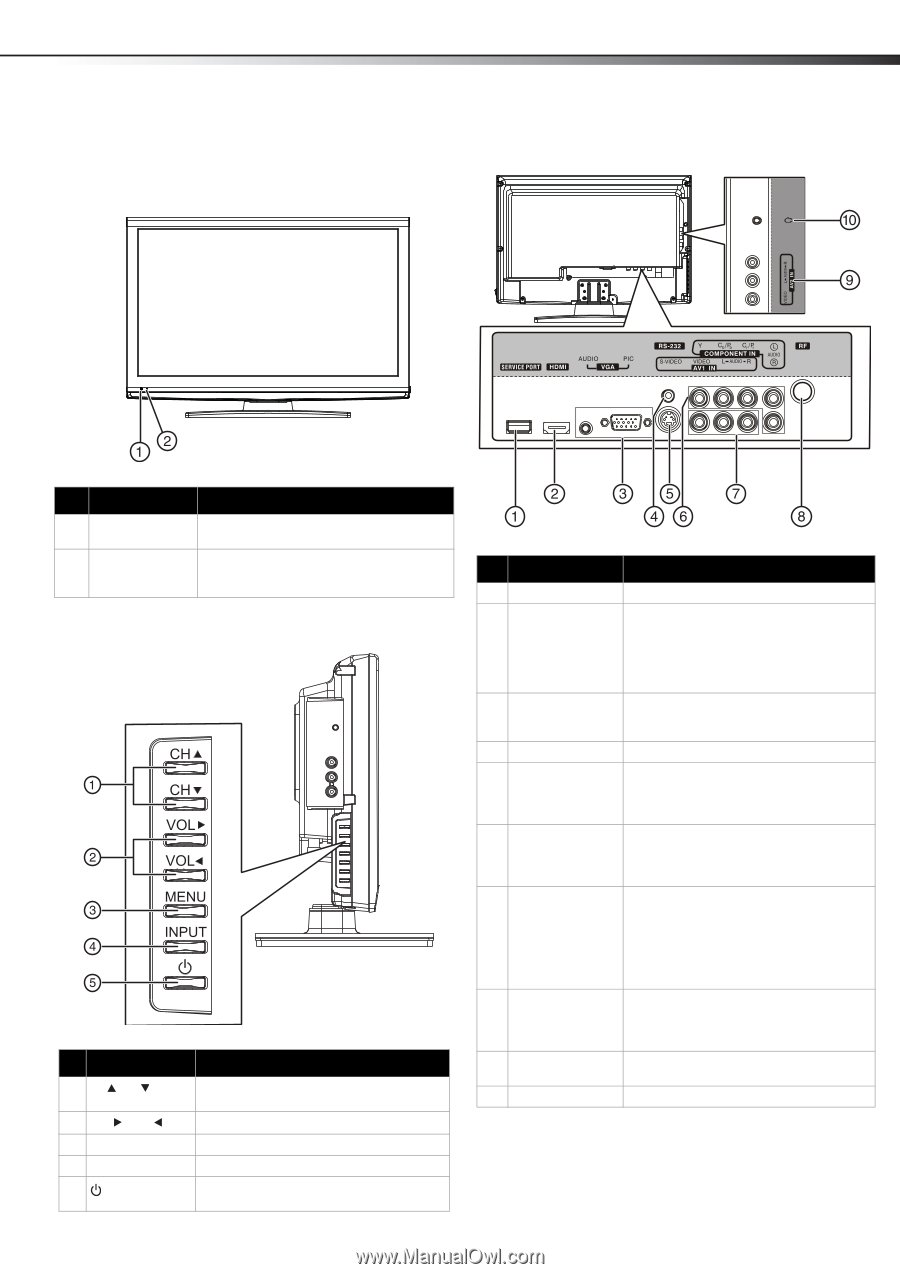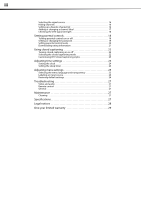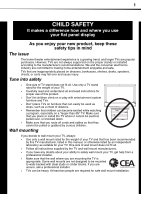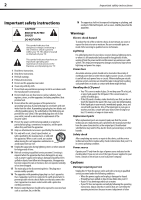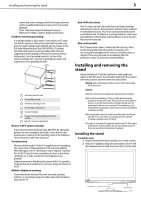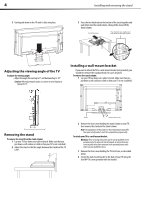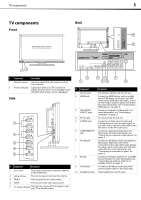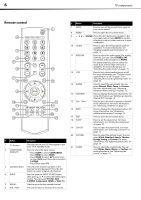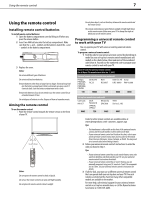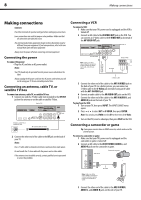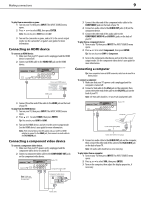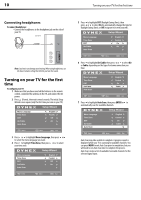Dynex DX-L19-10A User Manual (English) - Page 8
TV components, Front, Side, Back - antenna
 |
UPC - 600603122408
View all Dynex DX-L19-10A manuals
Add to My Manuals
Save this manual to your list of manuals |
Page 8 highlights
TV components 5 TV components Back Front Model DX-L15-10A is used in this manual for illustration purposes. # Component Description 1 Remote sensor Receives signals from the remote control. Do not block. 2 Power indicator Lights blue when your TV is turned on. Lights red when your TV is in standby mode. No lights when power cord is unplugged. Side # Component Description 1 CH /CH 2 VOL /VOL Press to go to the next or previous channel in the channel list. Press to increase or decrease the volume. 3 MENU Press to open the on-screen menu. 4 INPUT Press to select the video input source. 5 (Power) button Press to turn on your TV. Press again to put your TV in standby mode. ## Component 1 Service port 2 HDMI jack 3 VGA AUDIO/ VGA PIC jacks 4 RS-232 jack 5 S-VIDEO jack 6 COMPONENT IN jack 7 AV1 IN jack 8 RF jack 9 AV2 IN jack 10 Headphone jack Description For software update only. Do not use. Connect an HDMI device, such as a cable box or DVD player, to this jack. An HDMI cable carries both video and audio, so you do not need to make an audio connection. For more information, see "Connecting an HDMI device" on page 9. Connect a computer to these jacks. For more information, see "Connecting a computer" on page 9. For service only. Do not use. Connect an S-Video device to this jack. S-Video does not carry an audio signal, so you will need to connect audio cables from the device to the AV1 audio jacks. Connect a component video device to these jacks. For more information, see "Connecting a component video device" on page 9. Connect an AV device (video and audio) to these jacks. Match the color of the connectors to the color of the jacks (yellow for video, red for audio right, and white for audio left). For more information, see "Connecting a camcorder or game" on page 8. Connect an antenna, cable TV, or a satellite box to this jack. For more information, see "Connecting an antenna, cable TV, or satellite TV box" on page 8. Connect an AV device to this jack, then connect audio cables to the audio jacks. Plug headphones into this jack.