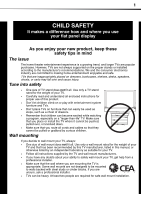Dynex DX-L26-10A User Manual (English)
Dynex DX-L26-10A - 26" LCD TV Manual
 |
UPC - 600603122422
View all Dynex DX-L26-10A manuals
Add to My Manuals
Save this manual to your list of manuals |
Dynex DX-L26-10A manual content summary:
- Dynex DX-L26-10A | User Manual (English) - Page 1
26" LCD TV DX-L26-10A USER GUIDE - Dynex DX-L26-10A | User Manual (English) - Page 2
a wall-mount bracket 5 TV components 6 Front 6 Side 6 Back 7 Remote control 8 Using the remote control 9 Installing remote control batteries 9 Aiming the remote control 9 Programming a universal remote control to work with your TV 9 Making connections 10 Selecting a location 10 - Dynex DX-L26-10A | User Manual (English) - Page 3
control levels 23 Downloading rating information 25 Using closed captioning 25 Turning closed captioning on or off 25 Selecting the closed captioning mode 26 source 29 Restoring default settings 30 Troubleshooting 30 Video and audio 30 Remote control 31 General 31 Maintenance 31 Cleaning - Dynex DX-L26-10A | User Manual (English) - Page 4
iv - Dynex DX-L26-10A | User Manual (English) - Page 5
of wall mount does not fit all. Use only a wall mount rated for the weight of your TV and that has been recommended by this TV manufacturer, listed in this manual, or otherwise listed by an independent laboratory as suitable for your TV. • Follow all instructions supplied by the TV and wall mount - Dynex DX-L26-10A | User Manual (English) - Page 6
for replacement of the obsolete outlet. 10 Protect the power cord mains socket outlet with a protective earthing connection. 17 Remote control service Unplug this TV from the power outlet and refer servicing to qualified service personnel under the following conditions: • When the power supply - Dynex DX-L26-10A | User Manual (English) - Page 7
. Condensation may also form during the summer if the TV is exposed to the breeze from an air conditioner. In such cases, change the location of the TV. Mobile telephone warning To avoid interference with your TV picture and sound, operating problems, or even damage, keep your cordless and cellular - Dynex DX-L26-10A | User Manual (English) - Page 8
. • Before assembly or removal of the stand, unplug the power cord. You need to install the TV into the stand to use the TV in an upright position on a flat surface. For instructions, see "Installing the stand" on page 4. If you plan to wall-mount the TV, you need to remove the stand column. For - Dynex DX-L26-10A | User Manual (English) - Page 9
the stand column to the TV, then remove the stand column. Installing a wall-mount bracket If you want to attach the TV to a wall-mount bracket (not provided), you should first remove the stand pedestal if it is pre-attached. To install a wall-mount bracket: 1 Lay your TV face down on a table or - Dynex DX-L26-10A | User Manual (English) - Page 10
6 TV components Side Front TV components 2 1 Item Name Remote control 1 sensor Power indicator 2 Description Receives signals from the remote control. Do not block. For more information, see "Aiming the remote control" on page 9. Lights blue when your TV is turned on. Lights red when your TV - Dynex DX-L26-10A | User Manual (English) - Page 11
console" on page 11. Item Name Description AC IN 1 2 SERVICE PORT HDMI 1 3 VGA 4 AUDIO / PIC COMPONENT IN 5 with AUDIO R / L AV1 IN with 6 AUDIO R / L AUDIO OUT R / L 7 RF 8 S-VIDEO 9 10 RS-232 Plug the power cord into this jack and into a power outlet. For more information, see "Connecting the - Dynex DX-L26-10A | User Manual (English) - Page 12
8 TV components Remote control 1 2 15 3 16 4 5 17 6 18 19 7 20 8 9 10 21 11 22 12 23 13 24 14 25 Item Name POWER 1 2 COMP HDMI 3 Numbers / 4 Description Press to turn on the TV or put the TV in standby mode. Caution: When the TV is in standby mode, power is still flowing - Dynex DX-L26-10A | User Manual (English) - Page 13
, see "Adjusting the TV picture" on page 16. Press to select the audio mode. You can select News, Music, Movie, or Custom. For more information, see "Adjusting the sound" on page 18. Aiming the remote control To aim the remote control: • Point the remote control towards the remote sensor on the - Dynex DX-L26-10A | User Manual (English) - Page 14
feature, run a code search to identify a code that matches your TV. See your universal remote control's instructions for details. • If your universal remote control has a "Learn" feature, you can manually program it using your TV remote to "teach" the commands one at a time. See your universal - Dynex DX-L26-10A | User Manual (English) - Page 15
cable with the power cord or any other cables. • If you are using an antenna and reception is not good, contact a service technician to adjust the antenna. Connecting a VCR Note: If the VCR has an S-Video jack, connect the VCR using the S-Video jack. S-Video provides better video than standard AV - Dynex DX-L26-10A | User Manual (English) - Page 16
correct mode. Refer to the instructions that came with the HDMI device. Connecting a component video device To connect a component video device: 1 Connect a component video cable (not included) to the COMPONENT IN jacks on the back of the TV. Back of TV Component video device 2 Connect one end of - Dynex DX-L26-10A | User Manual (English) - Page 17
sure that you have inserted the batteries in the remote control, connected the antenna to the TV, and connect the AC power. 2 Press (Power), then wait several seconds. The initial Setup Wizard screen opens (only the first time you turn on your TV). 3 Press or to highlight Menu Language, then press - Dynex DX-L26-10A | User Manual (English) - Page 18
. You can also select the input source using the following remote control buttons: • COMP-Press to select Component. • HDMI-Press once to select HDMI1. Press twice to select HDMI2. • VIDEO-Press once to select AV1. Press twice to select AV2. Press three times to select S-Video. • TV-Press to select - Dynex DX-L26-10A | User Manual (English) - Page 19
On-screen menu overview Picture menu Audio menu Setup menu Parental Controls Channel menu 15 Notes: Depending on the signal source selected, you may see different options on your screen. The above menus are shown in TV mode. Menu items that are not selectable are grayed out. Menus in this manual - Dynex DX-L26-10A | User Manual (English) - Page 20
to restore the sound. Adjusting basic settings To adjust basic settings: 1 Press MENU. The on-screen menu opens with the Picture menu displayed. • VGA Settings-Lets you adjust picture settings to optimize a computer display. • Input Label-Lets you label a device connected to your TV's input jacks - Dynex DX-L26-10A | User Manual (English) - Page 21
the computer image: 1 Make sure that your TV is in VGA mode. For more information, see "Selecting the video input source" on page 14. 2 Press MENU. The on-screen menu opens. 2 Press or to highlight Advanced Video, then press ENTER to open the Advanced Video sub menu. Color Temp Adaptive Contrast - Dynex DX-L26-10A | User Manual (English) - Page 22
the remote one picture on your TV and listen to only the program audio. To play only the TV audio: 1 Press MENU. The on-screen menu opens. 2 Press or to highlight Audio, then press . The Audio menu opens. 3 Press or to highlight an option, then press or to adjust the option. You can select: • Sound - Dynex DX-L26-10A | User Manual (English) - Page 23
the menu. Notes: Audio Only works only when the input source is TV and your TV is receiving a broadcast signal. To exit Audio Only mode, press any the signal source To select the signal source: 1 Press MENU. The on-screen menu opens. 2 Press or to highlight Channel, then press . The Channel menu - Dynex DX-L26-10A | User Manual (English) - Page 24
You can delete channels from the channel list so that your TV skips the channels when you press CH /CH . You can still tune to the hidden channel by using the number buttons. To hide a channel: 1 Press MENU. The on-screen menu opens. Setting up a favorite channel list You can create a favorite - Dynex DX-L26-10A | User Manual (English) - Page 25
your antenna or digital cable input. The higher the signal strength, the less likely you are to experience picture degradation. To check the DTV signal strength: 1 Press MENU. The on-screen menu opens. 2 Press or to highlight Channel, then press . The Channel menu opens. 2 Press or to highlight - Dynex DX-L26-10A | User Manual (English) - Page 26
your children from watching inappropriate material on TV. When set, parental controls read the rating of the program (with , you must enter a password. Turning parental controls on or off To turn parental controls on or off: 1 Press MENU. The on-screen menu opens. 4 Press the number buttons to - Dynex DX-L26-10A | User Manual (English) - Page 27
for the U.S. and Canada. The following procedure shows how to set controls for U.S. TV ratings. You use similar steps for controlling U.S. movie and Canadian TV ratings. To set parental controls: 1 Press MENU. The on-screen menu opens. 4 Press the number buttons to enter the four-digit password - Dynex DX-L26-10A | User Manual (English) - Page 28
, then press ENTER. The US settings sub-menu opens. Note: Select Canada to set Canadian TV controls. 7 Press or to highlight TV, then press ENTER. The U.S. TV RATING screen opens. Note: Select MPAA to set controls for U.S. movie ratings. 8 Press or to highlight the rating you want to block, then - Dynex DX-L26-10A | User Manual (English) - Page 29
information to use when setting parental controls. To download rating information: 1 Press MENU. The on-screen menu opens. 25 5 Press or is broadcast by another program, your TV downloads the new rating information. Parental Controls Using closed captioning Turning closed captioning on - Dynex DX-L26-10A | User Manual (English) - Page 30
26 on Mute (turns on closed captioning when the sound is muted), or Off (turns off closed captioning mode: 1 Press MENU. The on-screen menu opens. 4 Press or to highlight CC Mode small banner across the bottom of the screen. CC1 is usually the "printed" screen. Text1 through Text4 display content provided - Dynex DX-L26-10A | User Manual (English) - Page 31
To customize DTV closed captioning: 1 Press MENU. The on-screen menu opens. 5 Press or to highlight Advanced Selection ( Setup, then press . The Setup menu opens. Parental Controls 6 Press or to select an advanced digital closed background 10 Press MENU to return to the previous menu, or press EXIT to - Dynex DX-L26-10A | User Manual (English) - Page 32
based on a digital channel and does not need to be set manually. 6 Press EXIT to close the menu. 4 Press or to highlight TV to wait before it automatically turns off. Note: To turn off the sleep timer, select Off. 5 Press EXIT to close the menu. Note: You can also press SLEEP on the remote control - Dynex DX-L26-10A | User Manual (English) - Page 33
. To label an input source: 1 Press MENU. The on-screen menu opens. 2 Press or to highlight Setup, then press . The Setup menu opens. Parental Controls 2 Press or to highlight Setup, then press . The Setup Reset Label and press ENTER, then follow the on-screen instructions. 8 Press MENU to exit. - Dynex DX-L26-10A | User Manual (English) - Page 34
, then press ENTER. 5 Press EXIT to close the menu. Problem Solution No picture (screen is not lit) and no sound. • Make sure that the power cord is plugged in. • Press POWER on the TV or the remote control. • Make sure that the correct video input source is selected. For more information, see - Dynex DX-L26-10A | User Manual (English) - Page 35
Audio out Power requirement Power consumption Dimensions (W × H × D with stand) Weight Input ports Output ports Control ports LCD TV 26-inch TFT LCD NTSC-M, ATSC VHF: 2 - 13 UHF: 14 - 69 CATV: 1 - 125 CADTV: 1 - 135 DTV: 2 - 69 BTSC system 5 W (2) AC 120 V, 60 Hz 85 W 25.43 × 18.07 × 10.04 inches - Dynex DX-L26-10A | User Manual (English) - Page 36
, pursuant to Part 15 of the with the instructions, may could void the user's authority to Television Receiving Apparatus - Appareil de réception télévision ordinaire, Canada BETS-7 / NTMR-7 Notices Specifications and features are subject to change without notice or obligation. For service and support - Dynex DX-L26-10A | User Manual (English) - Page 37
protection as the original packaging. To obtain in-home warranty service for a television with a screen 30 inches or larger, call 1-888-BESTBUY. Call agents will diagnose and correct the issue over the phone or will have an Dynex-approved repair person dispatched to your home. Where is the warranty - Dynex DX-L26-10A | User Manual (English) - Page 38
34 Legal notices - Dynex DX-L26-10A | User Manual (English) - Page 39
- Dynex DX-L26-10A | User Manual (English) - Page 40
www.dynexproducts.com (800) 305-2204 Distributed by Best Buy Purchasing, LLC 7601 Penn Ave. South, Richfield, MN 55423 U.S.A. © 2009 Best Buy Enterprise Services, Inc. All rights reserved. DYNEX is a trademark of Best Buy Enterprise Services, Inc. Registered in some countries. All other products and
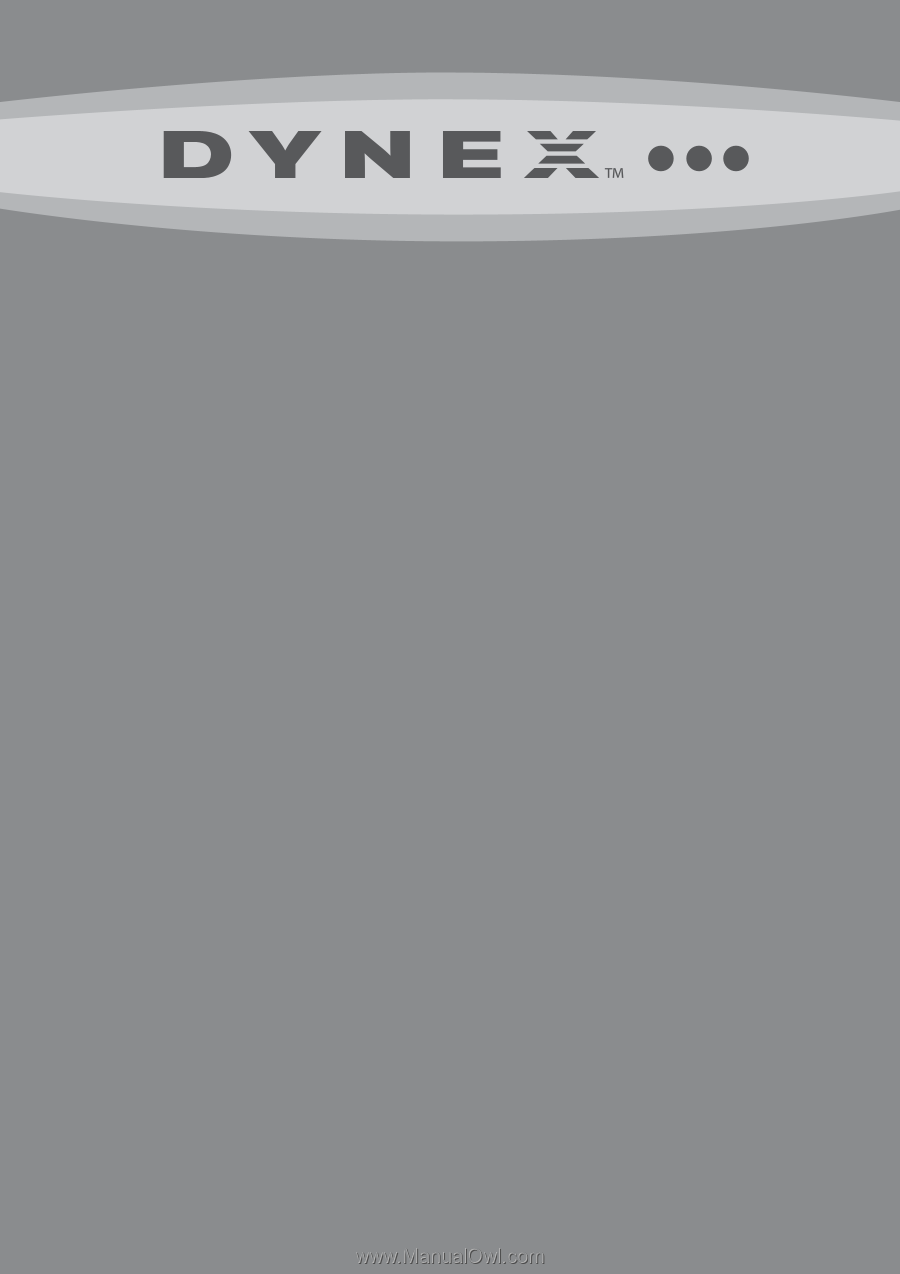
26" LCD TV
DX-L26-10A
USER GUIDE