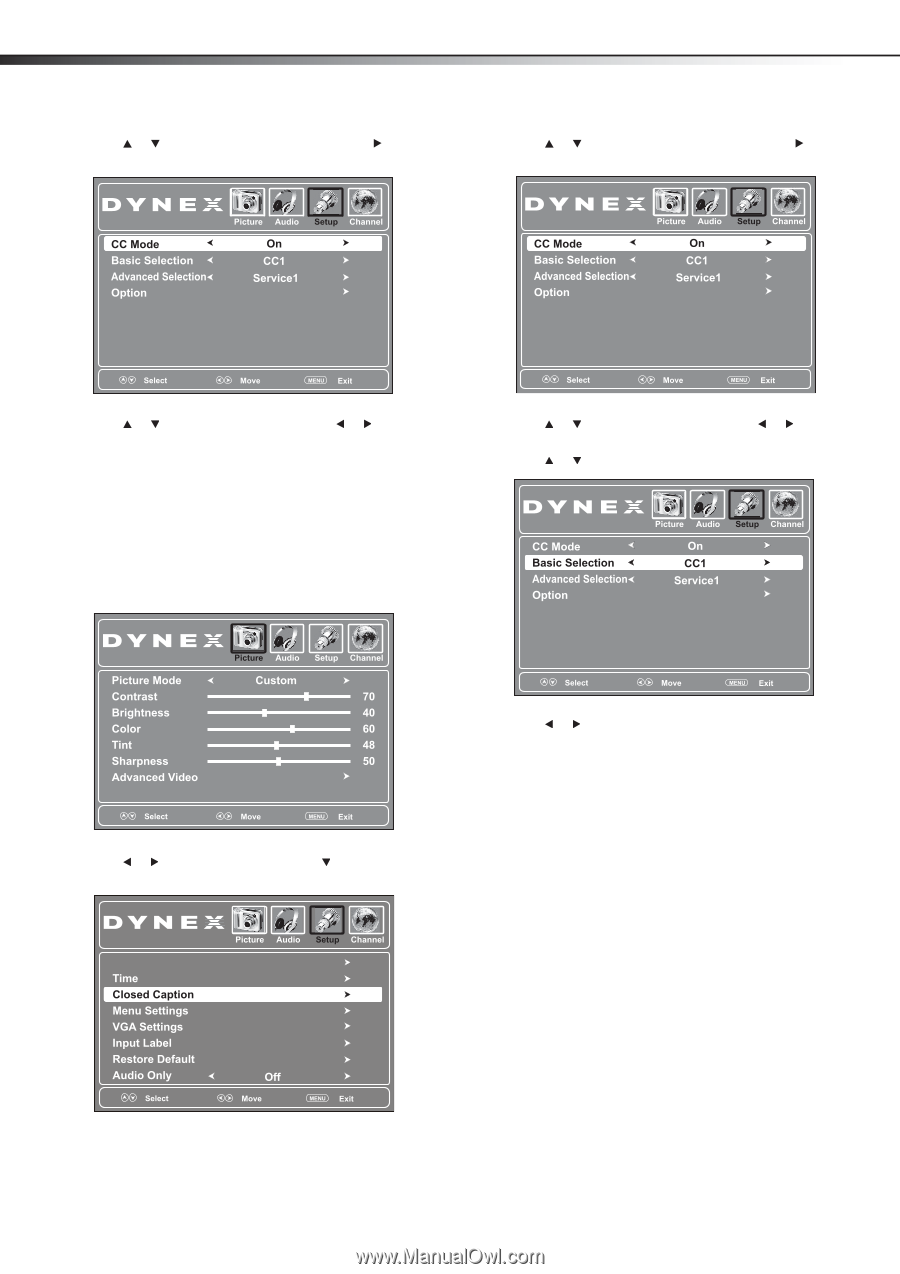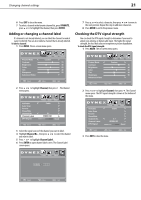Dynex DX-L26-10A User Manual (English) - Page 30
Selecting the closed captioning mode, Closed Caption, ENTER, CC Mode, CC on Mute, Setup - 26
 |
UPC - 600603122422
View all Dynex DX-L26-10A manuals
Add to My Manuals
Save this manual to your list of manuals |
Page 30 highlights
26 3 Press or to highlight Closed Caption, then press or ENTER. The closed caption menu opens. Using closed captioning 3 Press or to highlight Closed Caption, then press or ENTER. The closed caption menu opens. 4 Press or to highlight CC Mode, then press or to select the CC mode. You can select On (turns on closed captioning), CC on Mute (turns on closed captioning when the sound is muted), or Off (turns off closed captioning). 5 Press EXIT to close the menu. Tip: You can also press CCD to turn closed captioning on or off. Selecting the closed captioning mode To select the closed captioning mode: 1 Press MENU. The on-screen menu opens. 4 Press or to highlight CC Mode, then press or to select On. 5 Press or to highlight Basic Selection . 2 Press or to highlight Setup, then press . The Setup menu opens. 6 Press or to select a closed captioning mode. You can select: • CC1 through CC4-Closed captioning appears in a small banner across the bottom of the screen. CC1 is usually the "printed" version of the audio. CC2 through CC4 display content provided by the broadcaster. • Text1 through Text4-Closed captioning that covers half or all of the screen. Text1 through Text4 display content provided by the broadcaster. 7 Press EXIT to close the menu. Parental Controls