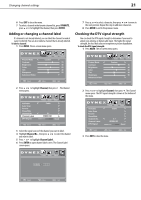Dynex DX-L26-10A User Manual (English) - Page 21
Adjusting Advanced Video settings, Adjusting the computer image, VGA Settings - picture
 |
UPC - 600603122422
View all Dynex DX-L26-10A manuals
Add to My Manuals
Save this manual to your list of manuals |
Page 21 highlights
Adjusting the picture 17 • Color-Adjusts the color saturation. • Tint-Adjusts the image tint. • Sharpness-Adjusts the sharpness. • Advanced Video-Lets you adjust the Color Temperature or Zoom Mode. Lets you turn Noise Reduction, Overscan, Adaptive Contrast, and Auto Zoom on or off. 3 Press MENU to return to the previous menu, or press EXIT to close the menu. Adjusting Advanced Video settings To adjust the Advanced Video settings: 1 Press MENU. The on-screen menu opens with the Picture menu displayed. • Adaptive Contrast-Turn this On to optimize the picture display for a more vivid image. • Auto Zoom-In TV mode, setting Auto Zoom to On lets you set the Zoom Mode to Auto. 4 Press MENU to return to the previous menu, or press EXIT to close the menu. Adjusting the computer image To adjust the computer image: 1 Make sure that your TV is in VGA mode. For more information, see "Selecting the video input source" on page 14. 2 Press MENU. The on-screen menu opens. 2 Press or to highlight Advanced Video, then press ENTER to open the Advanced Video sub menu. Color Temp Adaptive Contrast 3 Press or to highlight Setup, then press . The Setup menu opens. Parental Controls 3 Press or to highlight an option, then press or to adjust the option. You can select: • Color Temp-Selects the color temperature. You can select Warm (to enhance the reds), Cool (to enhance the blues), or Normal. • Zoom Mode-Selects the aspect ratio of the picture. You can select Auto (selects the correct aspect ratio automatically. Available only when Auto Zoom is turned ON), Normal (selects the correct aspect ratio to match the source image), Wide (shows a full-screen picture), Zoom (enlarges the picture but may crop the top and bottom), or Cinema (stretches the picture at the edges, but maintains a good aspect ratio at the center of the screen). • Noise Reduction-Selects the noise reduction mode to reduce picture noise (snow). You can select Weak, Middle, Strong, or Off. • Overscan-Turn this On to adjust the picture's reproduction rate when receiving DVI signals in VIDEO format. 4 Press or to highlight VGA Settings, then press . The VGA settings menu opens. H-Position V-Position